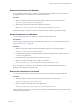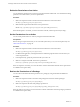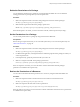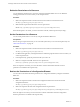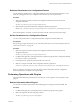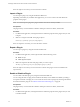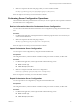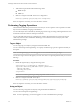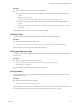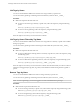5.5.1
Table Of Contents
- Developing a Web Services Client for VMware vCenter Orchestrator
- Contents
- Developing Web Services Client for VMware vCenter Orchestrator
- Developing a Web Services Client
- Using the vCenter Orchestrator REST API
- Authenticating Against Orchestrator and Third-Party Systems
- Accessing the Reference Documentation for the Orchestrator REST API
- Using the Java REST SDK
- Operations with Workflows
- Working with Tasks
- Finding Objects in the Orchestrator Inventory
- Importing and Exporting Orchestrator Objects
- Deleting Orchestrator Objects
- Setting Permissions on Orchestrator Objects
- REST API Permissions
- Retrieve the Permissions of a Workflow
- Delete the Permissions of a Workflow
- Set the Permissions for a Workflow
- Retrieve the Permissions of an Action
- Delete the Permissions of an Action
- Set the Permissions for an Action
- Retrieve the Permissions of a Package
- Delete the Permissions of a Package
- Set the Permissions for a Package
- Retrieve the Permissions of a Resource
- Delete the Permissions of a Resource
- Set the Permissions for a Resource
- Retrieve the Permissions of a Configuration Element
- Delete the Permissions of a Configuration Element
- Set the Permissions for a Configuration Element
- Performing Operations with Plug-Ins
- Performing Server Configuration Operations
- Performing Tagging Operations
- Writing a Client Application for the Orchestrator SOAP Service
- Process for Creating an Orchestrator Web Service Client Application
- Web Service Endpoint
- Generating the Orchestrator Web Service Stubs
- Accessing the Server from Web Service Clients
- Create a Web Service Client
- Connect to the Orchestrator Web Service
- Find Objects in the Orchestrator Server
- Find Objects by Using the find Operation
- Find Objects by Using the findForId Operation
- Find Objects by Using the findRelation Operation
- Find Workflows in the Orchestrator Server
- Find Workflows by Using the getAllWorkflows Operation
- Retrieve the ID of a Workflow
- Find Workflows by Using the getWorkflowsWithName Operation
- Find Workflows by Using the getWorkflowForID Operation
- Run Workflows from a Web Service Client
- Interact with a Workflow While it Runs
- Obtain Workflow Results
- Time Zones and Running Workflows Through Web Services
- Web Service Application Examples
- Web Service API Object Reference
- Web Service API Operation Reference
- answerWorkflowInput Operation
- cancelWorkflow Operation
- echo Operation
- echoWorkflow Operation
- executeWorkflow Operation
- find Operation
- findForId Operation
- findRelation Operation
- getAllPlugins Operation
- getAllWorkflows Operation
- getWorkflowForId Operation
- getWorkflowInputForId Operation
- getWorkflowInputForWorkflowTokenId Operation
- getWorkflowsWithName Operation
- getWorkflowTokenBusinessState Operation
- getWorkflowTokenForId Operation
- getWorkflowTokenResult Operation
- getWorkflowTokenStatus Operation
- hasChildrenInRelation Operation
- hasRights Operation
- sendCustomEvent Operation
- simpleExecuteWorkflow Operation
- Index
If the GET request is successful, you receive the status code 200.
Import a Plug-In
You can import a plug-in by using the Orchestrator REST API.
Depending on the library of your REST client application, you can use a custom code that defines the
properties of the plug-in.
NOTE You cannot import a plug-in if a plug-in with the same name is already installed.
Prerequisites
The plug-in binary content should be available as multi-part content. For details, see RFC-2387.
Procedure
1 In a REST client application, add request headers to define the properties of the plug-in that you want
to import.
2 Make a POST request at the URL of the plug-in objects:
POST http://{vcoHost}:{port}/vco/api/plugins/
If the POST request is successful, you receive the status code 200.
Export a Plug-In
You can export a plug-in by using the Orchestrator REST API.
Procedure
1 In a REST client application, add a request header with the following values.
n
Name: accept
n
Value: application/dar
2 Make a GET request at the URL of the plug-in that you want to export:
GET http://{vcoHost}:{port}/vco/api/plugins/{plug-in_name}/
If the GET request is successful, you receive the status code 200. The plug-in content is available in the
response body.
Enable or Disable a Plug-In
You can enable or disable a plug-in by using the Orchestrator REST API.
You can change the state of a plug-in from enabled to disabled, or from disabled to enabled, by making a
PUT request at the URL of the plug-in. You can check the current state of a plug-in by retrieving information
about the Orchestrator plug-ins. See “Retrieve Information About Plug-Ins,” on page 45.
Prerequisites
The plug-in binary content should be available as multi-part content. For details, see RFC-2387.
Procedure
1 In a REST client application, add request headers to define the properties of the plug-in that you want
to enable or disable.
Developing a Web Services Client for VMware vCenter Orchestrator
46 VMware, Inc.