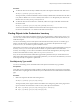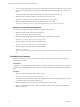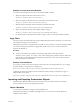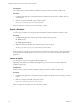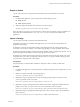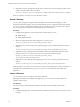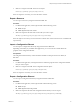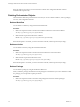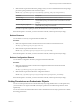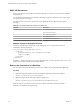5.5.1
Table Of Contents
- Developing a Web Services Client for VMware vCenter Orchestrator
- Contents
- Developing Web Services Client for VMware vCenter Orchestrator
- Developing a Web Services Client
- Using the vCenter Orchestrator REST API
- Authenticating Against Orchestrator and Third-Party Systems
- Accessing the Reference Documentation for the Orchestrator REST API
- Using the Java REST SDK
- Operations with Workflows
- Working with Tasks
- Finding Objects in the Orchestrator Inventory
- Importing and Exporting Orchestrator Objects
- Deleting Orchestrator Objects
- Setting Permissions on Orchestrator Objects
- REST API Permissions
- Retrieve the Permissions of a Workflow
- Delete the Permissions of a Workflow
- Set the Permissions for a Workflow
- Retrieve the Permissions of an Action
- Delete the Permissions of an Action
- Set the Permissions for an Action
- Retrieve the Permissions of a Package
- Delete the Permissions of a Package
- Set the Permissions for a Package
- Retrieve the Permissions of a Resource
- Delete the Permissions of a Resource
- Set the Permissions for a Resource
- Retrieve the Permissions of a Configuration Element
- Delete the Permissions of a Configuration Element
- Set the Permissions for a Configuration Element
- Performing Operations with Plug-Ins
- Performing Server Configuration Operations
- Performing Tagging Operations
- Writing a Client Application for the Orchestrator SOAP Service
- Process for Creating an Orchestrator Web Service Client Application
- Web Service Endpoint
- Generating the Orchestrator Web Service Stubs
- Accessing the Server from Web Service Clients
- Create a Web Service Client
- Connect to the Orchestrator Web Service
- Find Objects in the Orchestrator Server
- Find Objects by Using the find Operation
- Find Objects by Using the findForId Operation
- Find Objects by Using the findRelation Operation
- Find Workflows in the Orchestrator Server
- Find Workflows by Using the getAllWorkflows Operation
- Retrieve the ID of a Workflow
- Find Workflows by Using the getWorkflowsWithName Operation
- Find Workflows by Using the getWorkflowForID Operation
- Run Workflows from a Web Service Client
- Interact with a Workflow While it Runs
- Obtain Workflow Results
- Time Zones and Running Workflows Through Web Services
- Web Service Application Examples
- Web Service API Object Reference
- Web Service API Operation Reference
- answerWorkflowInput Operation
- cancelWorkflow Operation
- echo Operation
- echoWorkflow Operation
- executeWorkflow Operation
- find Operation
- findForId Operation
- findRelation Operation
- getAllPlugins Operation
- getAllWorkflows Operation
- getWorkflowForId Operation
- getWorkflowInputForId Operation
- getWorkflowInputForWorkflowTokenId Operation
- getWorkflowsWithName Operation
- getWorkflowTokenBusinessState Operation
- getWorkflowTokenForId Operation
- getWorkflowTokenResult Operation
- getWorkflowTokenStatus Operation
- hasChildrenInRelation Operation
- hasRights Operation
- sendCustomEvent Operation
- simpleExecuteWorkflow Operation
- Index
Export an Action
You can export an action by using the Orchestrator REST API and download the action as a file.
Procedure
1 In a REST client application, add a request header with the following values.
n
Name: accept
n
Value: application/zip
2 Make a GET request at the URL of the action that you want to export:
GET http://{vcoHost}:{port}/vco/api/actions/{actionID}/
If the GET request is successful, you receive the status code 200. The action binary content is available as an
attachment with a default file name action_name.action. You can save the file with a REST client
application.
Import a Package
You can import a package by using the Orchestrator REST API.
Depending on the library of your REST client application, you can use custom code that defines the
properties of the package.
By default, if you import an Orchestrator package with a duplicate name, the existing package is not
overwritten. You can specify whether to overwrite existing packages by using a parameter in the request.
By default, Orchestrator packages are imported with the attribute values of configuration elements. You can
import a package without attribute values by using a parameter in the request.
By default, tags contained in Orchestrator packages are imported, but if the same tags already exist on the
Orchestrator server, the values of existing tags are preserved. You can specify whether existing tag values
are preserved by using parameters in the request.
Prerequisites
The package binary content should be available as multi-part content. For details, see RFC-2387.
Procedure
1 In a REST client application, add request headers to define the properties of the package that you want
to import.
2 Make a POST request at the URL of the package objects:
POST http://{vcoHost}:{port}/vco/api/packages/
3 (Optional) To import a package and overwrite an existing package with the same name, use the
overwrite parameter in the POST request:
POST http://{vcoHost}:{port}/vco/api/packages/?overwrite=true
4 (Optional) To import a package without the attribute values of the configuration elements from the
package, use the importConfigurationAttributeValues parameter in the POST request:
POST http://{vcoHost}:{port}/vco/api/packages/?importConfigurationAttributeValues=false
5 (Optional) To import a package without the tags that it contains, use the tagImportMode parameter in
the POST request:
POST http://{vcoHost}:{port}/vco/api/packages/?tagImportMode=DoNotImport
Chapter 2 Using the vCenter Orchestrator REST API
VMware, Inc. 35