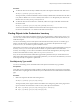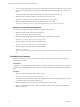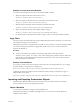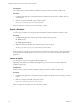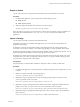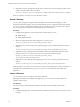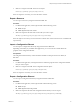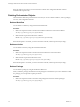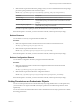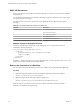5.5.1
Table Of Contents
- Developing a Web Services Client for VMware vCenter Orchestrator
- Contents
- Developing Web Services Client for VMware vCenter Orchestrator
- Developing a Web Services Client
- Using the vCenter Orchestrator REST API
- Authenticating Against Orchestrator and Third-Party Systems
- Accessing the Reference Documentation for the Orchestrator REST API
- Using the Java REST SDK
- Operations with Workflows
- Working with Tasks
- Finding Objects in the Orchestrator Inventory
- Importing and Exporting Orchestrator Objects
- Deleting Orchestrator Objects
- Setting Permissions on Orchestrator Objects
- REST API Permissions
- Retrieve the Permissions of a Workflow
- Delete the Permissions of a Workflow
- Set the Permissions for a Workflow
- Retrieve the Permissions of an Action
- Delete the Permissions of an Action
- Set the Permissions for an Action
- Retrieve the Permissions of a Package
- Delete the Permissions of a Package
- Set the Permissions for a Package
- Retrieve the Permissions of a Resource
- Delete the Permissions of a Resource
- Set the Permissions for a Resource
- Retrieve the Permissions of a Configuration Element
- Delete the Permissions of a Configuration Element
- Set the Permissions for a Configuration Element
- Performing Operations with Plug-Ins
- Performing Server Configuration Operations
- Performing Tagging Operations
- Writing a Client Application for the Orchestrator SOAP Service
- Process for Creating an Orchestrator Web Service Client Application
- Web Service Endpoint
- Generating the Orchestrator Web Service Stubs
- Accessing the Server from Web Service Clients
- Create a Web Service Client
- Connect to the Orchestrator Web Service
- Find Objects in the Orchestrator Server
- Find Objects by Using the find Operation
- Find Objects by Using the findForId Operation
- Find Objects by Using the findRelation Operation
- Find Workflows in the Orchestrator Server
- Find Workflows by Using the getAllWorkflows Operation
- Retrieve the ID of a Workflow
- Find Workflows by Using the getWorkflowsWithName Operation
- Find Workflows by Using the getWorkflowForID Operation
- Run Workflows from a Web Service Client
- Interact with a Workflow While it Runs
- Obtain Workflow Results
- Time Zones and Running Workflows Through Web Services
- Web Service Application Examples
- Web Service API Object Reference
- Web Service API Operation Reference
- answerWorkflowInput Operation
- cancelWorkflow Operation
- echo Operation
- echoWorkflow Operation
- executeWorkflow Operation
- find Operation
- findForId Operation
- findRelation Operation
- getAllPlugins Operation
- getAllWorkflows Operation
- getWorkflowForId Operation
- getWorkflowInputForId Operation
- getWorkflowInputForWorkflowTokenId Operation
- getWorkflowsWithName Operation
- getWorkflowTokenBusinessState Operation
- getWorkflowTokenForId Operation
- getWorkflowTokenResult Operation
- getWorkflowTokenStatus Operation
- hasChildrenInRelation Operation
- hasRights Operation
- sendCustomEvent Operation
- simpleExecuteWorkflow Operation
- Index
2 To access objects that a plug-in exposes or the system objects in Orchestrator, make a GET request at the
URL of the catalog entry point for the plug-in or at the URL where the system objects in Orchestrator
reside.
The response body of the request contains links to the types of objects that are exposed.
3 Make GET request at the URL of the type of object that you want to access.
GET https://{vcoHost}:{port}/vco/api/catalog/{namespace}/{objectType}/
4 Make a GET request at the URL of the specific object that you want to find:
GET https://{vcoHost}:{port}/vco/api/catalog/{namespace}/{objectType}/{objectID}/
Example: Find the Send Hello Workflow
You can find the sample Send Hello workflow by using the Catalog Service.
1 Make a GET request at the URL of the Catalog Service:
GET https://localhost:8281/vco/api/catalog/
2 Make a GET request at the URL where all system objects in Orchestrator are located:
GET https://localhost:8281/vco/api/catalog/System/
3 Make GET request at the URL where all workflows reside:
GET https://localhost:8281/vco/api/catalog/Workflow/
4 Make GET request at the URL of the Send Hello workflow:
GET https://localhost:
8281/vco/api/catalog/Workflow/CF808080808080808080808080808080DA808080013086668236014a0614d16
e1/
Find Objects by Relations
You can use the Inventory service of the Orchestrator REST to browse the Orchestrator and the plug-in
inventories as a hierarchy.
Prerequisites
Verify that you have imported the sample workflows package in Orchestrator. The package is included in
the Orchestrator sample applications ZIP file that you can download from the Orchestrator documentation
page.
Procedure
1 Make a GET request at the URL of the Inventory service:
GET https://{vcoHost}:{port}/vco/api/inventory/
The response body contains down links to the registered inventories of the installed plug-ins as well as
to the system objects in Orchestrator under System.
2 Make a GET request at the down link of the inventory that you want to access.
3 Make GET requests at the up and down links for the items in the inventory until you reach the object
that you want to find.
Developing a Web Services Client for VMware vCenter Orchestrator
32 VMware, Inc.