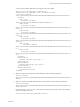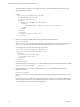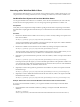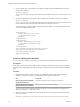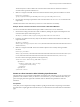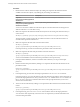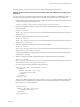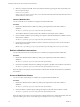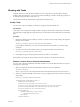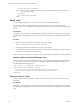5.5.1
Table Of Contents
- Developing a Web Services Client for VMware vCenter Orchestrator
- Contents
- Developing Web Services Client for VMware vCenter Orchestrator
- Developing a Web Services Client
- Using the vCenter Orchestrator REST API
- Authenticating Against Orchestrator and Third-Party Systems
- Accessing the Reference Documentation for the Orchestrator REST API
- Using the Java REST SDK
- Operations with Workflows
- Working with Tasks
- Finding Objects in the Orchestrator Inventory
- Importing and Exporting Orchestrator Objects
- Deleting Orchestrator Objects
- Setting Permissions on Orchestrator Objects
- REST API Permissions
- Retrieve the Permissions of a Workflow
- Delete the Permissions of a Workflow
- Set the Permissions for a Workflow
- Retrieve the Permissions of an Action
- Delete the Permissions of an Action
- Set the Permissions for an Action
- Retrieve the Permissions of a Package
- Delete the Permissions of a Package
- Set the Permissions for a Package
- Retrieve the Permissions of a Resource
- Delete the Permissions of a Resource
- Set the Permissions for a Resource
- Retrieve the Permissions of a Configuration Element
- Delete the Permissions of a Configuration Element
- Set the Permissions for a Configuration Element
- Performing Operations with Plug-Ins
- Performing Server Configuration Operations
- Performing Tagging Operations
- Writing a Client Application for the Orchestrator SOAP Service
- Process for Creating an Orchestrator Web Service Client Application
- Web Service Endpoint
- Generating the Orchestrator Web Service Stubs
- Accessing the Server from Web Service Clients
- Create a Web Service Client
- Connect to the Orchestrator Web Service
- Find Objects in the Orchestrator Server
- Find Objects by Using the find Operation
- Find Objects by Using the findForId Operation
- Find Objects by Using the findRelation Operation
- Find Workflows in the Orchestrator Server
- Find Workflows by Using the getAllWorkflows Operation
- Retrieve the ID of a Workflow
- Find Workflows by Using the getWorkflowsWithName Operation
- Find Workflows by Using the getWorkflowForID Operation
- Run Workflows from a Web Service Client
- Interact with a Workflow While it Runs
- Obtain Workflow Results
- Time Zones and Running Workflows Through Web Services
- Web Service Application Examples
- Web Service API Object Reference
- Web Service API Operation Reference
- answerWorkflowInput Operation
- cancelWorkflow Operation
- echo Operation
- echoWorkflow Operation
- executeWorkflow Operation
- find Operation
- findForId Operation
- findRelation Operation
- getAllPlugins Operation
- getAllWorkflows Operation
- getWorkflowForId Operation
- getWorkflowInputForId Operation
- getWorkflowInputForWorkflowTokenId Operation
- getWorkflowsWithName Operation
- getWorkflowTokenBusinessState Operation
- getWorkflowTokenForId Operation
- getWorkflowTokenResult Operation
- getWorkflowTokenStatus Operation
- hasChildrenInRelation Operation
- hasRights Operation
- sendCustomEvent Operation
- simpleExecuteWorkflow Operation
- Index
6 Make a POST request at the URL of the user interaction instance by passing the same request body as in
the POST request in step 5.
POST https://localhost:
8281/vco/api/catalog/System/UserInteraction/888080808080808080808080808080805A808080013214533
8690643f66a027ec/interaction/
Cancel a Workflow Run
You can cancel the run of a workflow by using the Orchestrator REST API.
Procedure
1 Retrieve the definition of the workflow by making a GET request at the URL of the workflow's
definition:
GET https://{vcoHost}:{port}/vco/api/workflows/{workflowID}/
The workflow definition contains a link to the available execution objects of the workflow.
2 Get the available workflow runs by making a GET request to the URL that holds the available execution
objects for the workflow:
GET https://{vcoHost}:{port}/vco/api/workflows/{workflowID}/executions/
3 From the list of the available workflow executions, select the one that you want to cancel and make a
DELETE request at its URL:
DELETE https://{vcoHost}:{port}/vco/api/workflows/{workflowID}/executions/{executionID}/
Retrieve a Workflow's Interactions
You can retrieve the list of all user interactions for a workflow by using the Orchestrator REST API.
Procedure
1 Retrieve the definition of the workflow by making a GET request at the URL of the workflow's
definition:
GET https://{vcoHost}:{port}/vco/api/workflows/{workflowID}/
2 Get the list of workflow interactions by making a GET request to the URL of the workflow's interactions:
GET https://{vcoHost}:{port}/vco/api/workflows/{workflowID}/interactions/
If the GET request is successful, you receive the status code 200 and a list of all user interactions available for
the workflow.
Access a Workflow's Schema
You can access the schema image of a workflow by using the Orchestrator REST API.
Procedure
1 Retrieve the definition of the workflow by making a GET request at the URL of the workflow's
definition:
GET https://{vcoHost}:{port}/vco/api/workflows/{workflowID}/
2 Get the workflow's schema image by making a GET request to the URL of the workflow's schema:
GET https://{vcoHost}:{port}/vco/api/workflows/{workflowID}/schema/
If the GET request is successful, you receive the status code 200 and the icon's schema image binary data. The
response content type is set to a correct media type, for example Content-Type:image/png.
Developing a Web Services Client for VMware vCenter Orchestrator
28 VMware, Inc.