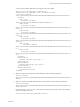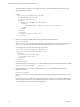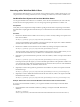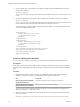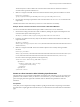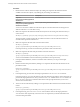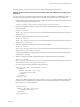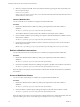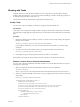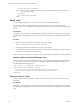5.5.1
Table Of Contents
- Developing a Web Services Client for VMware vCenter Orchestrator
- Contents
- Developing Web Services Client for VMware vCenter Orchestrator
- Developing a Web Services Client
- Using the vCenter Orchestrator REST API
- Authenticating Against Orchestrator and Third-Party Systems
- Accessing the Reference Documentation for the Orchestrator REST API
- Using the Java REST SDK
- Operations with Workflows
- Working with Tasks
- Finding Objects in the Orchestrator Inventory
- Importing and Exporting Orchestrator Objects
- Deleting Orchestrator Objects
- Setting Permissions on Orchestrator Objects
- REST API Permissions
- Retrieve the Permissions of a Workflow
- Delete the Permissions of a Workflow
- Set the Permissions for a Workflow
- Retrieve the Permissions of an Action
- Delete the Permissions of an Action
- Set the Permissions for an Action
- Retrieve the Permissions of a Package
- Delete the Permissions of a Package
- Set the Permissions for a Package
- Retrieve the Permissions of a Resource
- Delete the Permissions of a Resource
- Set the Permissions for a Resource
- Retrieve the Permissions of a Configuration Element
- Delete the Permissions of a Configuration Element
- Set the Permissions for a Configuration Element
- Performing Operations with Plug-Ins
- Performing Server Configuration Operations
- Performing Tagging Operations
- Writing a Client Application for the Orchestrator SOAP Service
- Process for Creating an Orchestrator Web Service Client Application
- Web Service Endpoint
- Generating the Orchestrator Web Service Stubs
- Accessing the Server from Web Service Clients
- Create a Web Service Client
- Connect to the Orchestrator Web Service
- Find Objects in the Orchestrator Server
- Find Objects by Using the find Operation
- Find Objects by Using the findForId Operation
- Find Objects by Using the findRelation Operation
- Find Workflows in the Orchestrator Server
- Find Workflows by Using the getAllWorkflows Operation
- Retrieve the ID of a Workflow
- Find Workflows by Using the getWorkflowsWithName Operation
- Find Workflows by Using the getWorkflowForID Operation
- Run Workflows from a Web Service Client
- Interact with a Workflow While it Runs
- Obtain Workflow Results
- Time Zones and Running Workflows Through Web Services
- Web Service Application Examples
- Web Service API Object Reference
- Web Service API Operation Reference
- answerWorkflowInput Operation
- cancelWorkflow Operation
- echo Operation
- echoWorkflow Operation
- executeWorkflow Operation
- find Operation
- findForId Operation
- findRelation Operation
- getAllPlugins Operation
- getAllWorkflows Operation
- getWorkflowForId Operation
- getWorkflowInputForId Operation
- getWorkflowInputForWorkflowTokenId Operation
- getWorkflowsWithName Operation
- getWorkflowTokenBusinessState Operation
- getWorkflowTokenForId Operation
- getWorkflowTokenResult Operation
- getWorkflowTokenStatus Operation
- hasChildrenInRelation Operation
- hasRights Operation
- sendCustomEvent Operation
- simpleExecuteWorkflow Operation
- Index
The inventory item contains a link to the user interaction instance.The user interaction instance is
associated with a particular workflow run.
3 Make a POST request at the URL of the user interaction instance for the particular workflow execution:
POST https://{vcoHost}:
{port}/vco/api/workflows/{workflowID}/executions/{executionID}/interaction/
4 Provide values for the input parameters of the user interaction in an execution-context element in the
request body.
The REST API returns a 204 status when you answer to a user interaction successfully.
Example: Answer to the User Interaction of the Interactive Hello World Workflow
You can run the Interactive Hello World sample workflow and answer to its user interaction.
1 Search for the waiting user interaction of the workflow by making GET request at the endpoint for the
user interaction objects of the Catalog service:
GET https://localhost:8281/vco/api/catalog/System/UserInteraction?status=0
2 Locate the user interaction inventory object for the Interactive Hello World workflow and make a GET
request at its URL:
GET https://localhost:
8281/vco/api/catalog/System/UserInteraction/888080808080808080808080808080805A808080013214533
8690643f66a027ec/
3 Make a POST request at the URL of the user interation objects for the currently running workflow
execution:
POST https://localhost:
8281/vco/api/workflows/CF808080808080808080808080808080E6808080013086668236014a0614d16e1/exec
utions/88808080808080808080808080808080578080800132145338690643f66a027ec/interaction/
Provide a value for the input parameter in the request body:
<execution-context xmlns="http://www.vmware.com/vco">
<parameters>
<parameter name="name" type="string">
<string>John Smith</string>
</parameter>
</parameters>
</execution-context>
Answer to a User Interaction After Validating Input Parameters
The presentation of a user interaction might define constraints for the values that you can pass to the input
parameters of the workflow. When you answer to a user interaction, you can validate the values that you
pass to the input parameters against the constraints that are defined in the presentation of the user
interaction.
Prerequisites
Verify that you have imported the sample workflows package in Orchestrator. The package is included in
the Orchestrator sample applications ZIP file that you can download from the Orchestrator documentation
page.
Chapter 2 Using the vCenter Orchestrator REST API
VMware, Inc. 25