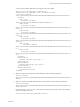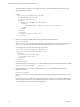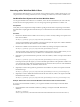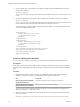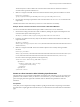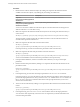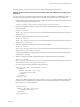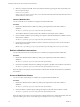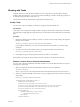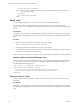5.5.1
Table Of Contents
- Developing a Web Services Client for VMware vCenter Orchestrator
- Contents
- Developing Web Services Client for VMware vCenter Orchestrator
- Developing a Web Services Client
- Using the vCenter Orchestrator REST API
- Authenticating Against Orchestrator and Third-Party Systems
- Accessing the Reference Documentation for the Orchestrator REST API
- Using the Java REST SDK
- Operations with Workflows
- Working with Tasks
- Finding Objects in the Orchestrator Inventory
- Importing and Exporting Orchestrator Objects
- Deleting Orchestrator Objects
- Setting Permissions on Orchestrator Objects
- REST API Permissions
- Retrieve the Permissions of a Workflow
- Delete the Permissions of a Workflow
- Set the Permissions for a Workflow
- Retrieve the Permissions of an Action
- Delete the Permissions of an Action
- Set the Permissions for an Action
- Retrieve the Permissions of a Package
- Delete the Permissions of a Package
- Set the Permissions for a Package
- Retrieve the Permissions of a Resource
- Delete the Permissions of a Resource
- Set the Permissions for a Resource
- Retrieve the Permissions of a Configuration Element
- Delete the Permissions of a Configuration Element
- Set the Permissions for a Configuration Element
- Performing Operations with Plug-Ins
- Performing Server Configuration Operations
- Performing Tagging Operations
- Writing a Client Application for the Orchestrator SOAP Service
- Process for Creating an Orchestrator Web Service Client Application
- Web Service Endpoint
- Generating the Orchestrator Web Service Stubs
- Accessing the Server from Web Service Clients
- Create a Web Service Client
- Connect to the Orchestrator Web Service
- Find Objects in the Orchestrator Server
- Find Objects by Using the find Operation
- Find Objects by Using the findForId Operation
- Find Objects by Using the findRelation Operation
- Find Workflows in the Orchestrator Server
- Find Workflows by Using the getAllWorkflows Operation
- Retrieve the ID of a Workflow
- Find Workflows by Using the getWorkflowsWithName Operation
- Find Workflows by Using the getWorkflowForID Operation
- Run Workflows from a Web Service Client
- Interact with a Workflow While it Runs
- Obtain Workflow Results
- Time Zones and Running Workflows Through Web Services
- Web Service Application Examples
- Web Service API Object Reference
- Web Service API Operation Reference
- answerWorkflowInput Operation
- cancelWorkflow Operation
- echo Operation
- echoWorkflow Operation
- executeWorkflow Operation
- find Operation
- findForId Operation
- findRelation Operation
- getAllPlugins Operation
- getAllWorkflows Operation
- getWorkflowForId Operation
- getWorkflowInputForId Operation
- getWorkflowInputForWorkflowTokenId Operation
- getWorkflowsWithName Operation
- getWorkflowTokenBusinessState Operation
- getWorkflowTokenForId Operation
- getWorkflowTokenResult Operation
- getWorkflowTokenStatus Operation
- hasChildrenInRelation Operation
- hasRights Operation
- sendCustomEvent Operation
- simpleExecuteWorkflow Operation
- Index
Interacting with a Workflow While It Runs
The Orchestrator REST API allows you to perform various operations with a workflow during its run. You
can get the status of a running workflow, answer to a waiting user interaction, and cancel a workflow run.
Get Workflow Run Objects and Check the Workflow Status
You can get information about the runs of a workflow, such as the start and end dates, the state of the run,
and the values for the input parameters. You can also get logs that are generated for a workflow run.
Prerequisites
Verify that you have imported the sample workflows package in Orchestrator. The package is included in
the Orchestrator sample applications ZIP file that you can download from the Orchestrator documentation
page.
Procedure
1 Retrieve the definition of the workflow whose status you want to check by making a GET request at the
URL of the workflow:
GET https://{vcoHost}:{port}/vco/api/workflows/{workflowID}/
You receive the definition of the workflow in the response body of the request. The workflow definition
contains a link to the execution instances of the workflow.
2 Retrieve the available execution instances of the workflow by making a GET request at their URL:
GET https://{vcoHost}:{port}/vco/api/workflows/{workflowID}/executions/
The response body of the request lists the available execution instances of the workflow where you can
view the start and end dates of every workflow run as well their status and initiator.
3 (Optional) To get more details about a particular run of the workflow, make a GET request at the URL of
that run:
GET https://{vcoHost}:{port}/vco/api/workflows/{workflowID}/executions/{executionID}/
In the response body of the request, you receive the XML representation of the particular workflow run.
You can check the values of the input parameters that are passed for this run, the user who initiated the
run, the start and end dates, as well as the state of the run.
4 (Optional) To retrieve the logs that are generated for the workflow run, make a GET request at the URL
that holds the logs:
GET https://{vcoHost}:{port}/vco/api/workflows/{workflowID}/executions/{executionID}/logs/
5 (Optional) To retrieve additional information about the state of the run, make a GET request at the URL
that holds the state of the workflow:
GET https://{vcoHost}:{port}/vco/api/workflows/{workflowID}/executions/{executionID}/state/
Example: Get the Runs of the Send Hello Workflow and Check the State of a Particular Run
If you have run the Send Hello workflow, you can get the available execution objects and check details
about them.
1 Get the definition of the Send Hello workflow by making a GET request at the URL that holds the
definition:
GET https://localhost:
8281/vco/api/workflows/CF808080808080808080808080808080DA808080013086668236014a0614d16e1/
Chapter 2 Using the vCenter Orchestrator REST API
VMware, Inc. 23