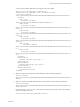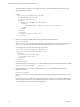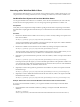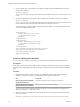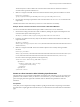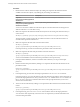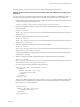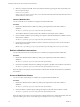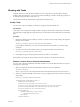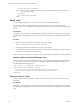5.5.1
Table Of Contents
- Developing a Web Services Client for VMware vCenter Orchestrator
- Contents
- Developing Web Services Client for VMware vCenter Orchestrator
- Developing a Web Services Client
- Using the vCenter Orchestrator REST API
- Authenticating Against Orchestrator and Third-Party Systems
- Accessing the Reference Documentation for the Orchestrator REST API
- Using the Java REST SDK
- Operations with Workflows
- Working with Tasks
- Finding Objects in the Orchestrator Inventory
- Importing and Exporting Orchestrator Objects
- Deleting Orchestrator Objects
- Setting Permissions on Orchestrator Objects
- REST API Permissions
- Retrieve the Permissions of a Workflow
- Delete the Permissions of a Workflow
- Set the Permissions for a Workflow
- Retrieve the Permissions of an Action
- Delete the Permissions of an Action
- Set the Permissions for an Action
- Retrieve the Permissions of a Package
- Delete the Permissions of a Package
- Set the Permissions for a Package
- Retrieve the Permissions of a Resource
- Delete the Permissions of a Resource
- Set the Permissions for a Resource
- Retrieve the Permissions of a Configuration Element
- Delete the Permissions of a Configuration Element
- Set the Permissions for a Configuration Element
- Performing Operations with Plug-Ins
- Performing Server Configuration Operations
- Performing Tagging Operations
- Writing a Client Application for the Orchestrator SOAP Service
- Process for Creating an Orchestrator Web Service Client Application
- Web Service Endpoint
- Generating the Orchestrator Web Service Stubs
- Accessing the Server from Web Service Clients
- Create a Web Service Client
- Connect to the Orchestrator Web Service
- Find Objects in the Orchestrator Server
- Find Objects by Using the find Operation
- Find Objects by Using the findForId Operation
- Find Objects by Using the findRelation Operation
- Find Workflows in the Orchestrator Server
- Find Workflows by Using the getAllWorkflows Operation
- Retrieve the ID of a Workflow
- Find Workflows by Using the getWorkflowsWithName Operation
- Find Workflows by Using the getWorkflowForID Operation
- Run Workflows from a Web Service Client
- Interact with a Workflow While it Runs
- Obtain Workflow Results
- Time Zones and Running Workflows Through Web Services
- Web Service Application Examples
- Web Service API Object Reference
- Web Service API Operation Reference
- answerWorkflowInput Operation
- cancelWorkflow Operation
- echo Operation
- echoWorkflow Operation
- executeWorkflow Operation
- find Operation
- findForId Operation
- findRelation Operation
- getAllPlugins Operation
- getAllWorkflows Operation
- getWorkflowForId Operation
- getWorkflowInputForId Operation
- getWorkflowInputForWorkflowTokenId Operation
- getWorkflowsWithName Operation
- getWorkflowTokenBusinessState Operation
- getWorkflowTokenForId Operation
- getWorkflowTokenResult Operation
- getWorkflowTokenStatus Operation
- hasChildrenInRelation Operation
- hasRights Operation
- sendCustomEvent Operation
- simpleExecuteWorkflow Operation
- Index
The response body contains error messages attached to every field, indicating that the values for the
input parameters are invalid.
.......
<fields>
<field type="string" hidden="false" id="name">
<display-name>name</display-name>
<description>name</description>
<messages>
<message severity="ERROR" code="VCO-CNS0002">
<Summary>
The minimum number of characters allowed for this field is 3.0
</Summary>
</message>
</messages>
<constraints>
<number-range max="15.0" min="3.0" />
</constraints>
.......
4 Make a POST request at the URL that holds the particular presentation instance:
POST https://localhost:
8281/vco/api/workflows/CF808080808080808080808080808080DA808080013086668236014a0614d16e1/pres
entation/instances/888080808080808080808080808080803F8080800132145338690643f66a027ec/
In the request body, provide values for the input parameters:
<?xml version="1.0" encoding="UTF-8" standalone="yes"?>
<execution-context xmlns="http://www.vmware.com/vco">
<parameters>
<parameter name="name" type="string">
<string>John Smith</string>
</parameter>
</parameters>
</execution-context>
In the response body of the request, you can check whether the values of the input parameters are valid:
<execution started-by="vcoadmin" .... valid="true".....>
5 If the presentation is valid, run the workflow by making a POST request at the URL that holds the
workflow executions:
POST https://localhost:
8281/vco/api/workflows/CF808080808080808080808080808080DA808080013086668236014a0614d16e1/exec
utions/
In the request body, pass values to the input parameters of the workflow. Use the same values that are
returned as output parameters of the workflow presentation, or directly use the request body of the last
POST request that you made to the workflow presentation.
Developing a Web Services Client for VMware vCenter Orchestrator
22 VMware, Inc.