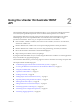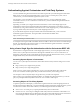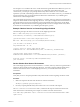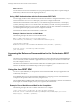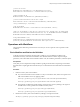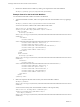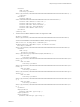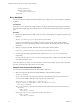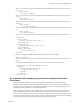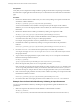5.5.1
Table Of Contents
- Developing a Web Services Client for VMware vCenter Orchestrator
- Contents
- Developing Web Services Client for VMware vCenter Orchestrator
- Developing a Web Services Client
- Using the vCenter Orchestrator REST API
- Authenticating Against Orchestrator and Third-Party Systems
- Accessing the Reference Documentation for the Orchestrator REST API
- Using the Java REST SDK
- Operations with Workflows
- Working with Tasks
- Finding Objects in the Orchestrator Inventory
- Importing and Exporting Orchestrator Objects
- Deleting Orchestrator Objects
- Setting Permissions on Orchestrator Objects
- REST API Permissions
- Retrieve the Permissions of a Workflow
- Delete the Permissions of a Workflow
- Set the Permissions for a Workflow
- Retrieve the Permissions of an Action
- Delete the Permissions of an Action
- Set the Permissions for an Action
- Retrieve the Permissions of a Package
- Delete the Permissions of a Package
- Set the Permissions for a Package
- Retrieve the Permissions of a Resource
- Delete the Permissions of a Resource
- Set the Permissions for a Resource
- Retrieve the Permissions of a Configuration Element
- Delete the Permissions of a Configuration Element
- Set the Permissions for a Configuration Element
- Performing Operations with Plug-Ins
- Performing Server Configuration Operations
- Performing Tagging Operations
- Writing a Client Application for the Orchestrator SOAP Service
- Process for Creating an Orchestrator Web Service Client Application
- Web Service Endpoint
- Generating the Orchestrator Web Service Stubs
- Accessing the Server from Web Service Clients
- Create a Web Service Client
- Connect to the Orchestrator Web Service
- Find Objects in the Orchestrator Server
- Find Objects by Using the find Operation
- Find Objects by Using the findForId Operation
- Find Objects by Using the findRelation Operation
- Find Workflows in the Orchestrator Server
- Find Workflows by Using the getAllWorkflows Operation
- Retrieve the ID of a Workflow
- Find Workflows by Using the getWorkflowsWithName Operation
- Find Workflows by Using the getWorkflowForID Operation
- Run Workflows from a Web Service Client
- Interact with a Workflow While it Runs
- Obtain Workflow Results
- Time Zones and Running Workflows Through Web Services
- Web Service Application Examples
- Web Service API Object Reference
- Web Service API Operation Reference
- answerWorkflowInput Operation
- cancelWorkflow Operation
- echo Operation
- echoWorkflow Operation
- executeWorkflow Operation
- find Operation
- findForId Operation
- findRelation Operation
- getAllPlugins Operation
- getAllWorkflows Operation
- getWorkflowForId Operation
- getWorkflowInputForId Operation
- getWorkflowInputForWorkflowTokenId Operation
- getWorkflowsWithName Operation
- getWorkflowTokenBusinessState Operation
- getWorkflowTokenForId Operation
- getWorkflowTokenResult Operation
- getWorkflowTokenStatus Operation
- hasChildrenInRelation Operation
- hasRights Operation
- sendCustomEvent Operation
- simpleExecuteWorkflow Operation
- Index
</output-parameters>
<name>Send Hello</name>
<description></description>
</workflow>
Run a Workflow
You run a workflow through the Orchestrator REST API by creating a new execution object for a particular
workflow.
Prerequisites
Verify that you have imported the sample workflows package in Orchestrator. The package is included in
the Orchestrator sample applications ZIP file that you can download from the Orchestrator documentation
page.
Procedure
1 Retrieve the definition of the workflow that you want to run by making a GET request at the URL of the
definition:
GET http://{vcoHost}:{port}/vco/api/workflows/{workflowID}/
You receive the definition of the workflow in the response body of the request. In the workflow
definition, you can view the input parameters of the workflow, the workflow description, and other
information.
2 Make a POST request at the URL that holds the execution objects of the workflow:
POST https://{vcoHost}:{port}/vco/api/workflows/{workflowID}/executions/
3 Provide values for the input parameters of the workflow in an execution-context element in the
request body.
If you provide an empty execution-context in the request body, the workflow runs with default values
for its input parameters, if any.
If the POST request is successful, you receive the status code 202 with an empty response body and a link to
the newly created execution object in the Location header.
Example: Run the Send Hello Workflow
You can retrieve the definition of the Send Hello workflow and run it.
1 Make a GET request at the URL that holds the definition of the Send Hello workflow:
GET https://localhost:
8281/vco/api/workflows/CF808080808080808080808080808080DA808080013086668236014a0614d16e1/
You receive the workflow definition in the response body of the request:
<xml version="1.0" encoding="UTF-8" standalone="yes">
<workflow xmlns="http://www.vmware.com/vco" customized-icon="false"
href="https://localhost:
8281/vco/api/workflows/CF808080808080808080808080808080DA808080013086668236014a0614d16e1/">
<relations>
<link rel="up"
href="https://localhost:
8281/vco/api/inventory/System/Workflows/Samples/HelloWorld/" />
<link rel="add"
href="https://localhost:
Developing a Web Services Client for VMware vCenter Orchestrator
18 VMware, Inc.