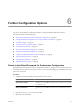4.2
Table Of Contents
- Installing and Configuring VMware vCenter Orchestrator
- Contents
- Installing and Configuring VMware vCenter Orchestrator
- Updated Information
- Introduction to VMware vCenter Orchestrator
- Orchestrator System Requirements
- Orchestrator Components Setup
- Installing and Upgrading Orchestrator
- Download the vCenter Server Installer
- Install vCenter Server and Orchestrator
- Install Orchestrator Standalone
- Install the Orchestrator Client on a 32-Bit Machine
- Upgrade vCenter Server 4.1 and Orchestrator
- Upgrade Orchestrator 4.1.x Standalone
- Upgrading Orchestrator 4.0.x Running on a 64-Bit Machine
- Upgrading Orchestrator 4.0.x and Migrating the Configuration Data
- Uninstall Orchestrator
- Initial Configuration of the Orchestrator Server
- Start the Orchestrator Configuration Service
- Log In to the Orchestrator Configuration Interface
- Change the Default Password
- Configure the Orchestrator Configuration Interface for Remote Connection
- Configure the Network Connection
- Orchestrator Network Ports
- Import the vCenter Server SSL Certificate
- Configuring LDAP Settings
- Configuring the Orchestrator Database Connection
- Server Certificate
- Configure the Default Plug-Ins
- Import the vCenter Server License
- Start the Orchestrator Server
- Further Configuration Options
- Revert to the Default Password for Orchestrator Configuration
- Change the Default Configuration Ports on the Orchestrator Client Side
- Uninstall a Plug-In
- Activate the Service Watchdog Utility
- Unwanted Server Restarts
- Export the Orchestrator Configuration
- Import the Orchestrator Configuration
- Configure the Maximum Number of Events and Runs
- Import the Plug-In Licenses
- Changing SSL Certificates
- Define the Server Log Level
- Where to Go From Here
- Index
7 (Optional) To put the server in Web view development mode, select the Enable Web view
development check box.
In this mode, all elements in the Web view are loaded from the specified Web view directory and not from
the Web view content itself. See Developing with VMware vCenter Orchestrator.
8 Click Apply changes.
Import the Plug-In Licenses
The set of plug-ins that Orchestrator includes does not require a license. If you add a plug-in that requires a
license, you must import it in the Orchestrator configuration interface.
Procedure
1 Log in to the Orchestrator configuration interface as vmware.
2 Click Licenses.
3 On the Licenses tab, click Plug-in Licenses.
4 In the Serial number text box, type your plug-in license key.
5 Click Apply changes.
What to do next
To view details, click the name of the imported license.
Changing SSL Certificates
By default, the Orchestrator server uses a self-signed SSL certificate to communicate remotely with the
Orchestrator client. Orchestrator also provides an SSL certificate that controls user access to Web views. You
can change the SSL certificates, for example if your company security policy requires you to use its SSL
certificates.
Install a Certificate from a Certificate Authority
To change an SSL certificate, you must first obtain a certificate from a CA and import it in your local keystore.
Procedure
1 Create a local certificate by running the keytool Java utility at the command prompt.
keytool -genkey -alias mySslCertificate -keyalg RSA
The keytool utility generates a file called .keystore by using the information and password that you
provide when you run the command.
2 Create a certificate signing request by running the following command in the Java utility.
keytool -certreq -keyalg RSA -alias mySslCertificate -file certreq.csr \
-keystore <your_keystore_filename>
The utility generates a file called certreq.csr.
3 Submit the certreq.csr file to a certificate authority, such as VeriSign or Thawte.
Procedures might vary from one CA to another, but they all require a valid proof of your identity.
The CA returns a certificate that you must import.
Chapter 6 Further Configuration Options
VMware, Inc. 67