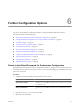4.2
Table Of Contents
- Installing and Configuring VMware vCenter Orchestrator
- Contents
- Installing and Configuring VMware vCenter Orchestrator
- Updated Information
- Introduction to VMware vCenter Orchestrator
- Orchestrator System Requirements
- Orchestrator Components Setup
- Installing and Upgrading Orchestrator
- Download the vCenter Server Installer
- Install vCenter Server and Orchestrator
- Install Orchestrator Standalone
- Install the Orchestrator Client on a 32-Bit Machine
- Upgrade vCenter Server 4.1 and Orchestrator
- Upgrade Orchestrator 4.1.x Standalone
- Upgrading Orchestrator 4.0.x Running on a 64-Bit Machine
- Upgrading Orchestrator 4.0.x and Migrating the Configuration Data
- Uninstall Orchestrator
- Initial Configuration of the Orchestrator Server
- Start the Orchestrator Configuration Service
- Log In to the Orchestrator Configuration Interface
- Change the Default Password
- Configure the Orchestrator Configuration Interface for Remote Connection
- Configure the Network Connection
- Orchestrator Network Ports
- Import the vCenter Server SSL Certificate
- Configuring LDAP Settings
- Configuring the Orchestrator Database Connection
- Server Certificate
- Configure the Default Plug-Ins
- Import the vCenter Server License
- Start the Orchestrator Server
- Further Configuration Options
- Revert to the Default Password for Orchestrator Configuration
- Change the Default Configuration Ports on the Orchestrator Client Side
- Uninstall a Plug-In
- Activate the Service Watchdog Utility
- Unwanted Server Restarts
- Export the Orchestrator Configuration
- Import the Orchestrator Configuration
- Configure the Maximum Number of Events and Runs
- Import the Plug-In Licenses
- Changing SSL Certificates
- Define the Server Log Level
- Where to Go From Here
- Index
2 Navigate to the wrapper.conf configuration file and open the file in a text editor.
The wrapper configuration file is in the following location:
install_directory
/app-server/bin/wrapper.conf
3 Locate the -wrapper.ping.timeout parameter in the wrapper.conf file, or add it to the file if it does not
exist.
4 Set the number of seconds to allow between a ping from the watchdog utility and the response from the
service.
The default timeout is 0 seconds, which means that the utility is deactivated.
For example, you can increase the timeout period to 30 seconds by setting the parameter as follows:
-wrapper.ping.timeout=30
5 Save and close the wrapper.conf file.
6 Log in to the Orchestrator configuration interface as vmware.
7 On the Startup Options tab, click Restart Service to restart the Orchestrator server.
You activated the Orchestrator watchdog utility by setting the timeout.
Unwanted Server Restarts
You might experience unwanted server restarts if you have activated the service watchdog utility.
Problem
In certain circumstances, if the response time exceeds the watchdog timeout period, the watchdog utility can
falsely detect a JVM error, which causes a server restart.
Cause
The problem occurs when the Orchestrator server is running with a heavy load, for example if you have
connected Orchestrator to many vCenter Server instances that are running many virtual machines, or if the
server is performing swapping.
Solution
If you experience this behavior, extend the watchdog timeout period by increasing the timeout parameter in
the wrapper.conf configuration file. If the problem still persists, deactivate the watchdog utility by setting the
timeout parameter back to zero (0). See “Activate the Service Watchdog Utility,” on page 63.
Export the Orchestrator Configuration
The Orchestrator configuration interface provides a mechanism to export the Orchestrator configuration
settings to a local file. This mechanism allows you to take a snapshot of your system configuration at any
moment and import this configuration into a new Orchestrator instance.
You should export and save your configuration settings on a regular basis, especially when making
modifications, performing maintenance, or upgrading the system.
For a list of exported configuration settings, see “Orchestrator Configuration Files,” on page 65.
Procedure
1 Log in to the Orchestrator configuration interface as vmware.
2 On the General tab, click Export Configuration.
Installing and Configuring VMware vCenter Orchestrator
64 VMware, Inc.