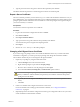4.2
Table Of Contents
- Installing and Configuring VMware vCenter Orchestrator
- Contents
- Installing and Configuring VMware vCenter Orchestrator
- Updated Information
- Introduction to VMware vCenter Orchestrator
- Orchestrator System Requirements
- Orchestrator Components Setup
- Installing and Upgrading Orchestrator
- Download the vCenter Server Installer
- Install vCenter Server and Orchestrator
- Install Orchestrator Standalone
- Install the Orchestrator Client on a 32-Bit Machine
- Upgrade vCenter Server 4.1 and Orchestrator
- Upgrade Orchestrator 4.1.x Standalone
- Upgrading Orchestrator 4.0.x Running on a 64-Bit Machine
- Upgrading Orchestrator 4.0.x and Migrating the Configuration Data
- Uninstall Orchestrator
- Initial Configuration of the Orchestrator Server
- Start the Orchestrator Configuration Service
- Log In to the Orchestrator Configuration Interface
- Change the Default Password
- Configure the Orchestrator Configuration Interface for Remote Connection
- Configure the Network Connection
- Orchestrator Network Ports
- Import the vCenter Server SSL Certificate
- Configuring LDAP Settings
- Configuring the Orchestrator Database Connection
- Server Certificate
- Configure the Default Plug-Ins
- Import the vCenter Server License
- Start the Orchestrator Server
- Further Configuration Options
- Revert to the Default Password for Orchestrator Configuration
- Change the Default Configuration Ports on the Orchestrator Client Side
- Uninstall a Plug-In
- Activate the Service Watchdog Utility
- Unwanted Server Restarts
- Export the Orchestrator Configuration
- Import the Orchestrator Configuration
- Configure the Maximum Number of Events and Runs
- Import the Plug-In Licenses
- Changing SSL Certificates
- Define the Server Log Level
- Where to Go From Here
- Index
10 Specify the method you use to manage user access on the vCenter Server host.
Option Action
Share a unique session
Select this option to allow Orchestrator to create only one connection to
vCenter Server. Type the credentials of a user who is a vCenter Server
administrator.
Session per user
Select this option if your vCenter Server is in an Active Directory domain.
Make sure that the user has the necessary permissions to perform the
required operations.
CAUTION Each user who logs in to Orchestrator creates a new session to
vCenter Server. This might rapidly use CPU, memory, and bandwidth.
11 Click Apply changes.
The URL to the newly configured vCenter Server host is added to the list of defined hosts.
12 Repeat Step 3 through Step 11 for each vCenter Server instance.
Installing a New Plug-In
After you configure the default Orchestrator plug-ins, you might want to install a new plug-in.
All Orchestrator plug-ins are installed from the Orchestrator configuration interface. The allowed file
extensions are .vmoapp and .dar. A .vmoapp file can contain a collection of several .dar files and can be installed
as an application, while a .dar file contains all the resources associated with one plug-in.
You install .vmoapp files from the General tab of the Orchestrator configuration interface, and .dar files from
the Plug-ins tab.
Install a New DAR Plug-In
After you configure the default Orchestrator plug-ins you might want to install a new .dar plug-in.
Procedure
1 Log in to the Orchestrator configuration interface as vmware.
2 Click the Plug-ins tab.
3 Click the magnifying glass icon under Install new plug-in.
4 Browse to locate the .dar file, and click Open.
5 Click Upload and install.
The installed plug-in file is stored in the
install_directory
\app-server\server\vmo\plugins folder.
Install a New VMOAPP Plug-In
After you configure the default Orchestrator plug-ins, you might want to install a new .vmoapp plug-in.
Procedure
1 Log in to the Orchestrator configuration interface as vmware.
2 On the General tab, click Install Application.
3 Click the magnifying glass icon.
4 Browse to locate the .vmoapp file, and click Open.
5 Click Install.
The tab for the plug-in appears in the Orchestrator configuration interface.
Chapter 5 Initial Configuration of the Orchestrator Server
VMware, Inc. 57