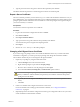4.2
Table Of Contents
- Installing and Configuring VMware vCenter Orchestrator
- Contents
- Installing and Configuring VMware vCenter Orchestrator
- Updated Information
- Introduction to VMware vCenter Orchestrator
- Orchestrator System Requirements
- Orchestrator Components Setup
- Installing and Upgrading Orchestrator
- Download the vCenter Server Installer
- Install vCenter Server and Orchestrator
- Install Orchestrator Standalone
- Install the Orchestrator Client on a 32-Bit Machine
- Upgrade vCenter Server 4.1 and Orchestrator
- Upgrade Orchestrator 4.1.x Standalone
- Upgrading Orchestrator 4.0.x Running on a 64-Bit Machine
- Upgrading Orchestrator 4.0.x and Migrating the Configuration Data
- Uninstall Orchestrator
- Initial Configuration of the Orchestrator Server
- Start the Orchestrator Configuration Service
- Log In to the Orchestrator Configuration Interface
- Change the Default Password
- Configure the Orchestrator Configuration Interface for Remote Connection
- Configure the Network Connection
- Orchestrator Network Ports
- Import the vCenter Server SSL Certificate
- Configuring LDAP Settings
- Configuring the Orchestrator Database Connection
- Server Certificate
- Configure the Default Plug-Ins
- Import the vCenter Server License
- Start the Orchestrator Server
- Further Configuration Options
- Revert to the Default Password for Orchestrator Configuration
- Change the Default Configuration Ports on the Orchestrator Client Side
- Uninstall a Plug-In
- Activate the Service Watchdog Utility
- Unwanted Server Restarts
- Export the Orchestrator Configuration
- Import the Orchestrator Configuration
- Configure the Maximum Number of Events and Runs
- Import the Plug-In Licenses
- Changing SSL Certificates
- Define the Server Log Level
- Where to Go From Here
- Index
You can export the Orchestrator configuration by using the Orchestrator configuration interface. For more
information, see “Export the Orchestrator Configuration,” on page 29.
4 (Optional) Back up your database if you want to retain the old data.
The database that you bind Orchestrator to must not contain records in the vmo_keystore table.
5 Create a new self-signed certificate or import a server certificate signed by a certification authority.
You can create and import self-signed certificates by using the Orchestrator configuration interface. For
more information, see “Server Certificate,” on page 51.
6 Configure your license settings.
You can configure the license settings from the Orchestrator configuration interface. For more information,
see “Import the vCenter Server License,” on page 58.
7 Reinstall the default Orchestrator plug-ins.
a On the Orchestrator configuration interface, click the Troubleshooting tab.
b Click the Reset current version link.
8 Restart the Orchestrator server.
a On the Orchestrator configuration interface, click the Startup options.
b Click the Restart service link.
9 Reimport your packages.
a Click the Packages view in the Orchestrator client.
b From the drop-down menu, select Import package.
c Browse to select the package to import and click Open.
d Click Import or Import and trust provider.
e Click Import checked elements.
The server certificate change is effective at the next package export.
Configure the Default Plug-Ins
To deploy the set of default plug-ins when the Orchestrator server starts, the Orchestrator system must
authenticate against the LDAP server. You can specify the administrative credentials that Orchestrator uses
with plug-ins, and enable or disable plug-ins on the Plug-ins tab.
If you change the Orchestrator database after configuring and installing the default plug-ins, you must click
the Reset current version link on the Troubleshooting tab. This operation deletes the
install_directory
\app-
server\server\vmo\plugins\_VSOPluginInstallationVersion.xml file, which holds the version of the plug-ins
already installed, and forces plug-in reinstallation.
Prerequisites
Set up an LDAP server and configure the Orchestrator LDAP settings.
Procedure
1 Log in to the Orchestrator configuration interface as vmware.
2 Click Plug-ins.
Installing and Configuring VMware vCenter Orchestrator
54 VMware, Inc.