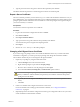4.2
Table Of Contents
- Installing and Configuring VMware vCenter Orchestrator
- Contents
- Installing and Configuring VMware vCenter Orchestrator
- Updated Information
- Introduction to VMware vCenter Orchestrator
- Orchestrator System Requirements
- Orchestrator Components Setup
- Installing and Upgrading Orchestrator
- Download the vCenter Server Installer
- Install vCenter Server and Orchestrator
- Install Orchestrator Standalone
- Install the Orchestrator Client on a 32-Bit Machine
- Upgrade vCenter Server 4.1 and Orchestrator
- Upgrade Orchestrator 4.1.x Standalone
- Upgrading Orchestrator 4.0.x Running on a 64-Bit Machine
- Upgrading Orchestrator 4.0.x and Migrating the Configuration Data
- Uninstall Orchestrator
- Initial Configuration of the Orchestrator Server
- Start the Orchestrator Configuration Service
- Log In to the Orchestrator Configuration Interface
- Change the Default Password
- Configure the Orchestrator Configuration Interface for Remote Connection
- Configure the Network Connection
- Orchestrator Network Ports
- Import the vCenter Server SSL Certificate
- Configuring LDAP Settings
- Configuring the Orchestrator Database Connection
- Server Certificate
- Configure the Default Plug-Ins
- Import the vCenter Server License
- Start the Orchestrator Server
- Further Configuration Options
- Revert to the Default Password for Orchestrator Configuration
- Change the Default Configuration Ports on the Orchestrator Client Side
- Uninstall a Plug-In
- Activate the Service Watchdog Utility
- Unwanted Server Restarts
- Export the Orchestrator Configuration
- Import the Orchestrator Configuration
- Configure the Maximum Number of Events and Runs
- Import the Plug-In Licenses
- Changing SSL Certificates
- Define the Server Log Level
- Where to Go From Here
- Index
5 From the drop-down menu, select a country.
6 Click Create.
Orchestrator generates a server certificate that is unique to your environment. The details about the certificate's
public key appear in the Server Certificate window. The certificate's private key is stored in the
vmo_keystore table of the Orchestrator database.
What to do next
For disaster recovery purposes, you can save the certificate private key to a local file.
Obtain a Server Certificate Signed by a Certificate Authority
To provide recipients with an acceptable level of trust that the package was created by your server, certificates
are typically signed by a certificate authority (CA). Certificate authorities guarantee that you are who you claim
to be, and as a token of their verification, they sign your certificate with their own.
Procedure
1 Log in to the Orchestrator configuration interface as vmware.
2 Click Server Certificate.
3 Generate a Certificate Signing Request (CSR).
a Click Export certificate signing request.
b Save the VSOcertificate.csr file in your file system when prompted.
4 Send the CSR file to a Certificate Authority, such as VeriSign or Thawte.
Procedures might vary from one CA to another, but they all require a valid proof of your identity.
The CA returns a certificate that you must import.
5 Click Import certificate signing request signed by CA and select the file sent by your CA.
Orchestrator uses the server certificate to perform the following tasks:
n
Signs all packages before they are exported by attaching your certificate’s public key to each one.
n
Displays a user prompt after users import a package that contains elements signed by untrusted
certificates.
What to do next
You can import this certificate on other servers.
Import a Server Certificate
You can import a server certificate and use it with Orchestrator.
IMPORTANT You can import a certificate only if you have not created a self-signed certificate. If you have already
created a certificate in the database, the option to import a certificate is not available.
Procedure
1 Log in to the Orchestrator configuration interface as vmware.
2 Click Server Certificate.
3 Click Import certificate database.
4 Browse to select the certificate file to import.
Installing and Configuring VMware vCenter Orchestrator
52 VMware, Inc.