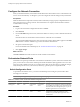4.2
Table Of Contents
- Installing and Configuring VMware vCenter Orchestrator
- Contents
- Installing and Configuring VMware vCenter Orchestrator
- Updated Information
- Introduction to VMware vCenter Orchestrator
- Orchestrator System Requirements
- Orchestrator Components Setup
- Installing and Upgrading Orchestrator
- Download the vCenter Server Installer
- Install vCenter Server and Orchestrator
- Install Orchestrator Standalone
- Install the Orchestrator Client on a 32-Bit Machine
- Upgrade vCenter Server 4.1 and Orchestrator
- Upgrade Orchestrator 4.1.x Standalone
- Upgrading Orchestrator 4.0.x Running on a 64-Bit Machine
- Upgrading Orchestrator 4.0.x and Migrating the Configuration Data
- Uninstall Orchestrator
- Initial Configuration of the Orchestrator Server
- Start the Orchestrator Configuration Service
- Log In to the Orchestrator Configuration Interface
- Change the Default Password
- Configure the Orchestrator Configuration Interface for Remote Connection
- Configure the Network Connection
- Orchestrator Network Ports
- Import the vCenter Server SSL Certificate
- Configuring LDAP Settings
- Configuring the Orchestrator Database Connection
- Server Certificate
- Configure the Default Plug-Ins
- Import the vCenter Server License
- Start the Orchestrator Server
- Further Configuration Options
- Revert to the Default Password for Orchestrator Configuration
- Change the Default Configuration Ports on the Orchestrator Client Side
- Uninstall a Plug-In
- Activate the Service Watchdog Utility
- Unwanted Server Restarts
- Export the Orchestrator Configuration
- Import the Orchestrator Configuration
- Configure the Maximum Number of Events and Runs
- Import the Plug-In Licenses
- Changing SSL Certificates
- Define the Server Log Level
- Where to Go From Here
- Index
Configure the Network Connection
When you install Orchestrator, the IP address that the Orchestrator client interface uses to communicate to the
server is not set automatically. To change this, you must configure the network settings used by Orchestrator.
Prerequisites
Make sure that the network provides a fixed IP, which is obtained by using a properly configured DHCP server
(using reservations) or by setting a static IP. The Orchestrator server requires that the IP address remains
constant while it is running.
Procedure
1 Log in to the Orchestrator configuration interface as vmware.
2 Click Network.
3 From the IP address drop-down menu, select the IP address to which you want to bind the Orchestrator
server.
Orchestrator discovers the IP address of the machine on which the server is installed.
The corresponding DNS name appears. If no network name is found, the IP address appears in the DNS
name text box. Use this IP address to log in to the Orchestrator client interface.
4 Set up the communication ports.
For more information about default ports, see “Orchestrator Network Ports,” on page 40.
5 Click Apply changes.
What to do next
Click SSL Certificate to load the vCenter Server SSL certificate in Orchestrator.
Orchestrator Network Ports
Orchestrator uses specific ports that allow communication with the other systems. Some of the communication
ports you must set are a subset of the standard ports that the Orchestrator JBoss application server uses. The
ports are set with a default value, but you can change these values at any time. When you make the changes,
verify that all ports are free on your host and, if necessary, open these ports on required firewalls.
Default Configuration Ports
To provide the Orchestrator service, you must set the default ports and configure your firewall to allow
incoming TCP connections.
NOTE Other ports might be required if you are using custom plug-ins.
Table 5-1. VMware vCenter Orchestrator Default Configuration Ports
Port Number Protocol Source Target Description
Lookup port 8230 TCP Orchestrator
client
Orchestrator
server
The main port to communicate with the Orchestrator
server (JNDI port). All other ports communicate with
the Orchestrator client through this port. It is part of
the JBoss application server infrastructure.
Command port 8240 TCP Orchestrator
client
Orchestrator
server
The application communication port (RMI container
port) used for loading the Orchestrator client
remotely. It is part of the JBoss application server
infrastructure.
Installing and Configuring VMware vCenter Orchestrator
40 VMware, Inc.