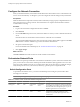4.2
Table Of Contents
- Installing and Configuring VMware vCenter Orchestrator
- Contents
- Installing and Configuring VMware vCenter Orchestrator
- Updated Information
- Introduction to VMware vCenter Orchestrator
- Orchestrator System Requirements
- Orchestrator Components Setup
- Installing and Upgrading Orchestrator
- Download the vCenter Server Installer
- Install vCenter Server and Orchestrator
- Install Orchestrator Standalone
- Install the Orchestrator Client on a 32-Bit Machine
- Upgrade vCenter Server 4.1 and Orchestrator
- Upgrade Orchestrator 4.1.x Standalone
- Upgrading Orchestrator 4.0.x Running on a 64-Bit Machine
- Upgrading Orchestrator 4.0.x and Migrating the Configuration Data
- Uninstall Orchestrator
- Initial Configuration of the Orchestrator Server
- Start the Orchestrator Configuration Service
- Log In to the Orchestrator Configuration Interface
- Change the Default Password
- Configure the Orchestrator Configuration Interface for Remote Connection
- Configure the Network Connection
- Orchestrator Network Ports
- Import the vCenter Server SSL Certificate
- Configuring LDAP Settings
- Configuring the Orchestrator Database Connection
- Server Certificate
- Configure the Default Plug-Ins
- Import the vCenter Server License
- Start the Orchestrator Server
- Further Configuration Options
- Revert to the Default Password for Orchestrator Configuration
- Change the Default Configuration Ports on the Orchestrator Client Side
- Uninstall a Plug-In
- Activate the Service Watchdog Utility
- Unwanted Server Restarts
- Export the Orchestrator Configuration
- Import the Orchestrator Configuration
- Configure the Maximum Number of Events and Runs
- Import the Plug-In Licenses
- Changing SSL Certificates
- Define the Server Log Level
- Where to Go From Here
- Index
Change the Default Password
You must change the default password to avoid potential security issues.
Prerequisites
Ensure that the VMware vCenter Orchestrator Configuration service is running.
CAUTION To avoid potential exploitation of the administrative credentials, change the nonsecure password
when you first access the configuration interface. Retaining the default password might cause serious security
issues in a production environment and is a common cause of data breach.
Procedure
1 Log in to the Orchestrator configuration interface as vmware.
2 On the General tab, click Change Password.
3 In the Current password text box, enter vmware.
4 In the New password text box, enter the new password.
5 Reenter the new password to confirm it.
6 Click Apply changes.
Configure the Orchestrator Configuration Interface for Remote
Connection
By default, you can access the Orchestrator configuration interface only on localhost. You can configure the
Orchestrator configuration interface for remote connection.
Procedure
1 Log in as an administrator to the machine on which the Orchestrator server component is installed.
2 Navigate to the jetty.xml configuration file, and open it in a text editor.
Option Action
If you installed the standalone
version of Orchestrator
Go to
install_directory
\VMware\Orchestrator\configuration\jetty\e
tc\jetty.xml.
If the vCenter Server installed
Orchestrator
Go to
install_directory
\VMware\Infrastructure\Orchestrator\config
uration\jetty\etc\jetty.xml.
3 Find the following entry in the jetty.xml file.
<SystemProperty name="jetty.host" default="localhost"/>
4 Replace localhost with 0.0.0.0.
5 Restart the Orchestrator configuration service.
a Log in to the Orchestrator configuration interface as vmware.
b Click Startup Options.
c Click Restart the vCO configuration server.
You can access the Orchestrator configuration interface remotely.
Chapter 5 Initial Configuration of the Orchestrator Server
VMware, Inc. 39