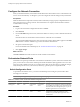4.2
Table Of Contents
- Installing and Configuring VMware vCenter Orchestrator
- Contents
- Installing and Configuring VMware vCenter Orchestrator
- Updated Information
- Introduction to VMware vCenter Orchestrator
- Orchestrator System Requirements
- Orchestrator Components Setup
- Installing and Upgrading Orchestrator
- Download the vCenter Server Installer
- Install vCenter Server and Orchestrator
- Install Orchestrator Standalone
- Install the Orchestrator Client on a 32-Bit Machine
- Upgrade vCenter Server 4.1 and Orchestrator
- Upgrade Orchestrator 4.1.x Standalone
- Upgrading Orchestrator 4.0.x Running on a 64-Bit Machine
- Upgrading Orchestrator 4.0.x and Migrating the Configuration Data
- Uninstall Orchestrator
- Initial Configuration of the Orchestrator Server
- Start the Orchestrator Configuration Service
- Log In to the Orchestrator Configuration Interface
- Change the Default Password
- Configure the Orchestrator Configuration Interface for Remote Connection
- Configure the Network Connection
- Orchestrator Network Ports
- Import the vCenter Server SSL Certificate
- Configuring LDAP Settings
- Configuring the Orchestrator Database Connection
- Server Certificate
- Configure the Default Plug-Ins
- Import the vCenter Server License
- Start the Orchestrator Server
- Further Configuration Options
- Revert to the Default Password for Orchestrator Configuration
- Change the Default Configuration Ports on the Orchestrator Client Side
- Uninstall a Plug-In
- Activate the Service Watchdog Utility
- Unwanted Server Restarts
- Export the Orchestrator Configuration
- Import the Orchestrator Configuration
- Configure the Maximum Number of Events and Runs
- Import the Plug-In Licenses
- Changing SSL Certificates
- Define the Server Log Level
- Where to Go From Here
- Index
Initial Configuration of the
Orchestrator Server 5
The Orchestrator Web Configuration tool is installed silently with vCenter Server. You can use this tool to
configure the components that are related to the Orchestrator engine, such as network, database, server
certificate, and so on. The correct configuration of these components ensures the proper functioning of the
applications running on the Orchestrator platform.
This chapter includes the following topics:
n
“Start the Orchestrator Configuration Service,” on page 37
n
“Log In to the Orchestrator Configuration Interface,” on page 38
n
“Change the Default Password,” on page 39
n
“Configure the Orchestrator Configuration Interface for Remote Connection,” on page 39
n
“Configure the Network Connection,” on page 40
n
“Orchestrator Network Ports,” on page 40
n
“Import the vCenter Server SSL Certificate,” on page 42
n
“Configuring LDAP Settings,” on page 42
n
“Configuring the Orchestrator Database Connection,” on page 48
n
“Server Certificate,” on page 51
n
“Configure the Default Plug-Ins,” on page 54
n
“Import the vCenter Server License,” on page 58
n
“Start the Orchestrator Server,” on page 59
Start the Orchestrator Configuration Service
If you have installed Orchestrator as a part of the vCenter Server installation, the Orchestrator Configuration
service does not start by default. You must start it manually before you try to access the Orchestrator
configuration interface.
If you installed Orchestrator standalone, the Orchestrator Configuration service is already started.
Procedure
1 On the machine on which Orchestrator is installed, select Start > Programs > Administrative Tools >
Services.
2 In the Services window, right-click VMware vCenter Orchestrator Configuration and select Start.
VMware, Inc.
37