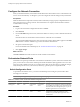4.2
Table Of Contents
- Installing and Configuring VMware vCenter Orchestrator
- Contents
- Installing and Configuring VMware vCenter Orchestrator
- Updated Information
- Introduction to VMware vCenter Orchestrator
- Orchestrator System Requirements
- Orchestrator Components Setup
- Installing and Upgrading Orchestrator
- Download the vCenter Server Installer
- Install vCenter Server and Orchestrator
- Install Orchestrator Standalone
- Install the Orchestrator Client on a 32-Bit Machine
- Upgrade vCenter Server 4.1 and Orchestrator
- Upgrade Orchestrator 4.1.x Standalone
- Upgrading Orchestrator 4.0.x Running on a 64-Bit Machine
- Upgrading Orchestrator 4.0.x and Migrating the Configuration Data
- Uninstall Orchestrator
- Initial Configuration of the Orchestrator Server
- Start the Orchestrator Configuration Service
- Log In to the Orchestrator Configuration Interface
- Change the Default Password
- Configure the Orchestrator Configuration Interface for Remote Connection
- Configure the Network Connection
- Orchestrator Network Ports
- Import the vCenter Server SSL Certificate
- Configuring LDAP Settings
- Configuring the Orchestrator Database Connection
- Server Certificate
- Configure the Default Plug-Ins
- Import the vCenter Server License
- Start the Orchestrator Server
- Further Configuration Options
- Revert to the Default Password for Orchestrator Configuration
- Change the Default Configuration Ports on the Orchestrator Client Side
- Uninstall a Plug-In
- Activate the Service Watchdog Utility
- Unwanted Server Restarts
- Export the Orchestrator Configuration
- Import the Orchestrator Configuration
- Configure the Maximum Number of Events and Runs
- Import the Plug-In Licenses
- Changing SSL Certificates
- Define the Server Log Level
- Where to Go From Here
- Index
5 Respond to the script prompts.
The script checks the vCenter Server version, database type, VMware vCenter Update Manager
configuration (if installed), and Orchestrator configuration to determine whether they are compatible with
the data migration tool.
6 Check \logs\backup.log in the datamigration folder for errors.
n
If you find no errors, the data backup was successful.
n
If you find errors, correct the source of the error and rerun backup.bat.
The existing Orchestrator configuration is successfully exported. The file that stores the system settings is
named vco.backup.vmoconfig and is located in the datamigration\data\vco folder.
What to do next
Back up any standard Orchestrator elements that you modified. During the database upgrade, elements with
a higher version number silently overwrite the existing elements. See “Back Up Modified and Custom
Orchestrator Elements,” on page 33.
Back Up Modified and Custom Orchestrator Elements
When you upgrade Orchestrator, elements with a higher version number silently overwrite the elements stored
in the Orchestrator database.
For example, if you have edited any standard workflows, actions, policies, Web views, or configuration
elements and you import a package containing the same elements with a higher version number, your changes
to the elements are lost. To make modified and custom elements available after the upgrade, you must export
them in a package before you start the upgrade procedure.
Procedure
1 Log in to the Orchestrator client application.
2 Create a package that contains all the Orchestrator elements that you created or edited.
a In the Orchestrator client, click the Packages view.
b Click the menu button in the title bar of the Packages list and select Add package.
c Name the new package and click OK.
The syntax for package names is
domain.your_company
.
folder
.
package_name
. For example,
com.vmware.myfolder.mypackage.
d Right-click the package and select Edit.
e Add a description for the package in the General tab.
f From the Workflows tab add workflows to the package.
g (Optional) Click the Policies, Actions, Web View, Configurations, Resources, and Used Plug-Ins
tabs to add policy templates, actions, Web views, configuration elements, resource elements, and
plug-ins to the package.
3 Export the package.
a Right-click the package to export and select Export package.
b Browse to select a location in which to save the package and click Open.
c (Optional) Sign the package with a specific certificate.
d (Optional) Impose restrictions on the exported package.
Chapter 4 Installing and Upgrading Orchestrator
VMware, Inc. 33