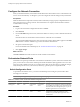4.2
Table Of Contents
- Installing and Configuring VMware vCenter Orchestrator
- Contents
- Installing and Configuring VMware vCenter Orchestrator
- Updated Information
- Introduction to VMware vCenter Orchestrator
- Orchestrator System Requirements
- Orchestrator Components Setup
- Installing and Upgrading Orchestrator
- Download the vCenter Server Installer
- Install vCenter Server and Orchestrator
- Install Orchestrator Standalone
- Install the Orchestrator Client on a 32-Bit Machine
- Upgrade vCenter Server 4.1 and Orchestrator
- Upgrade Orchestrator 4.1.x Standalone
- Upgrading Orchestrator 4.0.x Running on a 64-Bit Machine
- Upgrading Orchestrator 4.0.x and Migrating the Configuration Data
- Uninstall Orchestrator
- Initial Configuration of the Orchestrator Server
- Start the Orchestrator Configuration Service
- Log In to the Orchestrator Configuration Interface
- Change the Default Password
- Configure the Orchestrator Configuration Interface for Remote Connection
- Configure the Network Connection
- Orchestrator Network Ports
- Import the vCenter Server SSL Certificate
- Configuring LDAP Settings
- Configuring the Orchestrator Database Connection
- Server Certificate
- Configure the Default Plug-Ins
- Import the vCenter Server License
- Start the Orchestrator Server
- Further Configuration Options
- Revert to the Default Password for Orchestrator Configuration
- Change the Default Configuration Ports on the Orchestrator Client Side
- Uninstall a Plug-In
- Activate the Service Watchdog Utility
- Unwanted Server Restarts
- Export the Orchestrator Configuration
- Import the Orchestrator Configuration
- Configure the Maximum Number of Events and Runs
- Import the Plug-In Licenses
- Changing SSL Certificates
- Define the Server Log Level
- Where to Go From Here
- Index
You can migrate the following Orchestrator configuration data with the data migration tool:
n
Network configuration settings
n
LDAP connection data
n
Database connection data
n
SSL certificates
n
Licenses
n
vCenter Server plug-in configuration data
n
Mail plug-in configuration data
n
SSH plug-in configuration data
The Orchestrator database is not migrated. Your new Orchestrator instance accesses the existing database if it
is running on a dedicated database server. If you are upgrading from vCenter Orchestrator 4.0, you must
update the database from the Database tab of the Orchestrator configuration interface.
If your Orchestrator database is local to the Orchestrator server, it becomes inaccessible after the configuration
backup because the 64-bit machine uses the IP address and host name of the source machine. You must set up
a new database and configure the database connection from the Database tab of the Orchestrator configuration
interface.
Back Up the Orchestrator Configuration Data
Use the data migration tool that is included in the vCenter Server installation media to back up the existing
Orchestrator configuration and restore it to a new Orchestrator instance.
Migrating Orchestrator configuration settings by using the data migration tool is only possible when
Orchestrator is installed silently with vCenter Server. For instructions about migrating configuration settings
for a standalone Orchestrator instance, see “Export the Orchestrator Configuration,” on page 29 and “Import
the Orchestrator Configuration,” on page 31.
For detailed information about backing up and restoring the existing vCenter Server database and
configuration, see the vSphere Upgrade documentation.
Prerequisites
n
Log in to the 32-bit source machine as an administrator.
n
Verify that vCenter Orchestrator 4.0 or an update release is installed and configured.
n
Stop the VMware vCenter Orchestrator Configuration, VMware vCenter Orchestrator Server, and
VMware VirtualCenter Server services.
n
If the \datamigration\data\ folder already exists from a previous backup attempt, backup cannot proceed.
Remove or rename this folder before backing up the Orchestrator configuration.
Procedure
1 Start the vCenter Server installer.
In the software installer directory, double-click the autorun.exe file.
2 Click Explore media.
3 Open the datamigration folder and extract the datamigration.zip archive to a writeable local file system
on the source machine..
4 From the Windows command prompt, navigate to the datamigration folder, type backup.bat, and press
Enter to run the backup script of the data migration tool.
Installing and Configuring VMware vCenter Orchestrator
32 VMware, Inc.