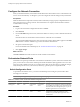4.2
Table Of Contents
- Installing and Configuring VMware vCenter Orchestrator
- Contents
- Installing and Configuring VMware vCenter Orchestrator
- Updated Information
- Introduction to VMware vCenter Orchestrator
- Orchestrator System Requirements
- Orchestrator Components Setup
- Installing and Upgrading Orchestrator
- Download the vCenter Server Installer
- Install vCenter Server and Orchestrator
- Install Orchestrator Standalone
- Install the Orchestrator Client on a 32-Bit Machine
- Upgrade vCenter Server 4.1 and Orchestrator
- Upgrade Orchestrator 4.1.x Standalone
- Upgrading Orchestrator 4.0.x Running on a 64-Bit Machine
- Upgrading Orchestrator 4.0.x and Migrating the Configuration Data
- Uninstall Orchestrator
- Initial Configuration of the Orchestrator Server
- Start the Orchestrator Configuration Service
- Log In to the Orchestrator Configuration Interface
- Change the Default Password
- Configure the Orchestrator Configuration Interface for Remote Connection
- Configure the Network Connection
- Orchestrator Network Ports
- Import the vCenter Server SSL Certificate
- Configuring LDAP Settings
- Configuring the Orchestrator Database Connection
- Server Certificate
- Configure the Default Plug-Ins
- Import the vCenter Server License
- Start the Orchestrator Server
- Further Configuration Options
- Revert to the Default Password for Orchestrator Configuration
- Change the Default Configuration Ports on the Orchestrator Client Side
- Uninstall a Plug-In
- Activate the Service Watchdog Utility
- Unwanted Server Restarts
- Export the Orchestrator Configuration
- Import the Orchestrator Configuration
- Configure the Maximum Number of Events and Runs
- Import the Plug-In Licenses
- Changing SSL Certificates
- Define the Server Log Level
- Where to Go From Here
- Index
4 Either accept the default destination folders or click Change to select another location, and click Next.
CAUTION You cannot install Orchestrator in a directory whose name contains non-ASCII characters. If
you are operating in a locale that features non-ASCII characters, you must install Orchestrator in the
default location.
5 Select the type of installation and click Next.
Option Description
Client
Installs the Orchestrator client application, which allows you to create and
edit workflows.
Server
Installs the Orchestrator server platform.
Client-Server
Installs the Orchestrator client and server.
6 Specify the location for the Orchestrator shortcuts and click Next.
CAUTION The name of the shortcuts directory must contain only ASCII characters.
7 Click Install to complete the installation process.
8 Click Done to close the installer.
What to do next
To start configuring Orchestrator, verify that the VMware vCenter Orchestrator Configuration service is
running and log in to the Orchestrator configuration interface at: http://localhost:8282.
Import the Orchestrator Configuration
You can restore the previously exported system configuration if a system failure occurs or when you reinstall
Orchestrator.
Procedure
1 Log in to the Orchestrator configuration interface as vmware.
2 On the General tab, click Import Configuration.
3 Type the password you used when exporting the configuration.
This step is not necessary, if you have not specified a password.
4 Browse to select the .vmoconfig file you exported from your previous installation.
5 Click Import.
A message states that the configuration is successfully imported. The new system replicates the old
configuration completely.
Upgrading Orchestrator 4.0.x and Migrating the Configuration Data
If your Orchestrator 4.0.x is installed on a 32-bit machine, you might want to migrate your Orchestrator data
to a 64-bit machine and then perform an upgrade to a later version.
The vCenter Server 5.0 installation media includes a data migration tool that you can use to migrate
Orchestrator and vCenter Server configuration data from a 32-bit vCenter Server machine to a 64-bit machine.
You can find the data migration tool in C:\
install_directory
\datamigration.
For detailed instructions about migrating the vCenter Server configuration and database, see the vSphere
Upgrade documentation.
Chapter 4 Installing and Upgrading Orchestrator
VMware, Inc. 31