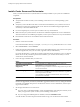4.2
Table Of Contents
- Installing and Configuring VMware vCenter Orchestrator
- Contents
- Installing and Configuring VMware vCenter Orchestrator
- Updated Information
- Introduction to VMware vCenter Orchestrator
- Orchestrator System Requirements
- Orchestrator Components Setup
- Installing and Upgrading Orchestrator
- Download the vCenter Server Installer
- Install vCenter Server and Orchestrator
- Install Orchestrator Standalone
- Install the Orchestrator Client on a 32-Bit Machine
- Upgrade vCenter Server 4.1 and Orchestrator
- Upgrade Orchestrator 4.1.x Standalone
- Upgrading Orchestrator 4.0.x Running on a 64-Bit Machine
- Upgrading Orchestrator 4.0.x and Migrating the Configuration Data
- Uninstall Orchestrator
- Initial Configuration of the Orchestrator Server
- Start the Orchestrator Configuration Service
- Log In to the Orchestrator Configuration Interface
- Change the Default Password
- Configure the Orchestrator Configuration Interface for Remote Connection
- Configure the Network Connection
- Orchestrator Network Ports
- Import the vCenter Server SSL Certificate
- Configuring LDAP Settings
- Configuring the Orchestrator Database Connection
- Server Certificate
- Configure the Default Plug-Ins
- Import the vCenter Server License
- Start the Orchestrator Server
- Further Configuration Options
- Revert to the Default Password for Orchestrator Configuration
- Change the Default Configuration Ports on the Orchestrator Client Side
- Uninstall a Plug-In
- Activate the Service Watchdog Utility
- Unwanted Server Restarts
- Export the Orchestrator Configuration
- Import the Orchestrator Configuration
- Configure the Maximum Number of Events and Runs
- Import the Plug-In Licenses
- Changing SSL Certificates
- Define the Server Log Level
- Where to Go From Here
- Index
9 Click Install to complete the installation process.
10 Click Done to close the installer.
11 Start the Orchestrator configuration service and log in to the Orchestrator configuration interface.
12 On the Database tab, update the database by clicking Update database.
13 Reimport the SSL certificate for the licensed vCenter Server and start the Orchestrator server.
For more information about importing the vCenter Server SSL certificate, see “Import the vCenter Server
SSL Certificate,” on page 42.
You upgraded to the latest version of Orchestrator. The existing Orchestrator configuration is preserved.
Upgrading Orchestrator 4.0.x Running on a 64-Bit Machine
If vCenter Orchestrator 4.0.x is installed on the same 64-bit machine as vCenter Server 4.0 and the later update
releases, you cannot upgrade Orchestrator by upgrading to vCenter Server 5.0. VMware does not support the
in-place upgrade of a standalone Orchestrator instance running on a 64-bit machine.
To upgrade to Orchestrator 4.2, you must export the Orchestrator configuration settings, uninstall the existing
Orchestrator instance, run the Orchestrator installer, and import the configuration settings.
1 Export the Orchestrator Configuration on page 29
The Orchestrator configuration interface provides a mechanism to export the Orchestrator configuration
settings to a local file. This mechanism allows you to take a snapshot of your system configuration at any
moment and import this configuration into a new Orchestrator instance.
2 Uninstall Orchestrator on page 30
You can remove the Orchestrator client and server components from your system by using Add or
Remove Programs.
3 Install Orchestrator Standalone on page 30
For production environments and to enhance the scalability of your Orchestrator setup, install
Orchestrator on a dedicated Windows machine.
4 Import the Orchestrator Configuration on page 31
You can restore the previously exported system configuration if a system failure occurs or when you
reinstall Orchestrator.
Export the Orchestrator Configuration
The Orchestrator configuration interface provides a mechanism to export the Orchestrator configuration
settings to a local file. This mechanism allows you to take a snapshot of your system configuration at any
moment and import this configuration into a new Orchestrator instance.
You should export and save your configuration settings on a regular basis, especially when making
modifications, performing maintenance, or upgrading the system.
For a list of exported configuration settings, see “Orchestrator Configuration Files,” on page 65.
Procedure
1 Log in to the Orchestrator configuration interface as vmware.
2 On the General tab, click Export Configuration.
3 (Optional) Type a password to protect the configuration file.
Use the same password when you import the configuration.
4 Click Export.
Chapter 4 Installing and Upgrading Orchestrator
VMware, Inc. 29