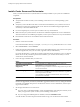4.2
Table Of Contents
- Installing and Configuring VMware vCenter Orchestrator
- Contents
- Installing and Configuring VMware vCenter Orchestrator
- Updated Information
- Introduction to VMware vCenter Orchestrator
- Orchestrator System Requirements
- Orchestrator Components Setup
- Installing and Upgrading Orchestrator
- Download the vCenter Server Installer
- Install vCenter Server and Orchestrator
- Install Orchestrator Standalone
- Install the Orchestrator Client on a 32-Bit Machine
- Upgrade vCenter Server 4.1 and Orchestrator
- Upgrade Orchestrator 4.1.x Standalone
- Upgrading Orchestrator 4.0.x Running on a 64-Bit Machine
- Upgrading Orchestrator 4.0.x and Migrating the Configuration Data
- Uninstall Orchestrator
- Initial Configuration of the Orchestrator Server
- Start the Orchestrator Configuration Service
- Log In to the Orchestrator Configuration Interface
- Change the Default Password
- Configure the Orchestrator Configuration Interface for Remote Connection
- Configure the Network Connection
- Orchestrator Network Ports
- Import the vCenter Server SSL Certificate
- Configuring LDAP Settings
- Configuring the Orchestrator Database Connection
- Server Certificate
- Configure the Default Plug-Ins
- Import the vCenter Server License
- Start the Orchestrator Server
- Further Configuration Options
- Revert to the Default Password for Orchestrator Configuration
- Change the Default Configuration Ports on the Orchestrator Client Side
- Uninstall a Plug-In
- Activate the Service Watchdog Utility
- Unwanted Server Restarts
- Export the Orchestrator Configuration
- Import the Orchestrator Configuration
- Configure the Maximum Number of Events and Runs
- Import the Plug-In Licenses
- Changing SSL Certificates
- Define the Server Log Level
- Where to Go From Here
- Index
9 Select how to upgrade vCenter Agent and click Next.
Option Description
Automatic
vCenter Agent is upgraded on all hosts in the vCenter Server inventory.
Manual
All hosts are disconnected from vCenter Server. To upgrade vCenter Agent,
reconnect the host to vCenter Server.
Select this option if one of the following situations:
n
You need to control the timing of vCenter Agent upgrades on specific
hosts.
n
The number of hosts in the vCenter Server inventory is large, and you
anticipate that upgrading vCenter Agent on all hosts would negatively
affect vCenter Server performance.
vCenter Agent is installed on each host in the inventory to enable vCenter Server to manage the host.
vCenter Agent must be upgraded when vCenter Server is upgraded.
10 Set the login information for vCenter Server.
Option Action
SYSTEM Account
Select the Use SYSTEM account checkbox, type the fully qualified domain
name of the vCenter Server host, and click Next. You cannot use the SYSTEM
account if you are using the bundled database or SQL Server with Windows
authentication.
User-specified account
Deselect the Use SYSTEM account checkbox, type the account password and
the fully qualified domain name of the vCenter Server host and click Next.
11 Select a folder to install vCenter Inventory Service.
NOTE The folder size might grow large.
12 Specify the port numbers to use or accept the port numbers that were used in the previous vCenter Server
installation and click Next.
13 Select the amount of memory to allocate to the vCenter JVM in Tomcat, according to the number of hosts
in your environment.
You can adjust this setting after installation if the number of hosts in your environment changes.
14 In the Ready to Install the Program page, select the check box to enhance the number of ephemeral ports
available for transactions and click Install.
15 Click Finish.
16 Start the Orchestrator configuration service and log in to the Orchestrator configuration interface.
17 On the Database tab, update the database by clicking Update database.
18 Reimport the SSL certificate for the licensed vCenter Server and start the Orchestrator server.
For more information about importing the vCenter Server SSL certificate, see “Import the vCenter Server
SSL Certificate,” on page 42.
You upgraded vCenter Server and the Orchestrator client and server components. The existing Orchestrator
configuration is preserved.
Chapter 4 Installing and Upgrading Orchestrator
VMware, Inc. 27