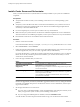4.2
Table Of Contents
- Installing and Configuring VMware vCenter Orchestrator
- Contents
- Installing and Configuring VMware vCenter Orchestrator
- Updated Information
- Introduction to VMware vCenter Orchestrator
- Orchestrator System Requirements
- Orchestrator Components Setup
- Installing and Upgrading Orchestrator
- Download the vCenter Server Installer
- Install vCenter Server and Orchestrator
- Install Orchestrator Standalone
- Install the Orchestrator Client on a 32-Bit Machine
- Upgrade vCenter Server 4.1 and Orchestrator
- Upgrade Orchestrator 4.1.x Standalone
- Upgrading Orchestrator 4.0.x Running on a 64-Bit Machine
- Upgrading Orchestrator 4.0.x and Migrating the Configuration Data
- Uninstall Orchestrator
- Initial Configuration of the Orchestrator Server
- Start the Orchestrator Configuration Service
- Log In to the Orchestrator Configuration Interface
- Change the Default Password
- Configure the Orchestrator Configuration Interface for Remote Connection
- Configure the Network Connection
- Orchestrator Network Ports
- Import the vCenter Server SSL Certificate
- Configuring LDAP Settings
- Configuring the Orchestrator Database Connection
- Server Certificate
- Configure the Default Plug-Ins
- Import the vCenter Server License
- Start the Orchestrator Server
- Further Configuration Options
- Revert to the Default Password for Orchestrator Configuration
- Change the Default Configuration Ports on the Orchestrator Client Side
- Uninstall a Plug-In
- Activate the Service Watchdog Utility
- Unwanted Server Restarts
- Export the Orchestrator Configuration
- Import the Orchestrator Configuration
- Configure the Maximum Number of Events and Runs
- Import the Plug-In Licenses
- Changing SSL Certificates
- Define the Server Log Level
- Where to Go From Here
- Index
Prerequisites
n
Verify that the vCenter Server upgrade prerequisites and database upgrade prerequisites are met. For
more information about preparing for the upgrade of vCenter Server, see the vSphere Upgrade
documentation.
n
Verify that you know the correct port numbers to use. For a list of required ports, see the vSphere Installation
and Setup documentation.
n
Download the vCenter Server 5.0 installer from the VMware Web site.
n
Back up your vCenter Server environment. For more information, see the vSphere Upgrade documentation.
n
Log in as Administrator on the Windows machine on which you are performing the upgrade.
Procedure
1 Stop the Orchestrator Server and the vCenter Server services.
a Click Start > Programs > Administrative Tools > Services.
b In the right pane, right-click VMware vCenter Orchestrator Server and select Stop.
c In the right pane, right-click VMware vCenter Orchestrator Configuration and select Stop.
d In the right pane, right-click VMware VirtualCenter Server and select Stop.
2 Start the vCenter Server installer.
In the software installer directory, double-click autorun.exe.
3 Select vCenter Server™ and click Install.
4 Follow the prompts in the installation wizard to choose the installer language, agree to the end user patent
and license agreements, enter your user name, organization name, and license key.
If you omit the license key, vCenter Server will be in evaluation mode, which allows you to use the full
feature set for a 60-day evaluation period. After installation, you can enter the license key to convert
vCenter Server to licensed mode.
5 Select the DSN.
This page appears if the installer is unable to determine the DSN for the database to be upgraded. The
DSN must be a 64-bit DSN. Depending on the database type, the DSN might already be selected, or only
one option might be available.
6 Specify the database user name and password for the DSN and click Next.
You can omit the database user name and password if the DSN is using Windows NT authentication.
If you specify a remote SQL Server database that uses Windows NT authentication, the database user and
the logged-in user on the vCenter Server machine must be the same.
7 Select whether to upgrade the vCenter Server database.
n
Select Upgrade existing vCenter Server database to continue with the upgrade of vCenter Server.
n
Select Do not upgrade existing vCenter Server database if you do not have a backup copy of your
database.
You cannot continue with the upgrade.
8 Select I have taken a backup of the existing vCenter Server database and SSL certificates and click
Next.
Installing and Configuring VMware vCenter Orchestrator
26 VMware, Inc.