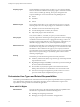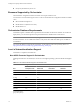4.2
Table Of Contents
- Installing and Configuring VMware vCenter Orchestrator
- Contents
- Installing and Configuring VMware vCenter Orchestrator
- Updated Information
- Introduction to VMware vCenter Orchestrator
- Orchestrator System Requirements
- Orchestrator Components Setup
- Installing and Upgrading Orchestrator
- Download the vCenter Server Installer
- Install vCenter Server and Orchestrator
- Install Orchestrator Standalone
- Install the Orchestrator Client on a 32-Bit Machine
- Upgrade vCenter Server 4.1 and Orchestrator
- Upgrade Orchestrator 4.1.x Standalone
- Upgrading Orchestrator 4.0.x Running on a 64-Bit Machine
- Upgrading Orchestrator 4.0.x and Migrating the Configuration Data
- Uninstall Orchestrator
- Initial Configuration of the Orchestrator Server
- Start the Orchestrator Configuration Service
- Log In to the Orchestrator Configuration Interface
- Change the Default Password
- Configure the Orchestrator Configuration Interface for Remote Connection
- Configure the Network Connection
- Orchestrator Network Ports
- Import the vCenter Server SSL Certificate
- Configuring LDAP Settings
- Configuring the Orchestrator Database Connection
- Server Certificate
- Configure the Default Plug-Ins
- Import the vCenter Server License
- Start the Orchestrator Server
- Further Configuration Options
- Revert to the Default Password for Orchestrator Configuration
- Change the Default Configuration Ports on the Orchestrator Client Side
- Uninstall a Plug-In
- Activate the Service Watchdog Utility
- Unwanted Server Restarts
- Export the Orchestrator Configuration
- Import the Orchestrator Configuration
- Configure the Maximum Number of Events and Runs
- Import the Plug-In Licenses
- Changing SSL Certificates
- Define the Server Log Level
- Where to Go From Here
- Index
Directory Services Setup
Orchestrator requires a connection to an LDAP server.
Orchestrator supports the following directory service types: Active Directory, eDirectory, and Sun Java System
Directory Server.
Connect your system to the LDAP server that is physically closest to your Orchestrator server, and avoid
connections to remote LDAP servers. Long response times for LDAP queries can lead to slower performance
of the whole system.
To improve the performance of the LDAP queries, keep the user and group lookup base as narrow as possible.
Limit the users to targeted groups that need access, rather than to whole organizations with many users who
do not need access. Depending on the combination of database and directory service you choose, the resources
you need can vary. For recommendations, see the documentation for your LDAP server.
Orchestrator Database Setup
Orchestrator requires a database to store workflows and actions.
Orchestrator server supports Oracle and Microsoft SQL Server databases. Orchestrator can work with
Microsoft SQL Server Express in small-scale environments consisting of up to 5 hosts and 50 virtual machines.
For details about using SQL Server Express with Orchestrator, see “Configure SQL Server Express to Use with
Orchestrator,” on page 48.
The common workflow for setting up the Orchestrator database is the following:
1 Create a new database. For more information about creating a new database, refer to the documentation
of your database provider (Microsoft or Oracle).
2 Enable the database for remote connection. For an example of how to do that, see “Configure SQL Server
Express to Use with Orchestrator,” on page 48.
3 Configure the database connection parameters. For more information, see “Configure the Database
Connection,” on page 49.
The way in which your database is set up can affect Orchestrator performance. Install the database on a machine
other than the one on which the Orchestrator server is installed. This method avoids the JVM and DB server
having to share CPU, RAM, and I/Os.
Storing your database plug-ins in a database separate from the one that Orchestrator uses results in more
modularity when upgrading the system. A dedicated database instance allows you to perform upgrades and
maintenance without impacting other products.
The location of the database is important because almost every activity on the Orchestrator server triggers
operations on the database. To avoid latency in the database connection, connect to the database server that is
closest to your Orchestrator server and that is on the network with the highest bandwidth.
The size of the Orchestrator database varies depending on the setup and how workflow tokens are handled.
Allow for approximately 50KB per vCenter Server object and 4KB per workflow run.
CAUTION Verify that at least 1GB of free disk space is available on the machine where the Orchestrator database
is installed and on the machine where the Orchestrator server is installed.
Insufficient disk storage space might result in unwanted behavior of the Orchestrator server and client.
Installing and Configuring VMware vCenter Orchestrator
20 VMware, Inc.