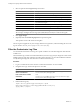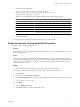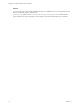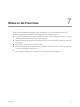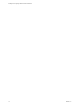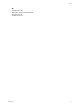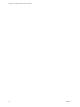4.2.1
Table Of Contents
- Installing and Configuring VMware vCenter Orchestrator
- Contents
- Installing and Configuring VMware vCenter Orchestrator
- Updated Information
- Introduction to VMware vCenter Orchestrator
- Orchestrator System Requirements
- Orchestrator Components Setup
- Installing and Upgrading Orchestrator
- Download the vCenter Server Installer
- Install vCenter Server and Orchestrator
- Install Orchestrator Standalone
- Install the Orchestrator Client on a 32-Bit Machine
- Upgrade vCenter Server 4.1 and Orchestrator
- Upgrade Orchestrator 4.1.x Standalone
- Upgrading Orchestrator 4.0.x Running on a 64-Bit Machine
- Upgrading Orchestrator 4.0.x and Migrating the Configuration Data
- Uninstall Orchestrator
- Initial Configuration of the Orchestrator Server
- Start the Orchestrator Configuration Service
- Log In to the Orchestrator Configuration Interface
- Configure the Orchestrator Configuration Interface for Remote Connection
- Configure the Network Connection
- Orchestrator Network Ports
- Import the vCenter Server SSL Certificate
- Configuring LDAP Settings
- Configuring the Orchestrator Database Connection
- Server Certificate
- Configure the Default Plug-Ins
- Import the vCenter Server License
- Start the Orchestrator Server
- Further Configuration Options
- Revert to the Default Password for Orchestrator Configuration
- Change the Default Configuration Ports on the Orchestrator Client Side
- Uninstall a Plug-In
- Activate the Service Watchdog Utility
- Unwanted Server Restarts
- Export the Orchestrator Configuration
- Import the Orchestrator Configuration
- Configure the Maximum Number of Events and Runs
- Import the Plug-In Licenses
- Changing SSL Certificates
- Define the Server Log Level
- Filter the Orchestrator Log Files
- Enable Orchestrator for Remote Workflow Execution
- Where to Go From Here
- Index
4 Change the conversion pattern.
<layout class="org.apache.log4j.PatternLayout"> <param
name="ConversionPattern" value="%d{yyyy-MM-dd HH:mm:ss.SSSZ} %-5p
[%c{1}][%X{
value_name
}] %m%n"/> </layout>
Where value_name is the name of the available diagnostic values. The possible names are:
Option Description
username
The name of the user who started the workflow
workflowName
The name of the running workflow
workflowId
The ID of the running workflow
token
The token of the running workflow
process
The workflow ID and token, separated by a colon
full
The name of the user who started the workflow, the name of the running
workflow, the workflow ID, and the workflow token, separated by colons.
5 Save and close the file.
The Orchestrator logs are filtered according to the changes you made to the file.
Enable Orchestrator for Remote Workflow Execution
Remote workflow execution might not start.
Problem
When you try to run a remote workflow from one Orchestrator server over another Orchestrator server, the
workflow might not start.
Cause
Orchestrator does not permit the usage of the default SSL certificates. After you install or upgrade Orchestrator,
a new self-signed certificate is generated. The newly generated SSL certificate is unique for each Orchestrator
instance. To run remote workflows, the primary Orchestrator server should trust the SSL certificate of the
remote Orchestrator server.
Solution
1 Verify that the remote and the primary Orchestrator servers are up and running.
2 Log in to the Orchestrator configuration interface of the primary Orchestrator server.
3 Click Network.
4 In the right pane, click the SSL Certificate tab.
5 In the Import from URL text box type the IP address and port number of the remote Orchestrator server:
remote_orchestrator_server_IP:8250
6 Click Import.
7 Click the Startup options tab.
8 Click Restart service to restart the Orchestrator server.
Chapter 6 Further Configuration Options
VMware, Inc. 71