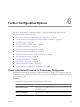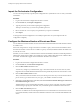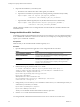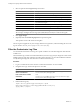4.2.1
Table Of Contents
- Installing and Configuring VMware vCenter Orchestrator
- Contents
- Installing and Configuring VMware vCenter Orchestrator
- Updated Information
- Introduction to VMware vCenter Orchestrator
- Orchestrator System Requirements
- Orchestrator Components Setup
- Installing and Upgrading Orchestrator
- Download the vCenter Server Installer
- Install vCenter Server and Orchestrator
- Install Orchestrator Standalone
- Install the Orchestrator Client on a 32-Bit Machine
- Upgrade vCenter Server 4.1 and Orchestrator
- Upgrade Orchestrator 4.1.x Standalone
- Upgrading Orchestrator 4.0.x Running on a 64-Bit Machine
- Upgrading Orchestrator 4.0.x and Migrating the Configuration Data
- Uninstall Orchestrator
- Initial Configuration of the Orchestrator Server
- Start the Orchestrator Configuration Service
- Log In to the Orchestrator Configuration Interface
- Configure the Orchestrator Configuration Interface for Remote Connection
- Configure the Network Connection
- Orchestrator Network Ports
- Import the vCenter Server SSL Certificate
- Configuring LDAP Settings
- Configuring the Orchestrator Database Connection
- Server Certificate
- Configure the Default Plug-Ins
- Import the vCenter Server License
- Start the Orchestrator Server
- Further Configuration Options
- Revert to the Default Password for Orchestrator Configuration
- Change the Default Configuration Ports on the Orchestrator Client Side
- Uninstall a Plug-In
- Activate the Service Watchdog Utility
- Unwanted Server Restarts
- Export the Orchestrator Configuration
- Import the Orchestrator Configuration
- Configure the Maximum Number of Events and Runs
- Import the Plug-In Licenses
- Changing SSL Certificates
- Define the Server Log Level
- Filter the Orchestrator Log Files
- Enable Orchestrator for Remote Workflow Execution
- Where to Go From Here
- Index
Import the Orchestrator Configuration
You can restore the previously exported system configuration if a system failure occurs or when you reinstall
Orchestrator.
Procedure
1 Log in to the Orchestrator configuration interface as vmware.
2 On the General tab, click Import Configuration.
3 Type the password you used when exporting the configuration.
This step is not necessary, if you have not specified a password.
4 Browse to select the .vmoconfig file you exported from your previous installation.
5 Click Import.
A message states that the configuration is successfully imported. The new system replicates the old
configuration completely.
Configure the Maximum Number of Events and Runs
You can define the maximum number of events stored in the Orchestrator database and the maximum number
of workflow runs.
Each event corresponds to a change in the state of a workflow or policy and is stored in the database. When
the maximum number of events set for a workflow or policy is reached, the database deletes the oldest event
to store the new event.
Each time you run a workflow, a workflow token is created in the database. This token contains all parameters
related to the running of the workflow. For example, if you run a workflow three times, three workflow tokens
are created. The three tokens appear in the Orchestrator client below the workflow.
Procedure
1 Log in to the Orchestrator configuration interface as vmware.
2 On the General tab, click Advanced Configuration.
3 Fill in the Max number of events text box.
To track every change in your infrastructure, type 0. This means that the server never rolls over, but it
might become unavailable. Database administrators must periodically clean the server and archive events.
4 Fill in the Max number of runs text box.
After you reach the maximum number of runs, the rollover process starts. If you do not want the rollover
process to start, type 0 in this text box. If you type 0, your database continues to extend.
5 (Optional) To set the default login credentials, fill in the User name for automatic Web login and Password
for automatic Web login text boxes.
This feature allows you to generate URLs that enable you to run, answer, schedule, or monitor a workflow
without having to specify your credentials. Use your default operator credentials for these text boxes.
6 Fill in the Web view directory text box.
This is the root folder from which development Web views are loaded. Files for each Web view must be
in a separate subfolder, and the name of this subfolder must be the same as the URL folder defined in the
client.
Installing and Configuring VMware vCenter Orchestrator
66 VMware, Inc.