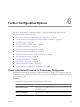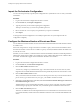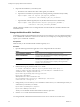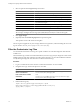4.2.1
Table Of Contents
- Installing and Configuring VMware vCenter Orchestrator
- Contents
- Installing and Configuring VMware vCenter Orchestrator
- Updated Information
- Introduction to VMware vCenter Orchestrator
- Orchestrator System Requirements
- Orchestrator Components Setup
- Installing and Upgrading Orchestrator
- Download the vCenter Server Installer
- Install vCenter Server and Orchestrator
- Install Orchestrator Standalone
- Install the Orchestrator Client on a 32-Bit Machine
- Upgrade vCenter Server 4.1 and Orchestrator
- Upgrade Orchestrator 4.1.x Standalone
- Upgrading Orchestrator 4.0.x Running on a 64-Bit Machine
- Upgrading Orchestrator 4.0.x and Migrating the Configuration Data
- Uninstall Orchestrator
- Initial Configuration of the Orchestrator Server
- Start the Orchestrator Configuration Service
- Log In to the Orchestrator Configuration Interface
- Configure the Orchestrator Configuration Interface for Remote Connection
- Configure the Network Connection
- Orchestrator Network Ports
- Import the vCenter Server SSL Certificate
- Configuring LDAP Settings
- Configuring the Orchestrator Database Connection
- Server Certificate
- Configure the Default Plug-Ins
- Import the vCenter Server License
- Start the Orchestrator Server
- Further Configuration Options
- Revert to the Default Password for Orchestrator Configuration
- Change the Default Configuration Ports on the Orchestrator Client Side
- Uninstall a Plug-In
- Activate the Service Watchdog Utility
- Unwanted Server Restarts
- Export the Orchestrator Configuration
- Import the Orchestrator Configuration
- Configure the Maximum Number of Events and Runs
- Import the Plug-In Licenses
- Changing SSL Certificates
- Define the Server Log Level
- Filter the Orchestrator Log Files
- Enable Orchestrator for Remote Workflow Execution
- Where to Go From Here
- Index
2 Open the password.properties file in a text editor.
3 Delete the content of the file.
4 Add the following line to the password.properties file.
vmware=92963abd36c896b93a36b8e296ff3387
5 Save the password.properties file.
6 Restart the vCenter Orchestrator Configuration service.
You can log in to the Orchestrator configuration interface with the default credentials.
n
User name: vmware
n
Password: vmware
Password Encryption and Hashing Mechanism
Orchestrator utilizes PBE with MD5 and DES encryption mechanism to encode the stored passwords used to
connect to the database, LDAP, and Orchestrator servers.
Table 6-1. Encryption and Hashing Algorithms in Orchestrator
Algorithm Description
Password Based Encryption (part of Java 2 SDK 1.4) Generates an encryption key from a password. PBE stores
and checks the hash value of the password. For more
information, see the Java Cryptography Extension Reference
Guide on java.sun.com.
Message Digest 5 algorithm Generates a 128-bit cryptographic message digest value,
usually expressed as a 32 digit hexadecimal number.
Data Encryption Standard Applies a 56-bit key to each 64-bit block of data.
Change the Default Configuration Ports on the Orchestrator Client Side
If you change the default network ports in the Orchestrator configuration interface, your changes are applied
only on the Orchestrator server side. To connect to the server with the client, you must change the configuration
of all Orchestrator client instances or connect to the server by using your Orchestrator server DNS name or IP
address followed by the new lookup port number.
The main port to communicate with the Orchestrator server is the lookup port. The Orchestrator client
discovers all other ports through this port. If you change the default lookup port value in the Orchestrator
configuration interface after you install the Orchestrator client instances, you can add a vmo.properties
configuration file for each Orchestrator client instance and define the new lookup port by adding the
ch.dunes.net.jboss-server.port system property.
Procedure
1 Log in as an administrator on the machine where the Orchestrator client is installed.
2 Navigate to the apps folder.
Option Action
If you installed Orchestrator with the
vCenter Server installer
Go to
install_directory
\VMware\Infrastructure\Orchestrator\apps.
If you installed the standalone
version of Orchestrator
Go to
install_directory
\VMware\Orchestrator\apps.
Installing and Configuring VMware vCenter Orchestrator
62 VMware, Inc.