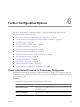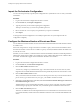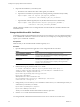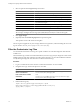4.2.1
Table Of Contents
- Installing and Configuring VMware vCenter Orchestrator
- Contents
- Installing and Configuring VMware vCenter Orchestrator
- Updated Information
- Introduction to VMware vCenter Orchestrator
- Orchestrator System Requirements
- Orchestrator Components Setup
- Installing and Upgrading Orchestrator
- Download the vCenter Server Installer
- Install vCenter Server and Orchestrator
- Install Orchestrator Standalone
- Install the Orchestrator Client on a 32-Bit Machine
- Upgrade vCenter Server 4.1 and Orchestrator
- Upgrade Orchestrator 4.1.x Standalone
- Upgrading Orchestrator 4.0.x Running on a 64-Bit Machine
- Upgrading Orchestrator 4.0.x and Migrating the Configuration Data
- Uninstall Orchestrator
- Initial Configuration of the Orchestrator Server
- Start the Orchestrator Configuration Service
- Log In to the Orchestrator Configuration Interface
- Configure the Orchestrator Configuration Interface for Remote Connection
- Configure the Network Connection
- Orchestrator Network Ports
- Import the vCenter Server SSL Certificate
- Configuring LDAP Settings
- Configuring the Orchestrator Database Connection
- Server Certificate
- Configure the Default Plug-Ins
- Import the vCenter Server License
- Start the Orchestrator Server
- Further Configuration Options
- Revert to the Default Password for Orchestrator Configuration
- Change the Default Configuration Ports on the Orchestrator Client Side
- Uninstall a Plug-In
- Activate the Service Watchdog Utility
- Unwanted Server Restarts
- Export the Orchestrator Configuration
- Import the Orchestrator Configuration
- Configure the Maximum Number of Events and Runs
- Import the Plug-In Licenses
- Changing SSL Certificates
- Define the Server Log Level
- Filter the Orchestrator Log Files
- Enable Orchestrator for Remote Workflow Execution
- Where to Go From Here
- Index
Further Configuration Options 6
You can use the Orchestrator configuration interface to change the default Orchestrator behavior.
This chapter includes the following topics:
n
“Revert to the Default Password for Orchestrator Configuration,” on page 61
n
“Change the Default Configuration Ports on the Orchestrator Client Side,” on page 62
n
“Uninstall a Plug-In,” on page 63
n
“Activate the Service Watchdog Utility,” on page 63
n
“Unwanted Server Restarts,” on page 64
n
“Export the Orchestrator Configuration,” on page 64
n
“Import the Orchestrator Configuration,” on page 66
n
“Configure the Maximum Number of Events and Runs,” on page 66
n
“Import the Plug-In Licenses,” on page 67
n
“Changing SSL Certificates,” on page 67
n
“Define the Server Log Level,” on page 69
n
“Filter the Orchestrator Log Files,” on page 70
n
“Enable Orchestrator for Remote Workflow Execution,” on page 71
Revert to the Default Password for Orchestrator Configuration
If the default password for the Orchestrator configuration interface is changed, you cannot retrieve it because
Orchestrator uses encryption to encode passwords. You can revert to the default password vmware if the current
password is not known.
Procedure
1 Navigate to the following folder on the Orchestrator server system.
Option Action
If you installed Orchestrator with the
vCenter Server installer
Go to
install_directory
\VMware\Infrastructure\Orchestrator\config
uration\jetty\etc.
If you installed the standalone
version of Orchestrator
Go to
install_directory
\VMware\Orchestrator\configuration\jetty\e
tc.
VMware, Inc.
61