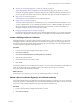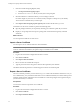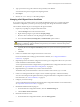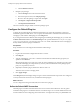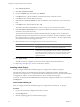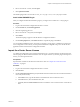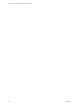4.2.1
Table Of Contents
- Installing and Configuring VMware vCenter Orchestrator
- Contents
- Installing and Configuring VMware vCenter Orchestrator
- Updated Information
- Introduction to VMware vCenter Orchestrator
- Orchestrator System Requirements
- Orchestrator Components Setup
- Installing and Upgrading Orchestrator
- Download the vCenter Server Installer
- Install vCenter Server and Orchestrator
- Install Orchestrator Standalone
- Install the Orchestrator Client on a 32-Bit Machine
- Upgrade vCenter Server 4.1 and Orchestrator
- Upgrade Orchestrator 4.1.x Standalone
- Upgrading Orchestrator 4.0.x Running on a 64-Bit Machine
- Upgrading Orchestrator 4.0.x and Migrating the Configuration Data
- Uninstall Orchestrator
- Initial Configuration of the Orchestrator Server
- Start the Orchestrator Configuration Service
- Log In to the Orchestrator Configuration Interface
- Configure the Orchestrator Configuration Interface for Remote Connection
- Configure the Network Connection
- Orchestrator Network Ports
- Import the vCenter Server SSL Certificate
- Configuring LDAP Settings
- Configuring the Orchestrator Database Connection
- Server Certificate
- Configure the Default Plug-Ins
- Import the vCenter Server License
- Start the Orchestrator Server
- Further Configuration Options
- Revert to the Default Password for Orchestrator Configuration
- Change the Default Configuration Ports on the Orchestrator Client Side
- Uninstall a Plug-In
- Activate the Service Watchdog Utility
- Unwanted Server Restarts
- Export the Orchestrator Configuration
- Import the Orchestrator Configuration
- Configure the Maximum Number of Events and Runs
- Import the Plug-In Licenses
- Changing SSL Certificates
- Define the Server Log Level
- Filter the Orchestrator Log Files
- Enable Orchestrator for Remote Workflow Execution
- Where to Go From Here
- Index
Start the Orchestrator Server
You can install the Orchestrator server as a service from the Startup Options tab of the Orchestrator
configuration interface. When you do this, you can start, stop, and restart the service from the Orchestrator
configuration interface. This process is reversible, as you always have the choice of using the Uninstall vCO
server from service option.
Prerequisites
n
If you installed Orchestrator silently with vCenter Server, verify that your system has at least 4GB of RAM
and that the database is running on a dedicated server. The Orchestrator server might not start if your
system does not meet this requirement.
n
If you installed Orchestrator standalone, verify that your system has at least 2GB of RAM. The Orchestrator
server might not start if your system does not meet this requirement.
n
All of the status indicators must display a green circle. You cannot start the Orchestrator server if any of
the components is not configured properly.
Procedure
1 Log in to the Orchestrator configuration interface as vmware.
2 Click Startup Options.
3 Click Install vCO server as service.
The Orchestrator server is installed as a Windows service.
4 Click Start service.
The Orchestrator server status appears as Service is starting. The first boot can take 5-10 minutes
because it is installing the Orchestrator plug-ins content in the database tables.
A message states that the service is started successfully. The Orchestrator server status appears at the bottom
of each configuration tab, and is one of the following:
n
Running
n
Not available
n
Stopped
To see the Orchestrator server status, update the page by clicking the Refresh link.
What to do next
You can save and export the Orchestrator configuration file so that it can be imported later if needed. See
“Export the Orchestrator Configuration,” on page 29.
Chapter 5 Initial Configuration of the Orchestrator Server
VMware, Inc. 59