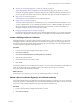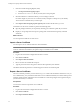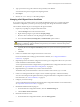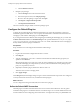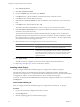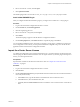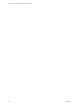4.2.1
Table Of Contents
- Installing and Configuring VMware vCenter Orchestrator
- Contents
- Installing and Configuring VMware vCenter Orchestrator
- Updated Information
- Introduction to VMware vCenter Orchestrator
- Orchestrator System Requirements
- Orchestrator Components Setup
- Installing and Upgrading Orchestrator
- Download the vCenter Server Installer
- Install vCenter Server and Orchestrator
- Install Orchestrator Standalone
- Install the Orchestrator Client on a 32-Bit Machine
- Upgrade vCenter Server 4.1 and Orchestrator
- Upgrade Orchestrator 4.1.x Standalone
- Upgrading Orchestrator 4.0.x Running on a 64-Bit Machine
- Upgrading Orchestrator 4.0.x and Migrating the Configuration Data
- Uninstall Orchestrator
- Initial Configuration of the Orchestrator Server
- Start the Orchestrator Configuration Service
- Log In to the Orchestrator Configuration Interface
- Configure the Orchestrator Configuration Interface for Remote Connection
- Configure the Network Connection
- Orchestrator Network Ports
- Import the vCenter Server SSL Certificate
- Configuring LDAP Settings
- Configuring the Orchestrator Database Connection
- Server Certificate
- Configure the Default Plug-Ins
- Import the vCenter Server License
- Start the Orchestrator Server
- Further Configuration Options
- Revert to the Default Password for Orchestrator Configuration
- Change the Default Configuration Ports on the Orchestrator Client Side
- Uninstall a Plug-In
- Activate the Service Watchdog Utility
- Unwanted Server Restarts
- Export the Orchestrator Configuration
- Import the Orchestrator Configuration
- Configure the Maximum Number of Events and Runs
- Import the Plug-In Licenses
- Changing SSL Certificates
- Define the Server Log Level
- Filter the Orchestrator Log Files
- Enable Orchestrator for Remote Workflow Execution
- Where to Go From Here
- Index
d In the Path text box, use the default value, /sdk.
This is the location of the SDK that you use to connect to your vCenter Server instance.
e In the User name and Password text boxes, type the credentials that Orchestrator must use to establish
the connection to vCenter Server.
The user you select must be a valid user with administrative privileges on your vCenter Server,
preferably at the top of the vSphere tree structure.
4 (Optional) To view details, click License details.
5 (Optional) If the version of your vCenter Server is earlier than version 4.0, you must add the license key
manually.
a Click the Add vCenter Server license manually radio button.
b In the Serial number text box, type your vCenter Server license key.
6 Click Apply changes.
7 (Optional) To view details, click the name of the imported license.
8 Start the Orchestrator server.
The Orchestrator server is now configured correctly.
Access Rights to Orchestrator Server
The type of vCenter Server license you apply in the Orchestrator configuration interface determines whether
you get read-only or full access to the Orchestrator server capabilities.
Table 5-6. Orchestrator Server Modes
vCenter Server License Edition vCenter Orchestrator Mode Description
Standard Server You are granted full read and write
privileges to all Orchestrator elements.
You can run and edit workflows.
Foundation Player You are granted read privileges on all
Orchestrator elements. You can run
workflows but you cannot edit them.
Essentials Player You are granted read privileges on all
Orchestrator elements. You can run
workflows but you cannot edit them.
Evaluation Server You are granted full read and write
privileges to all Orchestrator elements.
You can run and edit workflows.
NOTE All predefined workflows are locked as read-only by design. To edit a standard workflow, you must
duplicate the workflow and make changes to the duplicated workflow.
Installing and Configuring VMware vCenter Orchestrator
58 VMware, Inc.