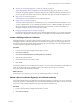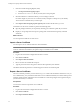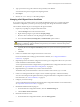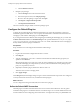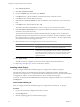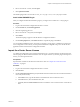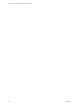4.2.1
Table Of Contents
- Installing and Configuring VMware vCenter Orchestrator
- Contents
- Installing and Configuring VMware vCenter Orchestrator
- Updated Information
- Introduction to VMware vCenter Orchestrator
- Orchestrator System Requirements
- Orchestrator Components Setup
- Installing and Upgrading Orchestrator
- Download the vCenter Server Installer
- Install vCenter Server and Orchestrator
- Install Orchestrator Standalone
- Install the Orchestrator Client on a 32-Bit Machine
- Upgrade vCenter Server 4.1 and Orchestrator
- Upgrade Orchestrator 4.1.x Standalone
- Upgrading Orchestrator 4.0.x Running on a 64-Bit Machine
- Upgrading Orchestrator 4.0.x and Migrating the Configuration Data
- Uninstall Orchestrator
- Initial Configuration of the Orchestrator Server
- Start the Orchestrator Configuration Service
- Log In to the Orchestrator Configuration Interface
- Configure the Orchestrator Configuration Interface for Remote Connection
- Configure the Network Connection
- Orchestrator Network Ports
- Import the vCenter Server SSL Certificate
- Configuring LDAP Settings
- Configuring the Orchestrator Database Connection
- Server Certificate
- Configure the Default Plug-Ins
- Import the vCenter Server License
- Start the Orchestrator Server
- Further Configuration Options
- Revert to the Default Password for Orchestrator Configuration
- Change the Default Configuration Ports on the Orchestrator Client Side
- Uninstall a Plug-In
- Activate the Service Watchdog Utility
- Unwanted Server Restarts
- Export the Orchestrator Configuration
- Import the Orchestrator Configuration
- Configure the Maximum Number of Events and Runs
- Import the Plug-In Licenses
- Changing SSL Certificates
- Define the Server Log Level
- Filter the Orchestrator Log Files
- Enable Orchestrator for Remote Workflow Execution
- Where to Go From Here
- Index
4 Browse to locate the .dar file, and click Open.
5 Click Upload and install.
The installed plug-in file is stored in the
install_directory
\app-server\server\vmo\plugins folder.
Install a New VMOAPP Plug-In
After you configure the default Orchestrator plug-ins, you might want to install a new .vmoapp plug-in.
Procedure
1 Log in to the Orchestrator configuration interface as vmware.
2 On the General tab, click Install Application.
3 Click the magnifying glass icon.
4 Browse to locate the .vmoapp file, and click Open.
5 Click Install.
The tab for the plug-in appears in the Orchestrator configuration interface.
6 On the Startup Options tab, click Restart service to complete the plug-in installation.
You successfully installed the plug-in. Every time you install a .vmoapp plug-in, a validation is made on the
server configuration. In most cases, you must perform additional configuration steps on a tab that the new
application adds to the Orchestrator configuration interface.
Import the vCenter Server License
To complete the configuration process for the Orchestrator server, you must import the vCenter Server license.
The set of plug-ins delivered with Orchestrator does not require a license. If you add a plug-in that requires a
license, you must import the license.
Prerequisites
Import the SSL certificate for the licensed vCenter Server host. See “Import the vCenter Server SSL
Certificate,” on page 41.
Procedure
1 Log in to the Orchestrator configuration interface as vmware.
2 Click Licenses.
3 On the vCenter Server License tab, specify the details about the vCenter Server host on which Orchestrator
must verify the license key.
a In the Host text box, type the IP address or the DNS name of the vCenter Server host.
b In the Port text box, leave the default value, 443.
c (Optional) Select the Secure channel check box to establish a secure connection to the vCenter Server
host.
Chapter 5 Initial Configuration of the Orchestrator Server
VMware, Inc. 57