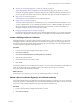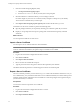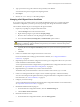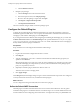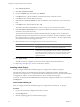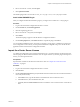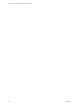4.2.1
Table Of Contents
- Installing and Configuring VMware vCenter Orchestrator
- Contents
- Installing and Configuring VMware vCenter Orchestrator
- Updated Information
- Introduction to VMware vCenter Orchestrator
- Orchestrator System Requirements
- Orchestrator Components Setup
- Installing and Upgrading Orchestrator
- Download the vCenter Server Installer
- Install vCenter Server and Orchestrator
- Install Orchestrator Standalone
- Install the Orchestrator Client on a 32-Bit Machine
- Upgrade vCenter Server 4.1 and Orchestrator
- Upgrade Orchestrator 4.1.x Standalone
- Upgrading Orchestrator 4.0.x Running on a 64-Bit Machine
- Upgrading Orchestrator 4.0.x and Migrating the Configuration Data
- Uninstall Orchestrator
- Initial Configuration of the Orchestrator Server
- Start the Orchestrator Configuration Service
- Log In to the Orchestrator Configuration Interface
- Configure the Orchestrator Configuration Interface for Remote Connection
- Configure the Network Connection
- Orchestrator Network Ports
- Import the vCenter Server SSL Certificate
- Configuring LDAP Settings
- Configuring the Orchestrator Database Connection
- Server Certificate
- Configure the Default Plug-Ins
- Import the vCenter Server License
- Start the Orchestrator Server
- Further Configuration Options
- Revert to the Default Password for Orchestrator Configuration
- Change the Default Configuration Ports on the Orchestrator Client Side
- Uninstall a Plug-In
- Activate the Service Watchdog Utility
- Unwanted Server Restarts
- Export the Orchestrator Configuration
- Import the Orchestrator Configuration
- Configure the Maximum Number of Events and Runs
- Import the Plug-In Licenses
- Changing SSL Certificates
- Define the Server Log Level
- Filter the Orchestrator Log Files
- Enable Orchestrator for Remote Workflow Execution
- Where to Go From Here
- Index
2 Click vCenter Server 5.0.1.
3 Click New vCenter Server Host.
4 From the Available drop-down menu, select Enabled.
5 In the Host text box, type the IP address or the DNS name of the vCenter Server host.
6 In the Port text box, retain the default value, 443.
7 (Optional) Select the Secure channel check box to establish a secure connection to your vCenter Server
host.
8 In the Path text box, retain the default value, /sdk.
This value is the location of the SDK that you use to connect to your vCenter Server instance.
9 In the User name and Password text boxes, type the credentials for Orchestrator to use to establish the
connection to the vCenter Server host.
The user that you select must be a valid user with administrative privileges on your vCenter Server,
preferably at the top of the vCenter Server tree structure. Orchestrator uses these credentials to monitor
the vCenter Web service, typically to operate Orchestrator system workflows. All other requests inherit
the credentials of the user who triggers an action.
10 Select the method you use to manage user access on the vCenter Server host.
Option Description
Share a unique session
Allows Orchestrator to create only one connection to vCenter Server. Type
the credentials of a user who is a vCenter Server administrator.
Session per user
CAUTION Each user who logs in to Orchestrator creates a new session to
vCenter Server. This might rapidly use CPU, memory, and bandwidth.
Select this option if your vCenter Server is in an Active Directory domain.
Make sure that the user has the necessary permissions to perform the
required operations.
11 Click Apply changes.
The URL to the newly configured vCenter Server host is added to the list of defined hosts.
12 Repeat Step 3 through Step 11 for each vCenter Server instance.
Installing a New Plug-In
After you configure the default Orchestrator plug-ins, you might want to install a new plug-in.
All Orchestrator plug-ins are installed from the Orchestrator configuration interface. The allowed file
extensions are .vmoapp and .dar. A .vmoapp file can contain a collection of several .dar files and can be installed
as an application, while a .dar file contains all the resources associated with one plug-in.
You install .vmoapp files from the General tab of the Orchestrator configuration interface, and .dar files from
the Plug-ins tab.
Install a New DAR Plug-In
After you configure the default Orchestrator plug-ins you might want to install a new .dar plug-in.
Procedure
1 Log in to the Orchestrator configuration interface as vmware.
2 Click the Plug-ins tab.
3 Click the magnifying glass icon under Install new plug-in.
Installing and Configuring VMware vCenter Orchestrator
56 VMware, Inc.