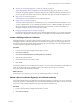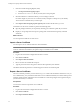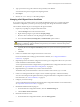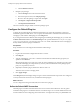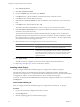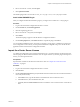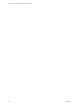4.2.1
Table Of Contents
- Installing and Configuring VMware vCenter Orchestrator
- Contents
- Installing and Configuring VMware vCenter Orchestrator
- Updated Information
- Introduction to VMware vCenter Orchestrator
- Orchestrator System Requirements
- Orchestrator Components Setup
- Installing and Upgrading Orchestrator
- Download the vCenter Server Installer
- Install vCenter Server and Orchestrator
- Install Orchestrator Standalone
- Install the Orchestrator Client on a 32-Bit Machine
- Upgrade vCenter Server 4.1 and Orchestrator
- Upgrade Orchestrator 4.1.x Standalone
- Upgrading Orchestrator 4.0.x Running on a 64-Bit Machine
- Upgrading Orchestrator 4.0.x and Migrating the Configuration Data
- Uninstall Orchestrator
- Initial Configuration of the Orchestrator Server
- Start the Orchestrator Configuration Service
- Log In to the Orchestrator Configuration Interface
- Configure the Orchestrator Configuration Interface for Remote Connection
- Configure the Network Connection
- Orchestrator Network Ports
- Import the vCenter Server SSL Certificate
- Configuring LDAP Settings
- Configuring the Orchestrator Database Connection
- Server Certificate
- Configure the Default Plug-Ins
- Import the vCenter Server License
- Start the Orchestrator Server
- Further Configuration Options
- Revert to the Default Password for Orchestrator Configuration
- Change the Default Configuration Ports on the Orchestrator Client Side
- Uninstall a Plug-In
- Activate the Service Watchdog Utility
- Unwanted Server Restarts
- Export the Orchestrator Configuration
- Import the Orchestrator Configuration
- Configure the Maximum Number of Events and Runs
- Import the Plug-In Licenses
- Changing SSL Certificates
- Define the Server Log Level
- Filter the Orchestrator Log Files
- Enable Orchestrator for Remote Workflow Execution
- Where to Go From Here
- Index
4 Type a password to encrypt the content of the exported keystore database.
You must enter this password again when importing the file.
5 Click Export.
6 Save the vmo-server.vmokeystore file when prompted.
Changing a Self-Signed Server Certificate
If you want to sign your packages with a server certificate different from the one you used for the initial
Orchestrator configuration, you must export all your packages and change the Orchestrator database.
This workflow describes the process to change the self-signed certificate.
1 Export all your packages by using the Orchestrator client.
a Click the Packages view in the Orchestrator client.
b Right-click the package to export and select Export package.
c Browse to select a location to save the package to and click Open.
d Leave the View content, Re-Packageable, and Edit element options selected.
CAUTION Do not sign the package with your current certificate. You must not encrypt the package.
When you delete the certificate database, the private key is lost and the contents of the exported
package become unavailable.
e (Optional) Deselect the Export version history check box if you do not want to export the version
history.
f Click Save.
2 Create a new database and configure Orchestrator to work with it.
For more information about setting up the Orchestrator database, see “Configure the Database
Connection,” on page 48.
3 (Optional) Export the Orchestrator configuration to back up your configuration data in case you want to
use the old database and the old SSL certificate.
You can export the Orchestrator configuration by using the Orchestrator configuration interface. For more
information, see “Export the Orchestrator Configuration,” on page 29.
4 (Optional) Back up your database if you want to retain the old data.
The database that you bind Orchestrator to must not contain records in the vmo_keystore table.
5 Create a new self-signed certificate or import a server certificate signed by a certification authority.
You can create and import self-signed certificates by using the Orchestrator configuration interface. For
more information, see “Server Certificate,” on page 50.
6 Configure your license settings.
You can configure the license settings from the Orchestrator configuration interface. For more information,
see “Import the vCenter Server License,” on page 57.
7 Reinstall the default Orchestrator plug-ins.
a On the Orchestrator configuration interface, click the Troubleshooting tab.
b Click the Reset current version link.
8 Restart the Orchestrator server.
a On the Orchestrator configuration interface, click the Startup options.
Chapter 5 Initial Configuration of the Orchestrator Server
VMware, Inc. 53