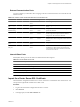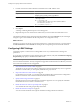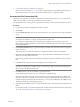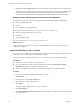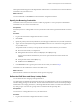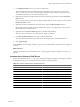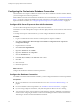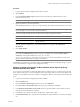4.2.1
Table Of Contents
- Installing and Configuring VMware vCenter Orchestrator
- Contents
- Installing and Configuring VMware vCenter Orchestrator
- Updated Information
- Introduction to VMware vCenter Orchestrator
- Orchestrator System Requirements
- Orchestrator Components Setup
- Installing and Upgrading Orchestrator
- Download the vCenter Server Installer
- Install vCenter Server and Orchestrator
- Install Orchestrator Standalone
- Install the Orchestrator Client on a 32-Bit Machine
- Upgrade vCenter Server 4.1 and Orchestrator
- Upgrade Orchestrator 4.1.x Standalone
- Upgrading Orchestrator 4.0.x Running on a 64-Bit Machine
- Upgrading Orchestrator 4.0.x and Migrating the Configuration Data
- Uninstall Orchestrator
- Initial Configuration of the Orchestrator Server
- Start the Orchestrator Configuration Service
- Log In to the Orchestrator Configuration Interface
- Configure the Orchestrator Configuration Interface for Remote Connection
- Configure the Network Connection
- Orchestrator Network Ports
- Import the vCenter Server SSL Certificate
- Configuring LDAP Settings
- Configuring the Orchestrator Database Connection
- Server Certificate
- Configure the Default Plug-Ins
- Import the vCenter Server License
- Start the Orchestrator Server
- Further Configuration Options
- Revert to the Default Password for Orchestrator Configuration
- Change the Default Configuration Ports on the Orchestrator Client Side
- Uninstall a Plug-In
- Activate the Service Watchdog Utility
- Unwanted Server Restarts
- Export the Orchestrator Configuration
- Import the Orchestrator Configuration
- Configure the Maximum Number of Events and Runs
- Import the Plug-In Licenses
- Changing SSL Certificates
- Define the Server Log Level
- Filter the Orchestrator Log Files
- Enable Orchestrator for Remote Workflow Execution
- Where to Go From Here
- Index
8 In the Instance name (if any) text box, type the name of the database instance.
You can leave this field blank, if you have only one instance of SQL Server installed on the machine.
9 In the Domain text box either type the domain name of the machine on which Orchestrator and the
database are installed, or type localhost.
10 Select Use Windows authentication mode (NTLMv2).
11 Click Apply.
12 Build or update the database as necessary and click Apply changes.
You successfully configured Orchestrator to work with SQL Server Express by using Windows authentication
mode.
Database Connection Parameters
To establish a connection to the database, you must specify the database connection parameters. Depending
on the type of database you are connecting to, the required information might vary.
Table 5-5. Database Connection Parameters
Connection Parameter Description
User name The user name that Orchestrator uses to connect and operate the selected database. The name
you select must be a valid user on the target database with db_owner rights.
Password The password for the user name you entered.
Database host IP address or
DNS name
The database server IP address or DNS name.
Port The database server port that allows communication to your database.
Database name The full unique name of your database. The database name is specified by the
SERVICE_NAMES parameter in the initialization parameter file.
Instance name (if any) The name of the database instance that can be identified by the INSTANCE_NAME parameter
in the database initialization parameter file.
Domain (SQL Server only) To use Windows authentication, specify the domain name of the SQL Server machine, for
example company.org.
To use SQL authentication, leave this text box blank.
Use Windows
authentication mode
(NTLMv2)
Select to send NTLMv2 responses when using Windows authentication.
This option is valid only for SQL Server.
Server Certificate
The server certificate is a form of digital identification that is used to authenticate Web applications. Issued for
a particular server and containing information about the server’s public key, the certificate allows you to sign
all elements created in Orchestrator and guarantee authenticity. When the client receives an element from your
server, typically this is a package, the client verifies your identity and decides whether to trust your signature.
n
Create a Self-Signed Server Certificate on page 51
Installing Orchestrator or deploying the Orchestrator requires that you create a certificate. You can create
a self-signed certificate to guarantee encrypted communication and a signature for your packages.
However, the recipient cannot be sure that the self-signed package that you are sending is in fact a
package issued by your server and not a third party claiming to be you.
Installing and Configuring VMware vCenter Orchestrator
50 VMware, Inc.