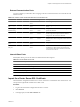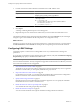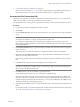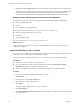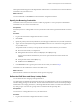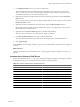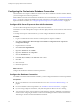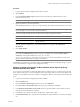4.2.1
Table Of Contents
- Installing and Configuring VMware vCenter Orchestrator
- Contents
- Installing and Configuring VMware vCenter Orchestrator
- Updated Information
- Introduction to VMware vCenter Orchestrator
- Orchestrator System Requirements
- Orchestrator Components Setup
- Installing and Upgrading Orchestrator
- Download the vCenter Server Installer
- Install vCenter Server and Orchestrator
- Install Orchestrator Standalone
- Install the Orchestrator Client on a 32-Bit Machine
- Upgrade vCenter Server 4.1 and Orchestrator
- Upgrade Orchestrator 4.1.x Standalone
- Upgrading Orchestrator 4.0.x Running on a 64-Bit Machine
- Upgrading Orchestrator 4.0.x and Migrating the Configuration Data
- Uninstall Orchestrator
- Initial Configuration of the Orchestrator Server
- Start the Orchestrator Configuration Service
- Log In to the Orchestrator Configuration Interface
- Configure the Orchestrator Configuration Interface for Remote Connection
- Configure the Network Connection
- Orchestrator Network Ports
- Import the vCenter Server SSL Certificate
- Configuring LDAP Settings
- Configuring the Orchestrator Database Connection
- Server Certificate
- Configure the Default Plug-Ins
- Import the vCenter Server License
- Start the Orchestrator Server
- Further Configuration Options
- Revert to the Default Password for Orchestrator Configuration
- Change the Default Configuration Ports on the Orchestrator Client Side
- Uninstall a Plug-In
- Activate the Service Watchdog Utility
- Unwanted Server Restarts
- Export the Orchestrator Configuration
- Import the Orchestrator Configuration
- Configure the Maximum Number of Events and Runs
- Import the Plug-In Licenses
- Changing SSL Certificates
- Define the Server Log Level
- Filter the Orchestrator Log Files
- Enable Orchestrator for Remote Workflow Execution
- Where to Go From Here
- Index
Procedure
1 Log in to the Orchestrator configuration interface as vmware.
2 Click Database.
3 From the Select the database type drop-down menu, select the type of database that you want
Orchestrator server to use.
NOTE Orchestrator supports Oracle, SQL Server, and SQL Server Express.
4 Specify the database connection parameters.
If the specified parameters are correct, a message states that the connection to the database is successful.
NOTE Although Orchestrator has established a connection to the database, the database configuration is
not yet complete. You must install or update the database.
5 To build or update the table structure for Orchestrator, install or update the database.
Option Description
Install the database
Builds a new table structure for the Orchestrator database.
Update the database
Uses the database from your previous Orchestrator installation and updates
the table structure.
After the database is populated, you can reset the database access rights to db_dataread and
db_datawrite.
6 Click Apply changes.
NOTE If you change the Orchestrator database after configuring and installing the default plug-ins, you
must click the Troubleshooting tab and force plug-in reinstallation by clicking the Reset current
version link. This operation deletes the
install_directory
\app-
server\server\vmo\plugins\_VSOPluginInstallationVersion.xml file, which holds the version of the
plug-ins already installed, and forces plug-in reinstallation.
The database configuration is successfully updated. On the Database tab, the red triangle changes to a green
circle to indicate that the component is now configured correctly.
Example: Configure Orchestrator to Work with SQL Server Express by Using
Windows Authentication Mode
If you want to use Orchestrator in small scale deployments for testing purposes, you might want to use SQL
Server Express 2008 which you can install together with vCenter Server. After you create a new database for
example vco, and enable it for remote connection, to configure the database connection perform the following
steps:
1 Log in to the Orchestrator configuration interface as vmware.
2 Click the Database tab.
3 From the Select the database type drop-down menu, select SQLServer.
4 In the User name and Password (if any) text boxes, type your Windows credentials.
5 In the Database host IP address or DNS name text box, type the IP address of the machine on which
Orchestrator and the database are installed.
6 In the Port text box, type the TCP/IP port of SQL Server, which usually is 1433.
7 In the Database name text box, type the name of the SQL Server Express database you created, for example
vco.
Chapter 5 Initial Configuration of the Orchestrator Server
VMware, Inc. 49