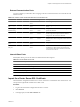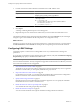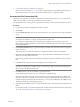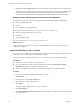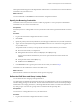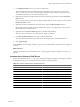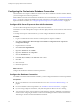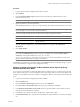4.2.1
Table Of Contents
- Installing and Configuring VMware vCenter Orchestrator
- Contents
- Installing and Configuring VMware vCenter Orchestrator
- Updated Information
- Introduction to VMware vCenter Orchestrator
- Orchestrator System Requirements
- Orchestrator Components Setup
- Installing and Upgrading Orchestrator
- Download the vCenter Server Installer
- Install vCenter Server and Orchestrator
- Install Orchestrator Standalone
- Install the Orchestrator Client on a 32-Bit Machine
- Upgrade vCenter Server 4.1 and Orchestrator
- Upgrade Orchestrator 4.1.x Standalone
- Upgrading Orchestrator 4.0.x Running on a 64-Bit Machine
- Upgrading Orchestrator 4.0.x and Migrating the Configuration Data
- Uninstall Orchestrator
- Initial Configuration of the Orchestrator Server
- Start the Orchestrator Configuration Service
- Log In to the Orchestrator Configuration Interface
- Configure the Orchestrator Configuration Interface for Remote Connection
- Configure the Network Connection
- Orchestrator Network Ports
- Import the vCenter Server SSL Certificate
- Configuring LDAP Settings
- Configuring the Orchestrator Database Connection
- Server Certificate
- Configure the Default Plug-Ins
- Import the vCenter Server License
- Start the Orchestrator Server
- Further Configuration Options
- Revert to the Default Password for Orchestrator Configuration
- Change the Default Configuration Ports on the Orchestrator Client Side
- Uninstall a Plug-In
- Activate the Service Watchdog Utility
- Unwanted Server Restarts
- Export the Orchestrator Configuration
- Import the Orchestrator Configuration
- Configure the Maximum Number of Events and Runs
- Import the Plug-In Licenses
- Changing SSL Certificates
- Define the Server Log Level
- Filter the Orchestrator Log Files
- Enable Orchestrator for Remote Workflow Execution
- Where to Go From Here
- Index
Configuring the Orchestrator Database Connection
The Orchestrator server requires a database in which to store data. To establish a connection with the database,
you must configure the connection parameters.
Install a database and create a new database for Orchestrator. For more information, see “Orchestrator Database
Setup,” on page 20. Configure the database for remote connection. For an example of configuring SQL Server
Express for remote connection, see “Configure SQL Server Express to Use with Orchestrator,” on page 48.
Configure SQL Server Express to Use with Orchestrator
You can use Microsoft SQL Server Express in small-scale environments.
Orchestrator can work with SQL Server Express when the deployment does not exceed 5 hosts and 50 virtual
machines.
To use SQL Server Express with Orchestrator, you must configure the database to enable TCP/IP.
Procedure
1 Log in as an administrator to the machine on which SQL Server Express is installed.
2 Click Start > All Programs > Microsoft SQL Server 2008 R2 > Configuration Tools > SQL Server
Configuration Manager.
3 Expand in the list on the left.
4 Click Protocols for SQLEXPRESS.
5 Right-click TCP/IP and select Enable.
6 Right-click TCP/IP and select Properties.
7 Click the IP Addresses tab.
8 Under IP1, IP2, and IPAll, set the TCP Port value to 1433.
9 Click OK.
10 Click on the left.
11 Restart the SQL Server.
What to do next
Configure the Orchestrator database connection parameters.
Configure the Database Connection
To establish a connection to the Orchestrator database, you must configure the database connection parameters.
Prerequisites
n
Set up a new database to use with the Orchestrator server. See “Orchestrator Database Setup,” on
page 20.
n
For a list of database connection parameters, see “Database Connection Parameters,” on page 50.
n
If you are using an SQL Server database, verify that the SQL Server Browser service is running.
n
To store characters in the correct format in an Oracle database, set the NLS_CHARACTER_SET parameter to
AL32UTF8 before configuring the database connection and building the table structure for Orchestrator.
This setting is crucial for an internationalized environment.
Installing and Configuring VMware vCenter Orchestrator
48 VMware, Inc.