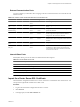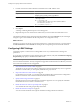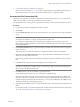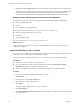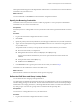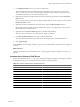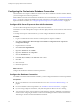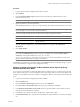4.2.1
Table Of Contents
- Installing and Configuring VMware vCenter Orchestrator
- Contents
- Installing and Configuring VMware vCenter Orchestrator
- Updated Information
- Introduction to VMware vCenter Orchestrator
- Orchestrator System Requirements
- Orchestrator Components Setup
- Installing and Upgrading Orchestrator
- Download the vCenter Server Installer
- Install vCenter Server and Orchestrator
- Install Orchestrator Standalone
- Install the Orchestrator Client on a 32-Bit Machine
- Upgrade vCenter Server 4.1 and Orchestrator
- Upgrade Orchestrator 4.1.x Standalone
- Upgrading Orchestrator 4.0.x Running on a 64-Bit Machine
- Upgrading Orchestrator 4.0.x and Migrating the Configuration Data
- Uninstall Orchestrator
- Initial Configuration of the Orchestrator Server
- Start the Orchestrator Configuration Service
- Log In to the Orchestrator Configuration Interface
- Configure the Orchestrator Configuration Interface for Remote Connection
- Configure the Network Connection
- Orchestrator Network Ports
- Import the vCenter Server SSL Certificate
- Configuring LDAP Settings
- Configuring the Orchestrator Database Connection
- Server Certificate
- Configure the Default Plug-Ins
- Import the vCenter Server License
- Start the Orchestrator Server
- Further Configuration Options
- Revert to the Default Password for Orchestrator Configuration
- Change the Default Configuration Ports on the Orchestrator Client Side
- Uninstall a Plug-In
- Activate the Service Watchdog Utility
- Unwanted Server Restarts
- Export the Orchestrator Configuration
- Import the Orchestrator Configuration
- Configure the Maximum Number of Events and Runs
- Import the Plug-In Licenses
- Changing SSL Certificates
- Define the Server Log Level
- Filter the Orchestrator Log Files
- Enable Orchestrator for Remote Workflow Execution
- Where to Go From Here
- Index
2 Click LDAP.
3 Specify the primary and secondary LDAP hosts, the lookup port of the LDAP server, the root element,
and the browsing credentials.
4 Define the User lookup base.
This is the LDAP container (the top-level domain name or organizational unit) where Orchestrator
searches for potential users.
a Click Search and type the top-level domain name or organizational unit.
Searching for company returns dc=company,dc=org and other common names containing the search
term. If you type dc=company,dc=org as a search term, no results are found.
b Click the LDAP connection string for the discovered branch to insert it in the User lookup base text
box.
If no matches are found, check your LDAP connection string in the main LDAP page.
NOTE You can connect to the Global Catalog Server through port 3268. It issues LDAP referrals that
Orchestrator follows to find the account or group in a subdomain.
5 Define the Group lookup base.
This is the LDAP container where Orchestrator looks up groups.
a Click Search and type the top-level domain name or organizational unit.
b Click the LDAP string for the discovered branch to insert it in the Group lookup base text box.
6 Define the vCO Admin group.
This must be an LDAP group (like Domain Users) to which you grant administrative privileges for
Orchestrator.
a Click Search and type the top-level group name.
b Click the LDAP string for the discovered branch to insert it in the vCO Admin group text box.
IMPORTANT In eDirectory installations, only the eDirectory administrator can see users or user groups that
have administration rights. If you are using an eDirectory LDAP server, and you log in to Orchestrator as
a member of the vCO Admin group but you are not the eDirectory administrator, you can create users or
user groups with administration rights, but you cannot see those users. This problem does not apply to
other LDAP servers.
7 Click the Test Login tab and type credentials for a user to test whether they can access the Orchestrator
smart client.
After a successful login, the system checks if the user is part of the Orchestrator Administrator group.
What to do next
Define the LDAP search options and apply your changes.
Define the LDAP Search Options
You can customize the LDAP search queries and make searching in LDAP more effective.
Procedure
1 Log in to the Orchestrator configuration interface as vmware.
2 Click LDAP.
Installing and Configuring VMware vCenter Orchestrator
46 VMware, Inc.