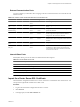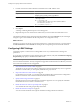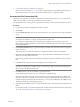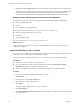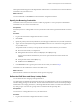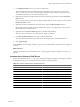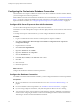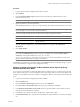4.2.1
Table Of Contents
- Installing and Configuring VMware vCenter Orchestrator
- Contents
- Installing and Configuring VMware vCenter Orchestrator
- Updated Information
- Introduction to VMware vCenter Orchestrator
- Orchestrator System Requirements
- Orchestrator Components Setup
- Installing and Upgrading Orchestrator
- Download the vCenter Server Installer
- Install vCenter Server and Orchestrator
- Install Orchestrator Standalone
- Install the Orchestrator Client on a 32-Bit Machine
- Upgrade vCenter Server 4.1 and Orchestrator
- Upgrade Orchestrator 4.1.x Standalone
- Upgrading Orchestrator 4.0.x Running on a 64-Bit Machine
- Upgrading Orchestrator 4.0.x and Migrating the Configuration Data
- Uninstall Orchestrator
- Initial Configuration of the Orchestrator Server
- Start the Orchestrator Configuration Service
- Log In to the Orchestrator Configuration Interface
- Configure the Orchestrator Configuration Interface for Remote Connection
- Configure the Network Connection
- Orchestrator Network Ports
- Import the vCenter Server SSL Certificate
- Configuring LDAP Settings
- Configuring the Orchestrator Database Connection
- Server Certificate
- Configure the Default Plug-Ins
- Import the vCenter Server License
- Start the Orchestrator Server
- Further Configuration Options
- Revert to the Default Password for Orchestrator Configuration
- Change the Default Configuration Ports on the Orchestrator Client Side
- Uninstall a Plug-In
- Activate the Service Watchdog Utility
- Unwanted Server Restarts
- Export the Orchestrator Configuration
- Import the Orchestrator Configuration
- Configure the Maximum Number of Events and Runs
- Import the Plug-In Licenses
- Changing SSL Certificates
- Define the Server Log Level
- Filter the Orchestrator Log Files
- Enable Orchestrator for Remote Workflow Execution
- Where to Go From Here
- Index
External Communication Ports
You must configure your firewall to allow outgoing connections so that Orchestrator can communicate with
external services.
Table 5-2. VMware vCenter Orchestrator External Communication Ports
Port Number Protocol Source Target Description
LDAP 389 TCP Orchestrator
server
LDAP server The lookup port of your LDAP Authentication server.
LDAP using
SSL
636 TCP Orchestrator
server
LDAP server The lookup port of your secure LDAP Authentication
server.
LDAP using
Global Catalog
3268 TCP Orchestrator
server
Global Catalog
server
The port to which Microsoft Global Catalog server
queries are directed.
SQL Server 1433 TCP Orchestrator
server
Microsoft SQL
Server
The port used to communicate with the Microsoft SQL
Server or SQL Server Express instances that are
configured as the Orchestrator database.
Oracle 1521 TCP Orchestrator
server
Oracle DB
Server
The port used to communicate with the Oracle
Database Server that is configured as the Orchestrator
database.
SMTP Server
port
25 TCP Orchestrator
server
SMTP Server The port used for email notifications.
vCenter Server
API port
443 TCP Orchestrator
server
vCenter Server The vCenter Server API communication port used by
Orchestrator to obtain virtual infrastructure and
virtual machine information from the orchestrated
vCenter Server instances.
Internal JBoss Ports
Internal JBoss Server ports do not need to be added to the firewall exceptions.
Table 5-3. Internal JBoss Server Ports
Port Number Description
3455 RMI server registry invoker
3873 EJB3 and AOP remoting connector
4445 JBoss pooled invoker
4446 Remoting server service connector
8083 Dynamic class and resource loader
Import the vCenter Server SSL Certificate
The Orchestrator configuration interface uses a secure connection to communicate with vCenter Server. You
can import the required SSL certificate from a URL or file.
Procedure
1 Log in to the Orchestrator configuration interface as vmware.
2 Click Network.
3 In the right pane, click the SSL Certificate tab.
Chapter 5 Initial Configuration of the Orchestrator Server
VMware, Inc. 41