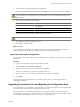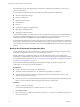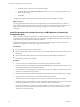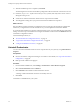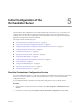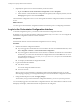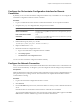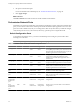4.2.1
Table Of Contents
- Installing and Configuring VMware vCenter Orchestrator
- Contents
- Installing and Configuring VMware vCenter Orchestrator
- Updated Information
- Introduction to VMware vCenter Orchestrator
- Orchestrator System Requirements
- Orchestrator Components Setup
- Installing and Upgrading Orchestrator
- Download the vCenter Server Installer
- Install vCenter Server and Orchestrator
- Install Orchestrator Standalone
- Install the Orchestrator Client on a 32-Bit Machine
- Upgrade vCenter Server 4.1 and Orchestrator
- Upgrade Orchestrator 4.1.x Standalone
- Upgrading Orchestrator 4.0.x Running on a 64-Bit Machine
- Upgrading Orchestrator 4.0.x and Migrating the Configuration Data
- Uninstall Orchestrator
- Initial Configuration of the Orchestrator Server
- Start the Orchestrator Configuration Service
- Log In to the Orchestrator Configuration Interface
- Configure the Orchestrator Configuration Interface for Remote Connection
- Configure the Network Connection
- Orchestrator Network Ports
- Import the vCenter Server SSL Certificate
- Configuring LDAP Settings
- Configuring the Orchestrator Database Connection
- Server Certificate
- Configure the Default Plug-Ins
- Import the vCenter Server License
- Start the Orchestrator Server
- Further Configuration Options
- Revert to the Default Password for Orchestrator Configuration
- Change the Default Configuration Ports on the Orchestrator Client Side
- Uninstall a Plug-In
- Activate the Service Watchdog Utility
- Unwanted Server Restarts
- Export the Orchestrator Configuration
- Import the Orchestrator Configuration
- Configure the Maximum Number of Events and Runs
- Import the Plug-In Licenses
- Changing SSL Certificates
- Define the Server Log Level
- Filter the Orchestrator Log Files
- Enable Orchestrator for Remote Workflow Execution
- Where to Go From Here
- Index
4 Set up the communication ports.
For more information about default ports, see “Orchestrator Network Ports,” on page 40.
5 Click Apply changes.
What to do next
Click SSL Certificate to load the vCenter Server SSL certificate in Orchestrator.
Orchestrator Network Ports
Orchestrator uses specific ports that allow communication with the other systems. Some of the communication
ports you must set are a subset of the standard ports that the Orchestrator JBoss application server uses. The
ports are set with a default value, but you can change these values at any time. When you make the changes,
verify that all ports are free on your host and, if necessary, open these ports on required firewalls.
Default Configuration Ports
To provide the Orchestrator service, you must set the default ports and configure your firewall to allow
incoming TCP connections.
NOTE Other ports might be required if you are using custom plug-ins.
Table 5-1. VMware vCenter Orchestrator Default Configuration Ports
Port Number Protocol Source Target Description
Lookup port 8230 TCP Orchestrator
client
Orchestrator
server
The main port to communicate with the Orchestrator
server (JNDI port). All other ports communicate with
the Orchestrator client through this port. It is part of
the JBoss application server infrastructure.
Command port 8240 TCP Orchestrator
client
Orchestrator
server
The application communication port (RMI container
port) used for loading the Orchestrator client
remotely. It is part of the JBoss application server
infrastructure.
Messaging port 8250 TCP Orchestrator
client
Orchestrator
server
The Java messaging port used for dispatching events.
It is part of the JBoss application server infrastructure.
Data port 8244 TCP Orchestrator
client
Orchestrator
server
The port used for accessing all Orchestrator data
models, such as workflows and policies. It is part of
the JBoss application server infrastructure.
HTTP server
port
8280 TCP End-user
Web browser
Orchestrator
server
The port used by the Orchestrator server to connect to
the Web view front end through HTTP.
HTTPS server
port
8281 TCP End-user
Web browser
Orchestrator
server
The SSL secured HTTP protocol used to connect to the
Web view front end and to communicate with the
vCenter Server API.
Web
configuration
HTTP access
port
8282 TCP End-user
Web browser
Orchestrator
configuration
The access port for the Web UI of Orchestrator
configuration.
Web
configuration
HTTPS access
port
8283 TCP End-user
Web browser
Orchestrator
configuration
The SSL access port for the Web UI of Orchestrator
configuration.
Installing and Configuring VMware vCenter Orchestrator
40 VMware, Inc.