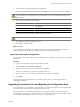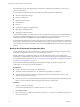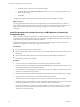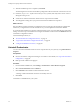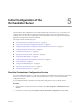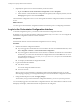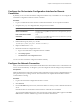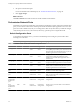4.2.1
Table Of Contents
- Installing and Configuring VMware vCenter Orchestrator
- Contents
- Installing and Configuring VMware vCenter Orchestrator
- Updated Information
- Introduction to VMware vCenter Orchestrator
- Orchestrator System Requirements
- Orchestrator Components Setup
- Installing and Upgrading Orchestrator
- Download the vCenter Server Installer
- Install vCenter Server and Orchestrator
- Install Orchestrator Standalone
- Install the Orchestrator Client on a 32-Bit Machine
- Upgrade vCenter Server 4.1 and Orchestrator
- Upgrade Orchestrator 4.1.x Standalone
- Upgrading Orchestrator 4.0.x Running on a 64-Bit Machine
- Upgrading Orchestrator 4.0.x and Migrating the Configuration Data
- Uninstall Orchestrator
- Initial Configuration of the Orchestrator Server
- Start the Orchestrator Configuration Service
- Log In to the Orchestrator Configuration Interface
- Configure the Orchestrator Configuration Interface for Remote Connection
- Configure the Network Connection
- Orchestrator Network Ports
- Import the vCenter Server SSL Certificate
- Configuring LDAP Settings
- Configuring the Orchestrator Database Connection
- Server Certificate
- Configure the Default Plug-Ins
- Import the vCenter Server License
- Start the Orchestrator Server
- Further Configuration Options
- Revert to the Default Password for Orchestrator Configuration
- Change the Default Configuration Ports on the Orchestrator Client Side
- Uninstall a Plug-In
- Activate the Service Watchdog Utility
- Unwanted Server Restarts
- Export the Orchestrator Configuration
- Import the Orchestrator Configuration
- Configure the Maximum Number of Events and Runs
- Import the Plug-In Licenses
- Changing SSL Certificates
- Define the Server Log Level
- Filter the Orchestrator Log Files
- Enable Orchestrator for Remote Workflow Execution
- Where to Go From Here
- Index
Configure the Orchestrator Configuration Interface for Remote
Connection
By default, you can access the Orchestrator configuration interface only on localhost. You can configure the
Orchestrator configuration interface for remote connection.
Procedure
1 Log in as an administrator to the machine on which the Orchestrator server component is installed.
2 Navigate to the jetty.xml configuration file, and open it in a text editor.
Option Action
If you installed the standalone
version of Orchestrator
Go to
install_directory
\VMware\Orchestrator\configuration\jetty\e
tc\jetty.xml.
If the vCenter Server installed
Orchestrator
Go to
install_directory
\VMware\Infrastructure\Orchestrator\config
uration\jetty\etc\jetty.xml.
3 Find the following entry in the jetty.xml file.
<SystemProperty name="jetty.host" default="localhost"/>
4 Replace localhost with 0.0.0.0.
5 Restart the Orchestrator configuration service.
a Log in to the Orchestrator configuration interface as vmware.
b Click Startup Options.
c Click Restart the vCO configuration server.
You can access the Orchestrator configuration interface remotely.
Configure the Network Connection
When you install Orchestrator, the IP address that the Orchestrator client interface uses to communicate to the
server is not set automatically. To change this, you must configure the network settings used by Orchestrator.
Prerequisites
Make sure that the network provides a fixed IP, which is obtained by using a properly configured DHCP server
(using reservations) or by setting a static IP. The Orchestrator server requires that the IP address remains
constant while it is running.
Procedure
1 Log in to the Orchestrator configuration interface as vmware.
2 Click Network.
3 From the IP address drop-down menu, select the IP address to which you want to bind the Orchestrator
server.
Orchestrator discovers the IP address of the machine on which the server is installed.
The corresponding DNS name appears. If no network name is found, the IP address appears in the DNS
name text box. Use this IP address to log in to the Orchestrator client interface.
Chapter 5 Initial Configuration of the Orchestrator Server
VMware, Inc. 39