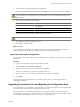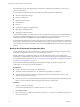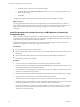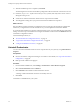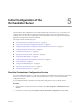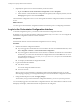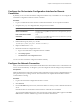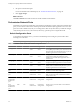4.2.1
Table Of Contents
- Installing and Configuring VMware vCenter Orchestrator
- Contents
- Installing and Configuring VMware vCenter Orchestrator
- Updated Information
- Introduction to VMware vCenter Orchestrator
- Orchestrator System Requirements
- Orchestrator Components Setup
- Installing and Upgrading Orchestrator
- Download the vCenter Server Installer
- Install vCenter Server and Orchestrator
- Install Orchestrator Standalone
- Install the Orchestrator Client on a 32-Bit Machine
- Upgrade vCenter Server 4.1 and Orchestrator
- Upgrade Orchestrator 4.1.x Standalone
- Upgrading Orchestrator 4.0.x Running on a 64-Bit Machine
- Upgrading Orchestrator 4.0.x and Migrating the Configuration Data
- Uninstall Orchestrator
- Initial Configuration of the Orchestrator Server
- Start the Orchestrator Configuration Service
- Log In to the Orchestrator Configuration Interface
- Configure the Orchestrator Configuration Interface for Remote Connection
- Configure the Network Connection
- Orchestrator Network Ports
- Import the vCenter Server SSL Certificate
- Configuring LDAP Settings
- Configuring the Orchestrator Database Connection
- Server Certificate
- Configure the Default Plug-Ins
- Import the vCenter Server License
- Start the Orchestrator Server
- Further Configuration Options
- Revert to the Default Password for Orchestrator Configuration
- Change the Default Configuration Ports on the Orchestrator Client Side
- Uninstall a Plug-In
- Activate the Service Watchdog Utility
- Unwanted Server Restarts
- Export the Orchestrator Configuration
- Import the Orchestrator Configuration
- Configure the Maximum Number of Events and Runs
- Import the Plug-In Licenses
- Changing SSL Certificates
- Define the Server Log Level
- Filter the Orchestrator Log Files
- Enable Orchestrator for Remote Workflow Execution
- Where to Go From Here
- Index
3 (Optional) Set up the service to start automatically on the next reboot.
a Right-click VMware vCenter Orchestrator Configuration and select Properties.
b In the VMware vCenter Orchestrator Configuration Properties (Local Computer) window, from the
Startup type drop-down menu select Automatic.
The Orchestrator Configuration service is now running and Orchestrator configuration interface is available
for use.
What to do next
You can log in to the Orchestrator configuration interface and start the process of configuring Orchestrator.
Log In to the Orchestrator Configuration Interface
To start the configuration process, you must access the Orchestrator configuration interface.
By default, you can access the Orchestrator configuration interface only on localhost. You can configure the
Orchestrator configuration interface for remote connection.
Prerequisites
Ensure that the VMware vCenter Orchestrator Configuration service is running.
Procedure
1 Start the Orchestrator configuration interface.
n
If you are logged in to the Orchestrator server machine as the user who installed Orchestrator, select
Start > Programs > VMware > vCenter Orchestrator Configuration.
n
If you are logged in to the Orchestrator server machine as a different user than the user who installed
Orchestrator, you cannot view the Orchestrator configuration shortcut in the Start menu. To access
the configuration interface, go to
install_directory
\Orchestrator\configuration and double-click
the VMOConfiguration shortcut.
n
Go to https://localhost:8283 or http://localhost:8282.
2 Log in with the default credentials.
n
User name: vmware.
You cannot change the default user name.
n
Password: vmware.
When you log in to the Orchestrator configuration interface with the default password, you see the
Welcome page prompting you to change the default password of the Orchestrator configuration interface.
3 Change the default password, and click Apply changes.
The next time you log in to the Orchestrator configuration interface, you can use your new password.
You successfully logged in to the Orchestrator configuration interface. The status indicators of all tabs on the
left display red triangles, which means that the components are not configured.
Installing and Configuring VMware vCenter Orchestrator
38 VMware, Inc.