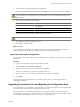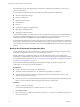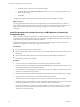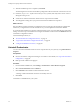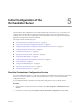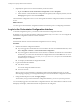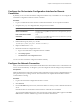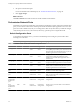4.2.1
Table Of Contents
- Installing and Configuring VMware vCenter Orchestrator
- Contents
- Installing and Configuring VMware vCenter Orchestrator
- Updated Information
- Introduction to VMware vCenter Orchestrator
- Orchestrator System Requirements
- Orchestrator Components Setup
- Installing and Upgrading Orchestrator
- Download the vCenter Server Installer
- Install vCenter Server and Orchestrator
- Install Orchestrator Standalone
- Install the Orchestrator Client on a 32-Bit Machine
- Upgrade vCenter Server 4.1 and Orchestrator
- Upgrade Orchestrator 4.1.x Standalone
- Upgrading Orchestrator 4.0.x Running on a 64-Bit Machine
- Upgrading Orchestrator 4.0.x and Migrating the Configuration Data
- Uninstall Orchestrator
- Initial Configuration of the Orchestrator Server
- Start the Orchestrator Configuration Service
- Log In to the Orchestrator Configuration Interface
- Configure the Orchestrator Configuration Interface for Remote Connection
- Configure the Network Connection
- Orchestrator Network Ports
- Import the vCenter Server SSL Certificate
- Configuring LDAP Settings
- Configuring the Orchestrator Database Connection
- Server Certificate
- Configure the Default Plug-Ins
- Import the vCenter Server License
- Start the Orchestrator Server
- Further Configuration Options
- Revert to the Default Password for Orchestrator Configuration
- Change the Default Configuration Ports on the Orchestrator Client Side
- Uninstall a Plug-In
- Activate the Service Watchdog Utility
- Unwanted Server Restarts
- Export the Orchestrator Configuration
- Import the Orchestrator Configuration
- Configure the Maximum Number of Events and Runs
- Import the Plug-In Licenses
- Changing SSL Certificates
- Define the Server Log Level
- Filter the Orchestrator Log Files
- Enable Orchestrator for Remote Workflow Execution
- Where to Go From Here
- Index
17 After the installation process is completed, click Finish.
The data migration tool restores the backed up configuration data and starts the vCenter Server service.
18 Check the \logs\restore.log file in the datamigration\logs folder, and verify that no errors occurred
during the restore process.
n
vCenter Server and the Orchestrator client and server components are installed.
n
The configuration settings from your previous Orchestrator installation are imported.
What to do next
Start the VMware vCenter Orchestrator Configuration service and log in to the Orchestrator configuration
interface. If you migrated from vCenter Orchestrator 4.0, you must update the Orchestrator database.
If your Orchestrator database is local to the 32-bit Orchestrator server, it is inaccessible after the configuration
backup. You must set up a new database and configure the database connection from the Database tab in the
Orchestrator configuration interface.
For the detailed procedures, see
n
“Start the Orchestrator Configuration Service,” on page 37
n
“Log In to the Orchestrator Configuration Interface,” on page 38
n
“Configure the Database Connection,” on page 48
Uninstall Orchestrator
You can remove the Orchestrator client and server components from your system by using Add or Remove
Programs.
Prerequisites
n
Save the Orchestrator configuration settings to a local file. For more details, see “Export the Orchestrator
Configuration,” on page 29.
n
Back up custom workflows and plug-ins.
Procedure
1 From the Windows Start menu, select Settings > Control Panel > Add or Remove Programs.
2 Select vCenter Orchestrator and click Remove.
3 Click Uninstall in the Uninstall vCenter Orchestrator window.
A message confirms that all items have been successfully removed.
4 Click Done.
Orchestrator is uninstalled from your system.
Installing and Configuring VMware vCenter Orchestrator
36 VMware, Inc.