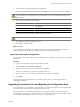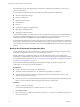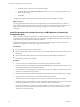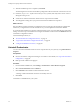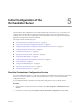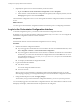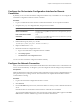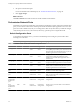4.2.1
Table Of Contents
- Installing and Configuring VMware vCenter Orchestrator
- Contents
- Installing and Configuring VMware vCenter Orchestrator
- Updated Information
- Introduction to VMware vCenter Orchestrator
- Orchestrator System Requirements
- Orchestrator Components Setup
- Installing and Upgrading Orchestrator
- Download the vCenter Server Installer
- Install vCenter Server and Orchestrator
- Install Orchestrator Standalone
- Install the Orchestrator Client on a 32-Bit Machine
- Upgrade vCenter Server 4.1 and Orchestrator
- Upgrade Orchestrator 4.1.x Standalone
- Upgrading Orchestrator 4.0.x Running on a 64-Bit Machine
- Upgrading Orchestrator 4.0.x and Migrating the Configuration Data
- Uninstall Orchestrator
- Initial Configuration of the Orchestrator Server
- Start the Orchestrator Configuration Service
- Log In to the Orchestrator Configuration Interface
- Configure the Orchestrator Configuration Interface for Remote Connection
- Configure the Network Connection
- Orchestrator Network Ports
- Import the vCenter Server SSL Certificate
- Configuring LDAP Settings
- Configuring the Orchestrator Database Connection
- Server Certificate
- Configure the Default Plug-Ins
- Import the vCenter Server License
- Start the Orchestrator Server
- Further Configuration Options
- Revert to the Default Password for Orchestrator Configuration
- Change the Default Configuration Ports on the Orchestrator Client Side
- Uninstall a Plug-In
- Activate the Service Watchdog Utility
- Unwanted Server Restarts
- Export the Orchestrator Configuration
- Import the Orchestrator Configuration
- Configure the Maximum Number of Events and Runs
- Import the Plug-In Licenses
- Changing SSL Certificates
- Define the Server Log Level
- Filter the Orchestrator Log Files
- Enable Orchestrator for Remote Workflow Execution
- Where to Go From Here
- Index
7 Select the type of database to use.
Option Action
Install SQL Server 2008 Express
instance (for small-scale
deployments)
Select this option if you used the bundled SQL Express database on the source
machine.
Use an existing supported database
Select this option to use an existing non-bundled database. Select the DSN
that was used for the database on the source machine, type the user name
and password for the DSN, and click Next. If you specify a remote SQL Server
database that uses Windows NT authentication, the database user and the
logged-in user on the vCenter Server machine must be the same.
8 Select how to upgrade vCenter Agent and click Next.
Option Description
Automatic
vCenter Agent is upgraded on all hosts in the vCenter Server inventory.
Manual
All hosts are disconnected from vCenter Server. To upgrade vCenter Agent,
reconnect the host to vCenter Server.
Select this option if one of the following situations:
n
You need to control the timing of vCenter Agent upgrades on specific
hosts.
n
The number of hosts in the vCenter Server inventory is large, and you
anticipate that upgrading vCenter Agent on all hosts would negatively
affect vCenter Server performance.
vCenter Agent is installed on each host in the inventory to enable vCenter Server to manage the host.
vCenter Agent must be upgraded when vCenter Server is upgraded.
9 Type the password for the vCenter Service user account, if the user account is specified.
By default, Use SYSTEM Account is selected.
10 Specify the fully qualified domain name (FQDN).
11 Either accept the default destination folders or click Change to select another location, and click Next.
The installation path cannot have commas (,) or periods (.).
NOTE To install the vCenter Server on a drive other than C:, verify that the C:\WINDOWS\Installer folder
is large enough to accommodate the Microsoft Windows Installer .msi file. If the folder is not large enough,
your vCenter Server installation might fail.
12 Specify the port numbers for vCenter Server or accept the default port numbers.
The port numbers displayed are those that were backed up from the source installation.
13 Specify the port numbers for Inventory Service.
14 Select the amount of memory to allocate to the vCenter JVM in Tomcat, according to the number of hosts
in your environment.
You can adjust this setting after installation if the number of hosts in your environment changes.
15 In the Ready to Install the Program page, select Select to bump up the ephemeral port value.
This option increases the number of available ephemeral ports. If your vCenter Server manages hosts on
which you will power on more than 2000 virtual machines simultaneously, selecting this option prevents
the pool of available ephemeral ports from being exhausted.
16 Click Install.
The installation process might take several minutes.
Chapter 4 Installing and Upgrading Orchestrator
VMware, Inc. 35