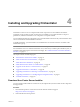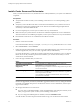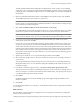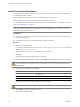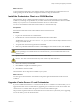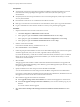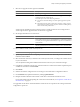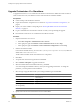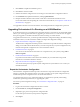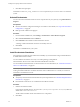4.2.1
Table Of Contents
- Installing and Configuring VMware vCenter Orchestrator
- Contents
- Installing and Configuring VMware vCenter Orchestrator
- Updated Information
- Introduction to VMware vCenter Orchestrator
- Orchestrator System Requirements
- Orchestrator Components Setup
- Installing and Upgrading Orchestrator
- Download the vCenter Server Installer
- Install vCenter Server and Orchestrator
- Install Orchestrator Standalone
- Install the Orchestrator Client on a 32-Bit Machine
- Upgrade vCenter Server 4.1 and Orchestrator
- Upgrade Orchestrator 4.1.x Standalone
- Upgrading Orchestrator 4.0.x Running on a 64-Bit Machine
- Upgrading Orchestrator 4.0.x and Migrating the Configuration Data
- Uninstall Orchestrator
- Initial Configuration of the Orchestrator Server
- Start the Orchestrator Configuration Service
- Log In to the Orchestrator Configuration Interface
- Configure the Orchestrator Configuration Interface for Remote Connection
- Configure the Network Connection
- Orchestrator Network Ports
- Import the vCenter Server SSL Certificate
- Configuring LDAP Settings
- Configuring the Orchestrator Database Connection
- Server Certificate
- Configure the Default Plug-Ins
- Import the vCenter Server License
- Start the Orchestrator Server
- Further Configuration Options
- Revert to the Default Password for Orchestrator Configuration
- Change the Default Configuration Ports on the Orchestrator Client Side
- Uninstall a Plug-In
- Activate the Service Watchdog Utility
- Unwanted Server Restarts
- Export the Orchestrator Configuration
- Import the Orchestrator Configuration
- Configure the Maximum Number of Events and Runs
- Import the Plug-In Licenses
- Changing SSL Certificates
- Define the Server Log Level
- Filter the Orchestrator Log Files
- Enable Orchestrator for Remote Workflow Execution
- Where to Go From Here
- Index
Install Orchestrator Standalone
For production environments and to enhance the scalability of your Orchestrator setup, install Orchestrator
on a dedicated Windows machine.
You can install the Orchestrator server only on a 64-bit operating system platform.
The Orchestrator client can run on both 32-bit and 64-bit Windows machines.
You can install the Orchestrator client on a 32-bit machine. For more information, see “Install the Orchestrator
Client on a 32-Bit Machine,” on page 25.
NOTE If you try to install Orchestrator 4.2.1 on a 64-bit machine on which an instance of Orchestrator 4.0.x is
running, the 64-bit installer does not detect the earlier version of Orchestrator. As a result, two versions of
Orchestrator are installed and coexist.
Prerequisites
n
Verify that your hardware meets the Orchestrator system requirements. See “Hardware Requirements for
Orchestrator,” on page 15.
n
Download the vCenter Server 5.0.1 installer from the VMware Web site.
Procedure
1 Start the Orchestrator installer.
In the software installer directory, browse to the C:\
install_directory
\vCenter-Server\vCO\ folder and
double-click vCenterOrchestrator.exe.
The file contains installers for the client and the server components.
2 Click Next.
3 Accept the terms in the license agreement and click Next.
4 Either accept the default destination folders or click Change to select another location, and click Next.
CAUTION You cannot install Orchestrator in a directory whose name contains non-ASCII characters. If
you are operating in a locale that features non-ASCII characters, you must install Orchestrator in the
default location.
5 Select the type of installation and click Next.
Option Description
Client
Installs the Orchestrator client application, which allows you to create and
edit workflows.
Server
Installs the Orchestrator server platform.
Client-Server
Installs the Orchestrator client and server.
6 Specify the location for the Orchestrator shortcuts and click Next.
CAUTION The name of the shortcuts directory must contain only ASCII characters.
7 Click Install to complete the installation process.
8 Click Done to close the installer.
Installing and Configuring VMware vCenter Orchestrator
24 VMware, Inc.