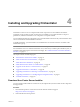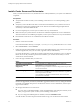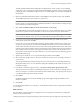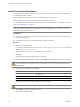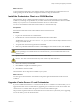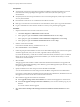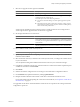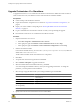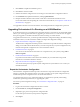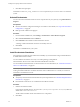4.2.1
Table Of Contents
- Installing and Configuring VMware vCenter Orchestrator
- Contents
- Installing and Configuring VMware vCenter Orchestrator
- Updated Information
- Introduction to VMware vCenter Orchestrator
- Orchestrator System Requirements
- Orchestrator Components Setup
- Installing and Upgrading Orchestrator
- Download the vCenter Server Installer
- Install vCenter Server and Orchestrator
- Install Orchestrator Standalone
- Install the Orchestrator Client on a 32-Bit Machine
- Upgrade vCenter Server 4.1 and Orchestrator
- Upgrade Orchestrator 4.1.x Standalone
- Upgrading Orchestrator 4.0.x Running on a 64-Bit Machine
- Upgrading Orchestrator 4.0.x and Migrating the Configuration Data
- Uninstall Orchestrator
- Initial Configuration of the Orchestrator Server
- Start the Orchestrator Configuration Service
- Log In to the Orchestrator Configuration Interface
- Configure the Orchestrator Configuration Interface for Remote Connection
- Configure the Network Connection
- Orchestrator Network Ports
- Import the vCenter Server SSL Certificate
- Configuring LDAP Settings
- Configuring the Orchestrator Database Connection
- Server Certificate
- Configure the Default Plug-Ins
- Import the vCenter Server License
- Start the Orchestrator Server
- Further Configuration Options
- Revert to the Default Password for Orchestrator Configuration
- Change the Default Configuration Ports on the Orchestrator Client Side
- Uninstall a Plug-In
- Activate the Service Watchdog Utility
- Unwanted Server Restarts
- Export the Orchestrator Configuration
- Import the Orchestrator Configuration
- Configure the Maximum Number of Events and Runs
- Import the Plug-In Licenses
- Changing SSL Certificates
- Define the Server Log Level
- Filter the Orchestrator Log Files
- Enable Orchestrator for Remote Workflow Execution
- Where to Go From Here
- Index
The Fully Qualified Domain Name field displays the FQDN of the system on which you are installing
vCenter Server. The vCenter Server installer checks that the FQDN is resolvable. If not, a warning message
is displayed when you click Next. Change the entry to a resolvable FQDN. You must enter the FQDN, not
the IP address.
6 Either accept the default destination folders or click Change to select another location, and click Next.
The installation path cannot have commas (,) or periods (.).
NOTE To install the vCenter Server on a drive other than C:, verify that the C:\WINDOWS\Installer folder
is large enough to accommodate the Microsoft Windows Installer .msi file. If the folder is not large enough,
your vCenter Server installation might fail.
7 Select Create a standalone VMware vCenter Server instance or Join Group.
Join a Linked Mode group to enable the vSphere Client to view, search, and manage data across multiple
vCenter Server systems. For more information, see the vSphere Installation and Setup documentation. .
NOTE You cannot join a Linked Mode group during the installation if you are upgrading the VirtualCenter
or vCenter Server database schema. You can join a Linked Mode group after the installation is complete.
8 If you join a group, enter the fully qualified domain name and LDAP port number of any remote
vCenter Server system and click Next.
In some cases, you can enter the IP address instead of the fully qualified domain name. To help ensure
connectivity, the best practice is to use the fully qualified domain name. For IPv6, unless both the local
and the remote machine are in IPv6 mode, you must enter the fully qualified domain name of the remote
machine instead of the IPv6 address. If the local machine has an IPv4 address and the remote machine has
an IPv6 address, the local machine must support IPv4 and IPv6 mixed mode. The domain name server
must be able to resolve both IPv4 and IPv6 addresses if your environment has both addressing types in a
single Linked Mode group.
9 Specify the port numbers to use or accept the default port numbers and click Next.
10 Select the amount of JVM memory to allocate for vCenter Server Web services, according to the size of
your inventory.
This setting determines the JVM heap settings for Tomcat, Inventory Service, and Storage Based Policy
Management (SPS) services. You can adjust this setting after installation if the number of hosts in your
environment changes.
11 In the Ready to Install the Program window, select Select to bump up the ephemeral port value.
This option increases the number of available ephemeral ports. If your vCenter Server manages hosts on
which you will power on more than 2000 virtual machines simultaneously, this option prevents the pool
of available ephemeral ports from being exhausted.
12 Click Install.
Installation might take several minutes. Multiple progress bars appear during the installation of the
selected components.
13 Click Finish.
You completed the installation of vCenter Server. The Orchestrator client and server components are installed
on your system.
What to do next
Start the VMware vCenter Orchestrator Configuration service and log in to the Orchestrator configuration
interface at: http://localhost:8282.
Configure Orchestrator using an IPv4 operating system. Orchestrator does not support IPv6 operating systems.
Chapter 4 Installing and Upgrading Orchestrator
VMware, Inc. 23