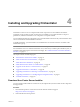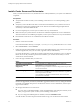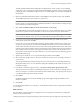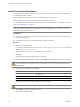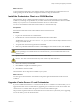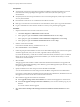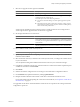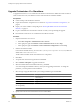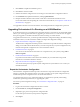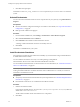4.2.1
Table Of Contents
- Installing and Configuring VMware vCenter Orchestrator
- Contents
- Installing and Configuring VMware vCenter Orchestrator
- Updated Information
- Introduction to VMware vCenter Orchestrator
- Orchestrator System Requirements
- Orchestrator Components Setup
- Installing and Upgrading Orchestrator
- Download the vCenter Server Installer
- Install vCenter Server and Orchestrator
- Install Orchestrator Standalone
- Install the Orchestrator Client on a 32-Bit Machine
- Upgrade vCenter Server 4.1 and Orchestrator
- Upgrade Orchestrator 4.1.x Standalone
- Upgrading Orchestrator 4.0.x Running on a 64-Bit Machine
- Upgrading Orchestrator 4.0.x and Migrating the Configuration Data
- Uninstall Orchestrator
- Initial Configuration of the Orchestrator Server
- Start the Orchestrator Configuration Service
- Log In to the Orchestrator Configuration Interface
- Configure the Orchestrator Configuration Interface for Remote Connection
- Configure the Network Connection
- Orchestrator Network Ports
- Import the vCenter Server SSL Certificate
- Configuring LDAP Settings
- Configuring the Orchestrator Database Connection
- Server Certificate
- Configure the Default Plug-Ins
- Import the vCenter Server License
- Start the Orchestrator Server
- Further Configuration Options
- Revert to the Default Password for Orchestrator Configuration
- Change the Default Configuration Ports on the Orchestrator Client Side
- Uninstall a Plug-In
- Activate the Service Watchdog Utility
- Unwanted Server Restarts
- Export the Orchestrator Configuration
- Import the Orchestrator Configuration
- Configure the Maximum Number of Events and Runs
- Import the Plug-In Licenses
- Changing SSL Certificates
- Define the Server Log Level
- Filter the Orchestrator Log Files
- Enable Orchestrator for Remote Workflow Execution
- Where to Go From Here
- Index
Install vCenter Server and Orchestrator
When you install vCenter Server 5.0.1, Orchestrator 4.2.1 is silently installed on your system as an additional
component.
Prerequisites
n
Verify that the machine on which you are installing vCenter Server 5.0.1 is a 64-bit operating system
platform.
n
Verify that you have the Microsoft .NET 3.5 SP1 Framework installed. If your system does not have it
installed, the vCenter Server installer installs it. The .NET 3.5 SP1 installation might require Internet
connectivity to download additional files.
n
For a list of required ports, see the vSphere Installation and Setup documentation.
n
Make sure that your system meets the vCenter Server installation requirements. For more information
about the vCenter Server installation prerequisites, see the vSphere Installation and Setup documentation.
n
Download the vCenter Server 5.0.1 installer from the VMware Web site.
Procedure
1 Start the vCenter Server installer.
In the software installer directory, for example, C:\
install_directory
\, double-click the autorun.exe file.
2 Select vCenter Server™ and click Install.
3 Follow the prompts in the installation wizard to choose the installer language, agree to the end user patent
and license agreements, enter your user name, organization name, and license key.
If you omit the license key, vCenter Server will be in evaluation mode, which allows you to use the full
feature set for a 60-day evaluation period. After installation, you can enter the license key to convert
vCenter Server to licensed mode.
4 Choose the type of database that you want to use.
Option Action
Install SQL Server 2008 Express
instance (for small-scale
deployments)
Select Install SQL Server 2008 Express instance (for small-scale
deployments) to use the bundled database.
The SQL Server Express database is suitable for deployments of up to 5 hosts
and 50 virtual machines.
Use an existing supported database
Select Use an existing supported database option to use an existing
database. Select your database from the list of available DSNs. Type the user
name and password for the DSN.
If your database uses Windows NT authentication, the user name and
password fields are disabled.
NOTE A dialog box might appear, warning you that the DSN points to an older version of a repository
that must be upgraded. If you click Yes, the installer upgrades the database schema, making the database
irreversibly incompatible with previous vCenter Server versions. For more information, see the vSphere
Upgrade documentation.
5 Set the login information for vCenter Server.
n
If you are using a nonbundled database, specify the administrator name and password that you use
when you log in to the system on which you are installing vCenter Server.
n
If you are using the bundled SQL Server database, select Use SYSTEM Account.
You will need the user name and password entered here to log in to vCenter Server after install it.
Installing and Configuring VMware vCenter Orchestrator
22 VMware, Inc.