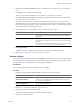4.1
Table Of Contents
- vCenter Orchestrator Installation and Configuration Guide
- Contents
- Updated Information
- About This Book
- Introduction to VMware vCenter Orchestrator
- Orchestrator System Requirements
- Orchestrator Components Setup Guidelines
- Installing and Upgrading Orchestrator
- Upgrading to Orchestrator 4.1 and Migrating the Orchestrator Data
- Uninstall Orchestrator
- Configuring Orchestrator
- Start the Orchestrator Configuration Service
- Log In to the Orchestrator Configuration Interface
- Change the Default Password
- Revert to the Default Password for Orchestrator Configuration
- Configure the Network Connection
- Change the Default Configuration Ports on the Orchestrator Client Side
- Import the vCenter Server SSL Certificate
- Configuring LDAP Settings
- Password Encryption and Hashing Mechanism
- Configure the Database Connection
- Server Certificate
- Configure the Default Plug-Ins
- Access Rights to Orchestrator Server
- Import the vCenter Server License
- Start the Orchestrator Server
- Export the Orchestrator Configuration
- Import the Orchestrator Configuration
- Configure the Maximum Number of Events and Runs
- Install an Application
- Import the Plug-In Licenses
- Change the Web View SSL Certificate
- Define the Server Log Level
- Where to Go From Here
- Index
Cause
The problem occurs when the Orchestrator server is running with a heavy load, for example if you have
connected Orchestrator to many vCenter Server instances that are running many virtual machines, or if the
server is performing swapping.
Solution
If you experience this behavior, extend the watchdog timeout period by increasing the timeout parameter in
the wrapper.conf configuration file. If the problem still persists, deactivate the watchdog utility by setting the
timeout parameter back to zero (0). See “Activate the Service Watchdog Utility,” on page 56.
Export the Orchestrator Configuration
Orchestrator Configuration provides a mechanism to export your system settings to a local file. This mechanism
allows you to take a snapshot of your system configuration at any moment and import this configuration into
a new Orchestrator instance.
VMware recommends that you export and save your configuration settings on a regular basis, especially when
making modifications, performing maintenance, or upgrading the system.
Procedure
1 Log in to the Orchestrator configuration interface as vmware.
2 On the General tab, click Export Configuration.
3 (Optional) Enter a password to protect the configuration file.
Use the same password when you import the configuration.
4 Click Export.
5 Click Save when prompted.
You can use the vmo_config_
dateReference
.vmoconfig file to clone or to restore the system.
What to do next
For a list of exported configuration settings, see “Orchestrator Configuration Files,” on page 57.
Orchestrator Configuration Files
When you export the system configuration, a vmo_config_
dateReference
.vmoconfig file is created locally. It
contains all the Orchestrator configuration data.
NOTE Some of the configuration files that are created during the export are empty. For example, the server
configuration data is not exported because the startup options for the Orchestrator server are individual for
each machine where the Orchestrator server is installed. These empty files must be reconfigured, even when
a working configuration was previously imported.
Chapter 7 Configuring Orchestrator
VMware, Inc. 57