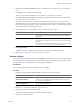4.1
Table Of Contents
- vCenter Orchestrator Installation and Configuration Guide
- Contents
- Updated Information
- About This Book
- Introduction to VMware vCenter Orchestrator
- Orchestrator System Requirements
- Orchestrator Components Setup Guidelines
- Installing and Upgrading Orchestrator
- Upgrading to Orchestrator 4.1 and Migrating the Orchestrator Data
- Uninstall Orchestrator
- Configuring Orchestrator
- Start the Orchestrator Configuration Service
- Log In to the Orchestrator Configuration Interface
- Change the Default Password
- Revert to the Default Password for Orchestrator Configuration
- Configure the Network Connection
- Change the Default Configuration Ports on the Orchestrator Client Side
- Import the vCenter Server SSL Certificate
- Configuring LDAP Settings
- Password Encryption and Hashing Mechanism
- Configure the Database Connection
- Server Certificate
- Configure the Default Plug-Ins
- Access Rights to Orchestrator Server
- Import the vCenter Server License
- Start the Orchestrator Server
- Export the Orchestrator Configuration
- Import the Orchestrator Configuration
- Configure the Maximum Number of Events and Runs
- Install an Application
- Import the Plug-In Licenses
- Change the Web View SSL Certificate
- Define the Server Log Level
- Where to Go From Here
- Index
n
Not available
n
Stopped
To see the Orchestrator server status, update the page by clicking the Refresh link.
What to do next
You can save and export the Orchestrator configuration file so that it can be imported later if needed. See
“Export the Orchestrator Configuration,” on page 57.
Activate the Service Watchdog Utility
Orchestrator provides a watchdog utility that checks for the activity of the Orchestrator server service. The
utility pings the Orchestrator server service periodically, and restarts it if a certain timeout period is exceeded.
By default, the timeout period is set to zero (0), which means that the watchdog utility is deactivated.
You can activate the service watchdog utility by setting the timeout period for the service's response to the
ping from the utility. You can set the timeout period for the response from the Orchestrator server service in
the wrapper.conf configuration file. The wrapper.conf file defines the wrapping of the Orchestrator server in
the host system.
Prerequisites
The Orchestrator server must be running as a Windows service.
Procedure
1 Navigate to the wrapper.conf wrapper configuration file.
The wrapper configuration file is in the following location:
install_directory
/app-server/bin/wrapper.conf
2 Open the wrapper.conf file in an editor.
3 Locate the -wrapper.ping.timeout parameter in the wrapper.conf file, or add it to the file if it does not
exist.
4 Set the number of seconds to allow between a ping from the watchdog utility and the response from the
service.
The default timeout is 0 seconds, which means that the utility is deactivated.
For example, you can increase the timeout period to 30 seconds by setting the parameter as follows:
-wrapper.ping.timeout=30
5 Save and close the wrapper.conf file.
6 In the Orchestrator configuration interface, select Startup Options > Restart Service to restart the
Orchestrator server.
You activated the Orchestrator watchdog utility by setting the timeout parameter.
Unwanted Server Restarts
You might experience unwanted server restarts if you have activated the service watchdog utility.
Problem
In certain circumstances, if the response time exceeds the watchdog timeout period, the watchdog utility can
falsely detect a JVM error, which causes a server restart.
vCenter Orchestrator Installation and Configuration Guide
56 VMware, Inc.