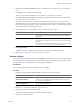4.1
Table Of Contents
- vCenter Orchestrator Installation and Configuration Guide
- Contents
- Updated Information
- About This Book
- Introduction to VMware vCenter Orchestrator
- Orchestrator System Requirements
- Orchestrator Components Setup Guidelines
- Installing and Upgrading Orchestrator
- Upgrading to Orchestrator 4.1 and Migrating the Orchestrator Data
- Uninstall Orchestrator
- Configuring Orchestrator
- Start the Orchestrator Configuration Service
- Log In to the Orchestrator Configuration Interface
- Change the Default Password
- Revert to the Default Password for Orchestrator Configuration
- Configure the Network Connection
- Change the Default Configuration Ports on the Orchestrator Client Side
- Import the vCenter Server SSL Certificate
- Configuring LDAP Settings
- Password Encryption and Hashing Mechanism
- Configure the Database Connection
- Server Certificate
- Configure the Default Plug-Ins
- Access Rights to Orchestrator Server
- Import the vCenter Server License
- Start the Orchestrator Server
- Export the Orchestrator Configuration
- Import the Orchestrator Configuration
- Configure the Maximum Number of Events and Runs
- Install an Application
- Import the Plug-In Licenses
- Change the Web View SSL Certificate
- Define the Server Log Level
- Where to Go From Here
- Index
d In the Path text box, use the default value, /sdk.
This is the location of the SDK that you use to connect to your vCenter Server instance.
e In the User name and Password text boxes, type the credentials for Orchestrator to use to establish
the connection to vCenter.
The user you select must be a valid user with administrative privileges on your vCenter Server,
preferably at the top of the vCenter tree structure.
To view details, click License details.
4 (Optional) If the version of your vCenter Server is earlier than version 4.0, you must add the license key
manually.
a Select the Add vCenter Server license manually option.
b In the Serial number text box, type your vCenter Server license key.
The serial number is a string of five hyphen-separated groups of five alphanumeric characters each.
To view details, click the name of the imported license.
5 Click Apply changes.
6 Start the Orchestrator server.
The Orchestrator server is now configured correctly.
Start the Orchestrator Server
You can install the Orchestrator server as a service on the Startup Options tab. When you do this, you can
start, stop, and restart the service from the Configuration interface. This process is reversible as you can always
use the Uninstall vCO server from service option.
Prerequisites
n
If you installed Orchestrator silently with vCenter Server, verify that your system has at least 4GB of RAM
and that the database is running on a dedicated server. The Orchestrator server might not start if your
system does not meet this requirement.
n
If you installed Orchestrator standalone, verify that your system has at least 2GB of RAM. The Orchestrator
server might not start if your system does not meet this requirement.
n
All of the status indicators must display a green circle. You cannot start the Orchestrator server if any of
the components is not configured properly.
Procedure
1 Log in to the Orchestrator configuration interface as vmware.
2 Click Startup Options.
3 Click Install vCO server as service.
The Orchestrator server is installed as a Windows service.
4 Click Start service.
The Orchestrator server status appears as Service is starting. The first boot can take around 5-10
minutes because it is building the database tables.
A message states that the service is started successfully. The Orchestrator server status appears at the bottom
of each configuration tab and is one of the following:
n
Running
Chapter 7 Configuring Orchestrator
VMware, Inc. 55