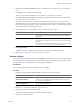4.1
Table Of Contents
- vCenter Orchestrator Installation and Configuration Guide
- Contents
- Updated Information
- About This Book
- Introduction to VMware vCenter Orchestrator
- Orchestrator System Requirements
- Orchestrator Components Setup Guidelines
- Installing and Upgrading Orchestrator
- Upgrading to Orchestrator 4.1 and Migrating the Orchestrator Data
- Uninstall Orchestrator
- Configuring Orchestrator
- Start the Orchestrator Configuration Service
- Log In to the Orchestrator Configuration Interface
- Change the Default Password
- Revert to the Default Password for Orchestrator Configuration
- Configure the Network Connection
- Change the Default Configuration Ports on the Orchestrator Client Side
- Import the vCenter Server SSL Certificate
- Configuring LDAP Settings
- Password Encryption and Hashing Mechanism
- Configure the Database Connection
- Server Certificate
- Configure the Default Plug-Ins
- Access Rights to Orchestrator Server
- Import the vCenter Server License
- Start the Orchestrator Server
- Export the Orchestrator Configuration
- Import the Orchestrator Configuration
- Configure the Maximum Number of Events and Runs
- Install an Application
- Import the Plug-In Licenses
- Change the Web View SSL Certificate
- Define the Server Log Level
- Where to Go From Here
- Index
5 In the Orchestrator client, click the Packages view.
6 Right-click the package to delete and select Delete element with content.
NOTE Orchestrator elements that are locked in the read-only state, for example workflows in the standard
library, are not deleted.
You removed all custom workflows and actions, policies, Web views, configurations, settings, and resources
that the plug-in contains.
Access Rights to Orchestrator Server
The type of vCenter Server license you apply in the Orchestrator configuration interface determines whether
you get read-only or full access to the Orchestrator server capabilities.
Table 7-7. Orchestrator Server Modes
vCenter License Edition vCenter Orchestrator Mode Description
Standard Server You are granted full read and write
privileges to all Orchestrator elements.
You can run and edit workflows.
Foundation Player You are granted read privileges on all
Orchestrator elements. You can run
workflows but you cannot edit them.
Essentials Player You are granted read privileges on all
Orchestrator elements. You can run
workflows but you cannot edit them.
Evaluation Server You are granted full read and write
privileges to all Orchestrator elements.
You can run and edit workflows.
NOTE All predefined workflows are locked as read-only by design. To edit a standard workflow, you must
duplicate the workflow and make changes to the duplicated workflow.
Import the vCenter Server License
To finish the configuration of the Orchestrator server, you must import the vCenter Server license.
Prerequisites
Import the SSL certificate for the licensed vCenter Server host. See “Import the vCenter Server SSL
Certificate,” on page 39.
Procedure
1 Log in to the Orchestrator configuration interface as vmware.
2 Click Licenses.
3 On the vCenter Server License tab, enter the details about the vCenter Server host on which Orchestrator
must verify the license key.
a In the Host text box, type the IP address or the DNS name of the vCenter Server host.
b In the Port text box, leave the default value, 443.
c (Optional) Select the Secure channel check box to establish a secure connection to the vCenter Server
host.
vCenter Orchestrator Installation and Configuration Guide
54 VMware, Inc.