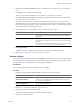4.1
Table Of Contents
- vCenter Orchestrator Installation and Configuration Guide
- Contents
- Updated Information
- About This Book
- Introduction to VMware vCenter Orchestrator
- Orchestrator System Requirements
- Orchestrator Components Setup Guidelines
- Installing and Upgrading Orchestrator
- Upgrading to Orchestrator 4.1 and Migrating the Orchestrator Data
- Uninstall Orchestrator
- Configuring Orchestrator
- Start the Orchestrator Configuration Service
- Log In to the Orchestrator Configuration Interface
- Change the Default Password
- Revert to the Default Password for Orchestrator Configuration
- Configure the Network Connection
- Change the Default Configuration Ports on the Orchestrator Client Side
- Import the vCenter Server SSL Certificate
- Configuring LDAP Settings
- Password Encryption and Hashing Mechanism
- Configure the Database Connection
- Server Certificate
- Configure the Default Plug-Ins
- Access Rights to Orchestrator Server
- Import the vCenter Server License
- Start the Orchestrator Server
- Export the Orchestrator Configuration
- Import the Orchestrator Configuration
- Configure the Maximum Number of Events and Runs
- Install an Application
- Import the Plug-In Licenses
- Change the Web View SSL Certificate
- Define the Server Log Level
- Where to Go From Here
- Index
7 (Optional) Select the Secure channel check box to establish a secure connection to your vCenter Server
host.
8 In the Path text box, use the default value, /sdk.
This is the location of the SDK that you use to connect to your vCenter Server instance.
9 In the User name and Password text boxes, type the credentials for Orchestrator to use to establish the
connection to the vCenter Server host.
The user that you select must be a valid user with administrative privileges on your vCenter Server,
preferably at the top of the vCenter Server tree structure. Orchestrator uses these credentials to monitor
the vCenter Web service (typically to operate Orchestrator system workflows). All other requests inherit
the credentials of the user who triggers an action.
10 Specify the method you use to manage user access on the vCenter Server host.
Option Action
Share a unique session
Select this option to allow Orchestrator to create only one connection to
vCenter Server. Enter the credentials of a user who is a vCenter Server
administrator.
Session per user
Select this option if your vCenter Server is in an Active Directory domain.
Verify that the user has the necessary permissions to perform the required
operations.
CAUTION Each user who logs in Orchestrator creates a new session to vCenter
Server. This can rapidly strain CPU, memory and bandwidth.
11 Click Apply changes.
The URL to the newly configured vCenter Server host is added to the list of defined hosts.
12 Repeat Step 3 through Step 11 for each vCenter Server instance.
Remove a Plug-In
You can disable an Orchestrator plug-in from the Plug-ins tab, but this action does not remove the plug-in file
from the Orchestrator server file system. To remove the plug-in file, you must log in to the machine on which
the Orchestrator server is installed and remove the plug-in file manually.
Prerequisites
Log in to the machine on which the Orchestrator server is installed.
Procedure
1 Navigate to the Orchestrator installation folder on the Orchestrator server system.
Option Action
If you installed Orchestrator with the
vCenter Server installer
Go to
install_directory
\VMware\Infrastructure\Orchestrator\app-
server\server\vmo\plugins.
If you installed the standalone
version of Orchestrator
Go to
install_directory
\VMware\Orchestrator\app-
server\server\vmo\plugins.
2 Delete the .dar archive that contains the plug-in to remove.
3 Restart the Orchestrator Configuration service.
The plug-in is removed from the Orchestrator configuration interface.
4 Log in to the Orchestrator client.
Chapter 7 Configuring Orchestrator
VMware, Inc. 53